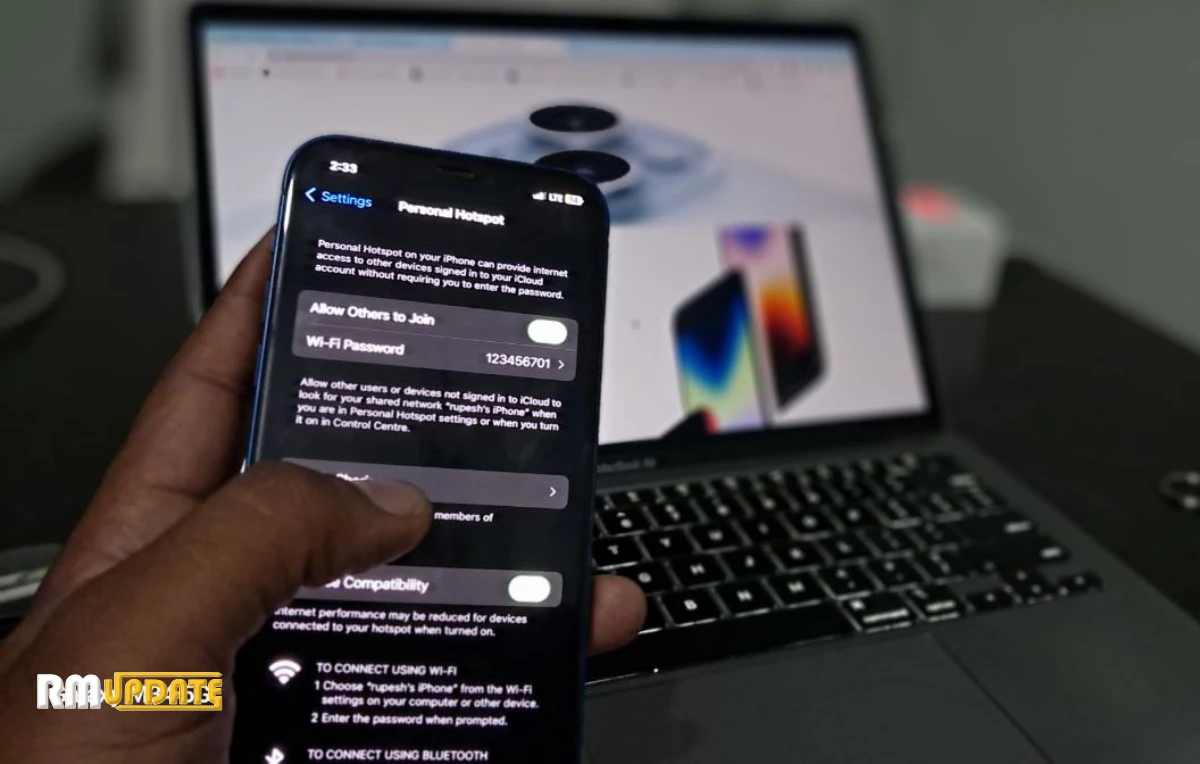Back in August 2020, OnePlus introduced a new special feature, the OnePlus Scout, in India. This feature lets users easily search for anything on their device from a single unified search box, which comes with the OxygenOS launcher app. Here, in this article, we will tell you how to use the OnePlus Scout on an OxygenOS 13 device.
Currently, OnePlus is expanding the OxygenOS 13 official update to some more devices. But at the same time, rumors about the OxygenOS 13.1 are also at their peak, and it is expected that update will come out of the box with OnePlus 11 smartphone, which is already launched in China with ColorOS 13. For information, the company has already received two back-to-back OTA updates for OnePlus 11 after releasing in the Chinese market.
OnePlus Scout Feature:
The OxygenOS 13 Scout is a special feature that is available on the OxygenOS launcher app. This feature allows you to search for in-depth results across the apps. You can easily search contacts, documents, media, music, files, and more from the search bar on the OnePlus Shelf.
This OxygenOS Scout feature lets you look up news, weather information, and much more directly from the web and from apps installed on your device. In addition, the feature helps you to search nearby locations, restaurants, or places, and it also solves simple match problems or queries by tapping into the Calculator.
How To Use The OnePlus Scout Feature:
- Firstly, open OnePus Shelf mode:
- Search anything on the Shelf, Search box
- Tap on the app like Chrome, Maps, and Play Store
- Finally, find a result
Customize The OnePlus Scout Feature:
The OnePlus Scout feature brings multiple customization settings, which help you to your search results based on your needs. The Scout customization settings allow you to choose result preferences, search tips, and web. This feature required permissions like Contacts, Location, and File and Media for searching relevant information from the installed app or web.
How To Customize The OnePlus Scout Feature:
- Go to Settings on your device
- Scroll down and tap on Special features
- Tap on the Scout
- Here, you will see the following option to enable/disable by toggle.
- Show results from apps not installed
- Enable search tips
- Other permissions
- Contacts
- Location
- Files and Media

“If you like this article follow us on Google News, Facebook, Telegram, and Twitter. We will keep bringing you such articles.”