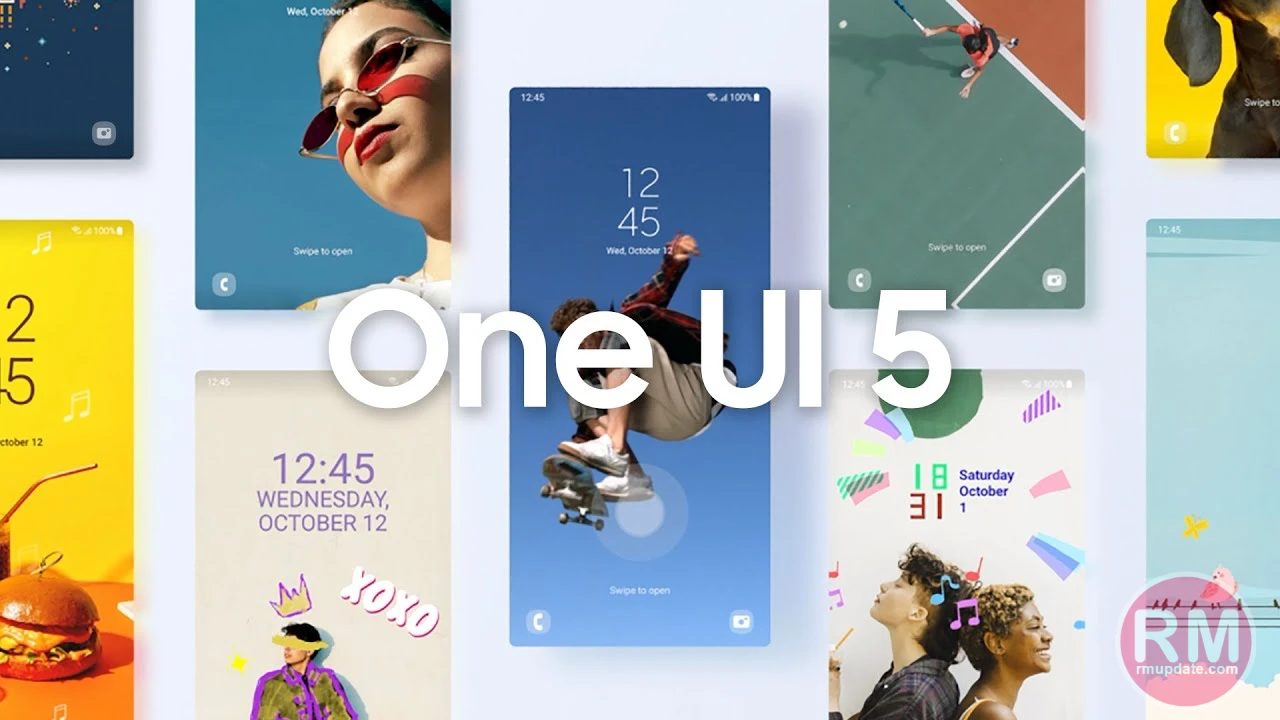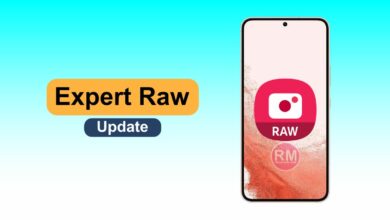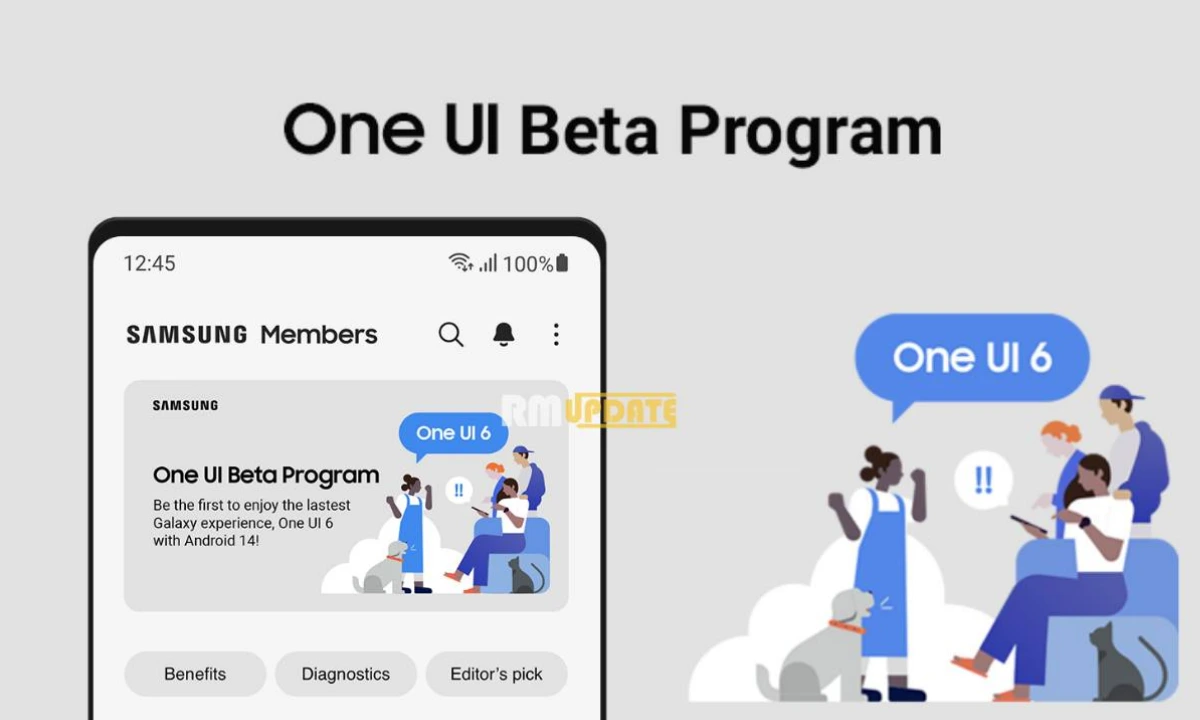With the New Year 2023, One UI 5.1 & Galaxy S23 series rumors are grabbing attention over the web globally. At the same time, the Korean Firm officially confirmed and gave proof of its existence on the Samsung newsroom. Plus, after updating One UI 5.0 for various eligible smartphones, the company is also rolling out a January 2023 update. Several S Series, A series, M series, and more devices have received the update.
On the other hand, One UI 5.0 update brings a new interesting feature called Extract Text from Images, Posters and more.
One UI 5.0 Extract Text Feature:
One UI 5.0 Extract Text feature allows users to copy text from any image or screenshot and paste it into any Messages app, Notes app or document on their device. In addition, the feature has the capability to copy text from any board, banner etc., via Samsung Keyboard and send it to anyone without capturing images.
The Extract Text feature can help when you need to copy an image or text from the Internet and send it to your friend. Here in this article, we are sharing a guide for how to use the One UI 5.0 Extract text feature on your Galaxy devices.
How To Use Extract Text Feature On One UI 5.0 Galaxy Devices:
How To Extract Text From An Image Or Screenshot:
- Firstly, launch the Samsung Gallery app
- Open any image or screenshot for contains the text
- Here, you will see a Yellow “T” icon at the bottom right
- Click on the icon and select the text that you want to copy
- Here, three options are available:
- Copy
- Select all
- Share
How To Extract Text From Samsung Keyboard:
- Open the Samsung Keyboard on any Messaging app
- Tap on the Horizontal three-dot menu to open more options
- Click on the Extract text option
- A camera will open, and you can point the camera toward a banner or etc.
- Copy and paste any text you want.
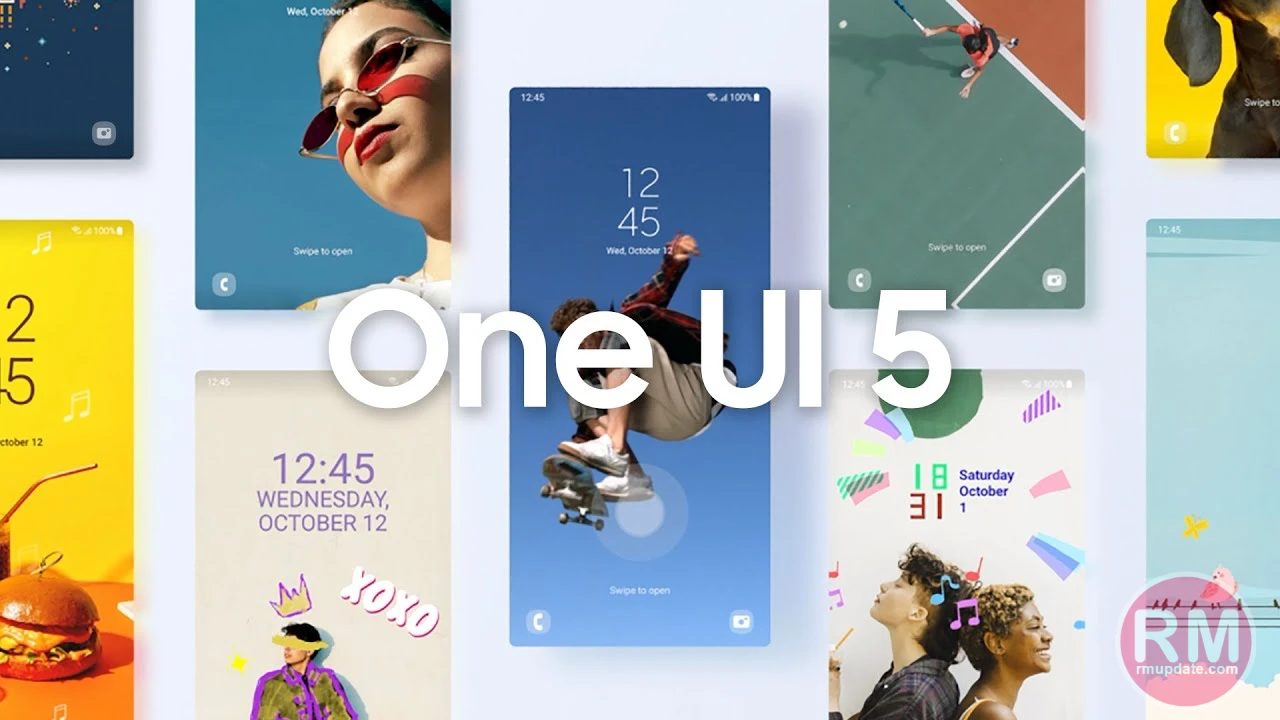
“If you like this article follow us on Google News, Facebook, Telegram, and Twitter. We will keep bringing you such articles.”