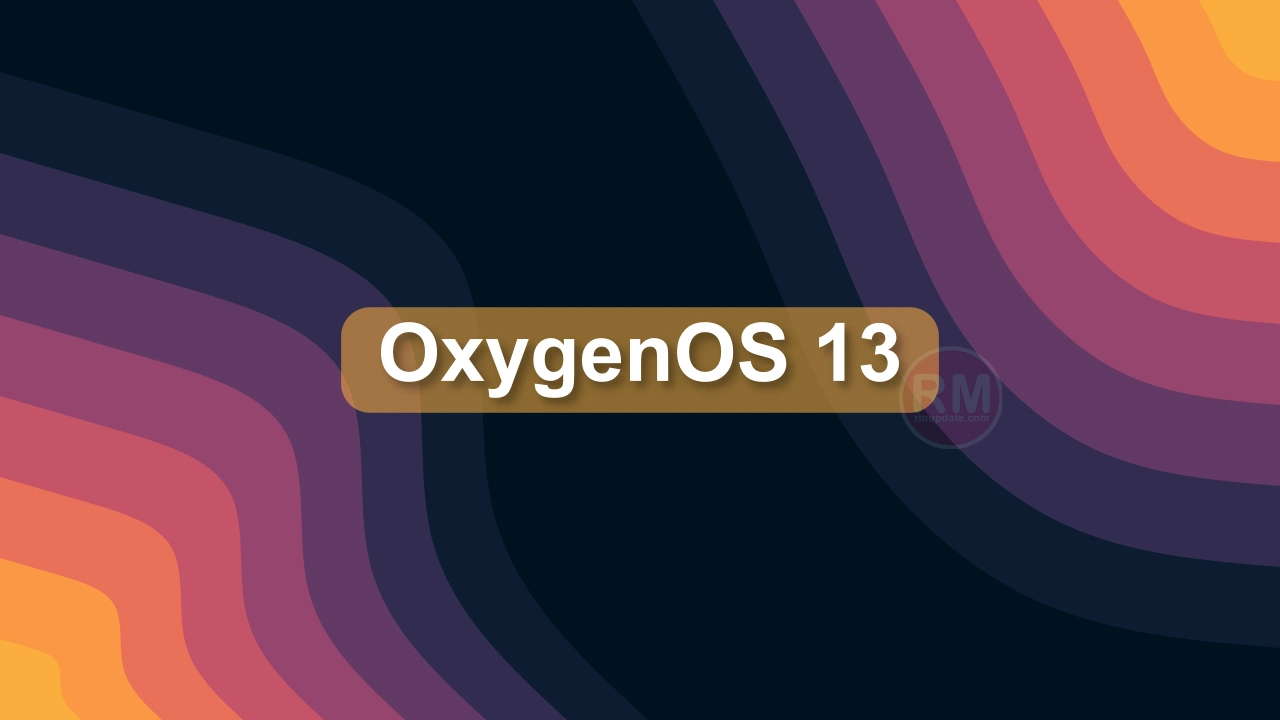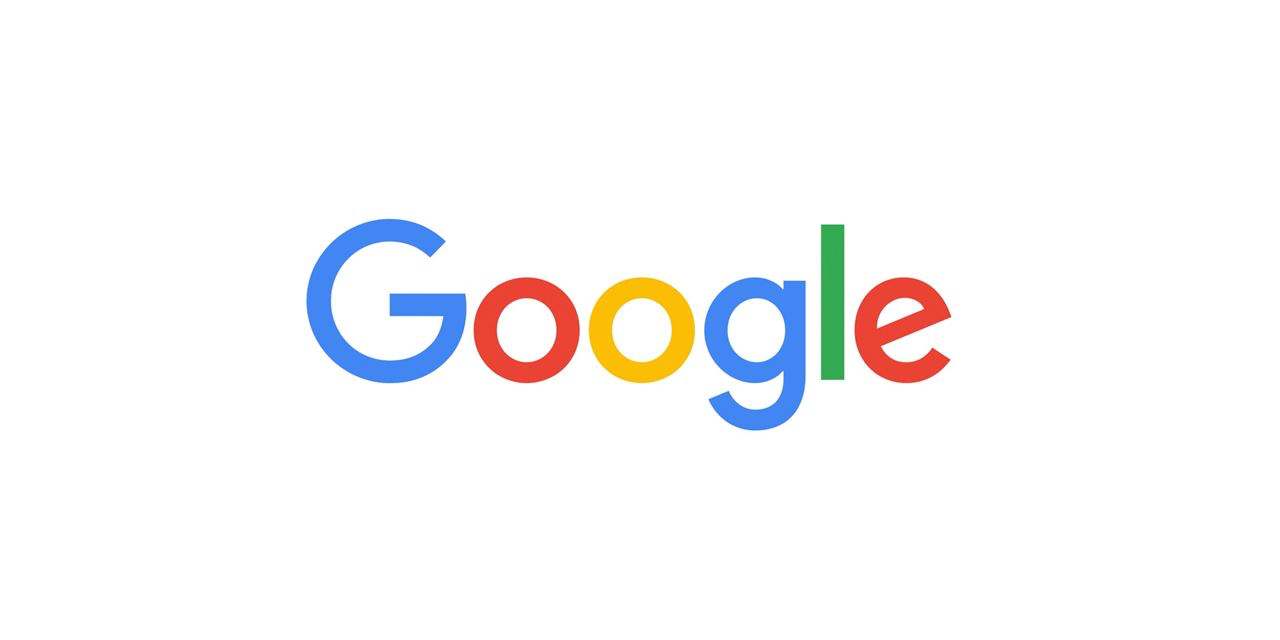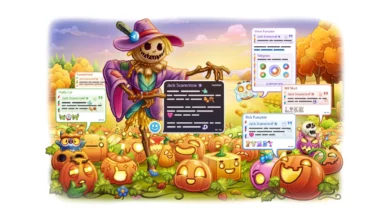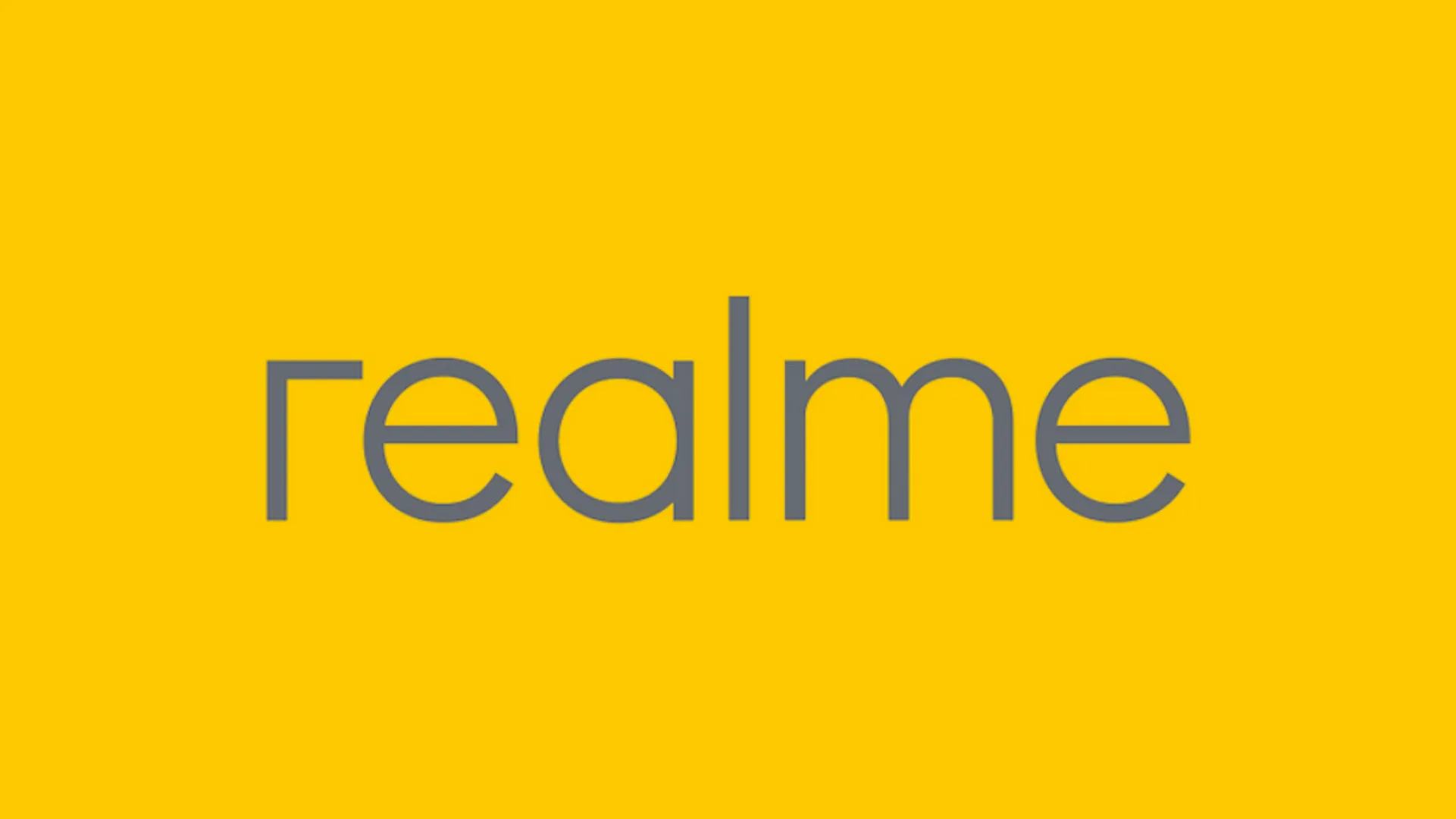As you know, OnePlus is rolling out the OxygenOS 13 based on the Android 13 operating system, which comes with a visually refreshed and bold design, faster, smoother, burdenless, and outstanding UI features. After the flagship series company is expanding the update for Nord series devices, and up to now Nord CE 2 Lite and Nord 2T user are experiencing flawless update.
OxygenOS 13 has come up with custom skin that was also introduced with new features and many customization options, one of which is Split Screen.
OxygenOS 13 Split Screen is one of the great features that are available on OxygenOS-based devices. This feature allows you to display two apps on the Screen at the same time for easier multitasking.
With this Split Screen, you can enjoy two apps at once, when you watch any live event and when you talk about it with your friend on Messages, so this feature will definitely help us. In this article, we are sharing to guide you on how to use an OxygenOS 13–based Split Screen feature on a OnePlus device.
How To Use Split Screen On OxygenOS 13 Based Devices:
- Go to Settings on your device
- Scroll down and tap on the Special Features
- Here, select the Split Screen
- Turn on the toggle button
- Enable toggle on Swipe up with three fingers to enter split screen mode.
- Go to the Recent apps section
- Tap on three vertical dots on the top of the recent app.
- Select Split Screen on the Pop-up menu.
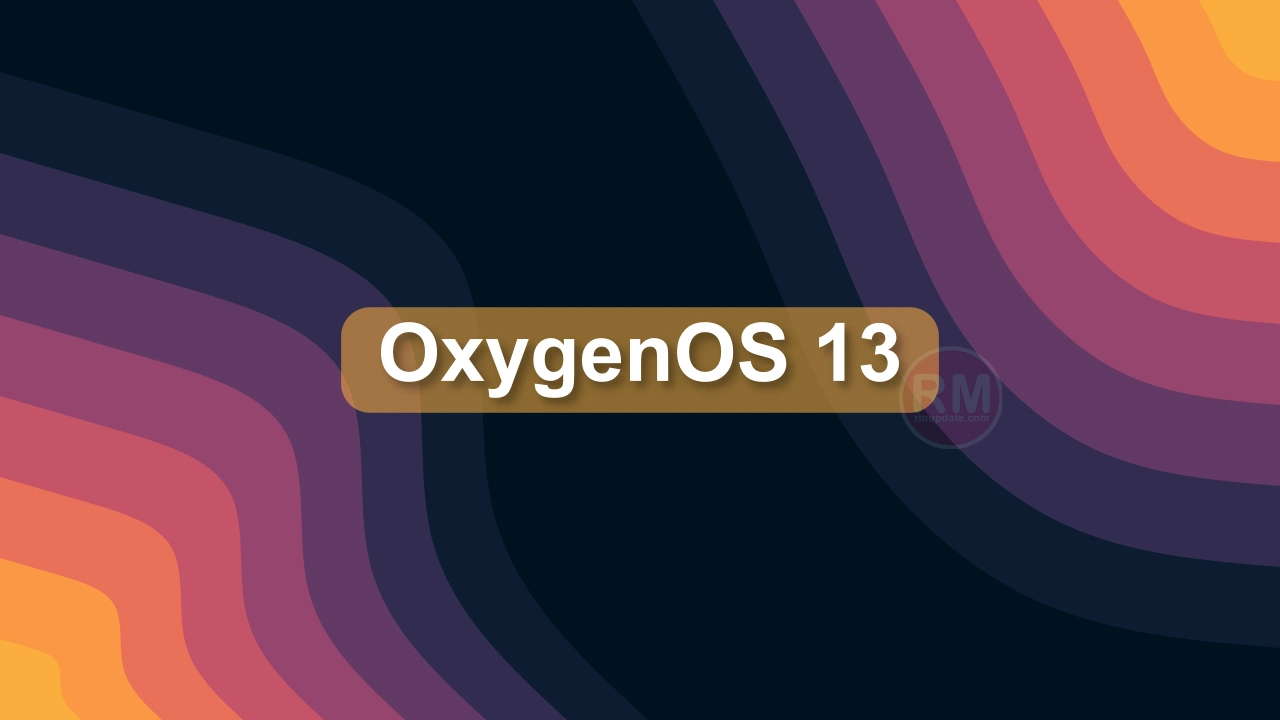
“If you like this article follow us on Google News, Facebook, Telegram, and Twitter. We will keep bringing you such articles.”