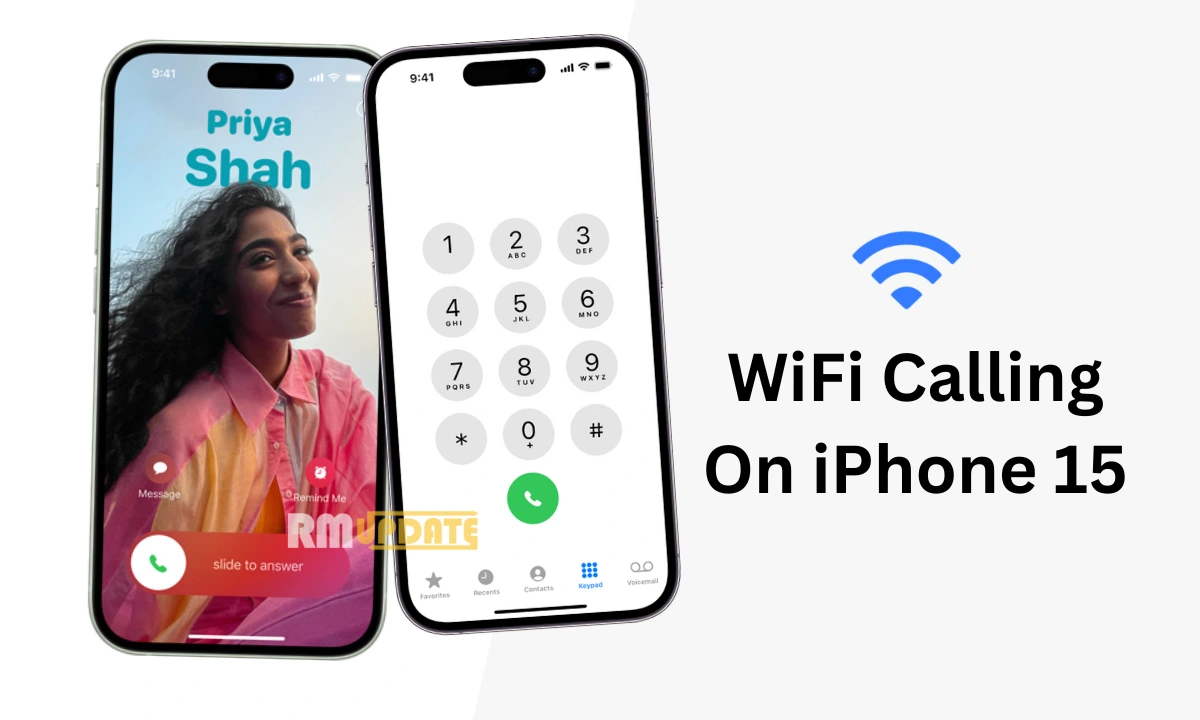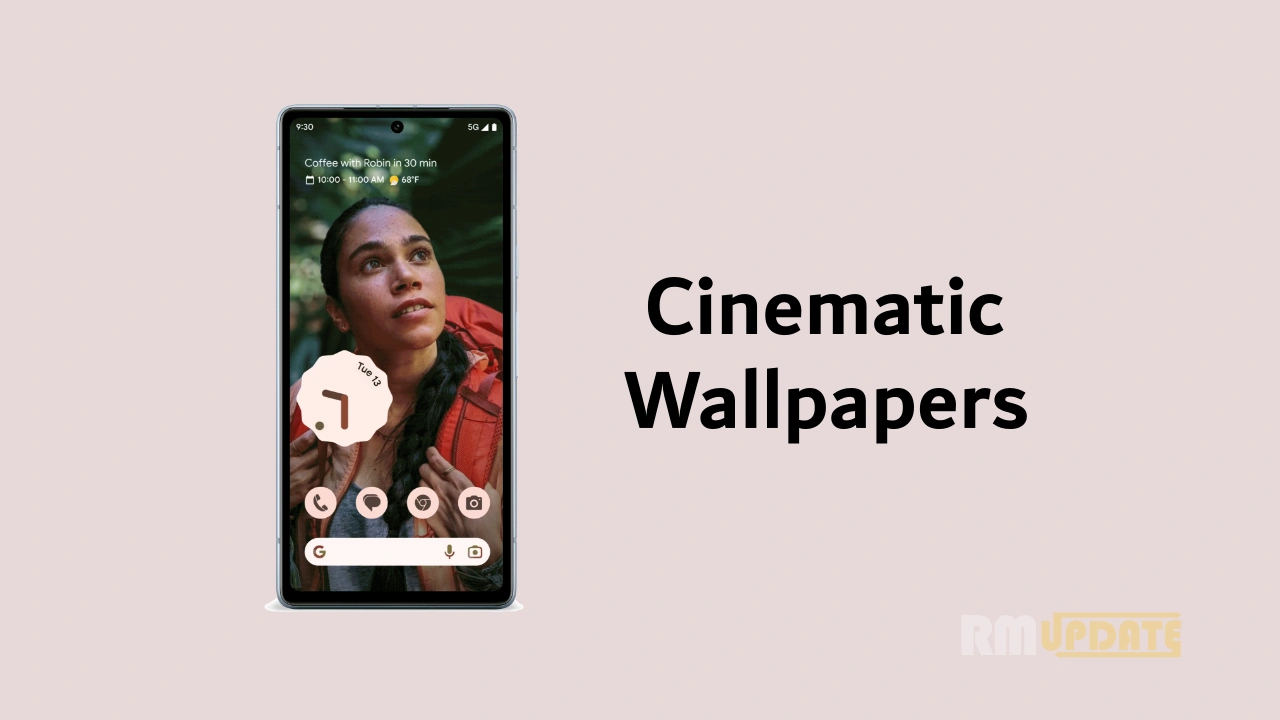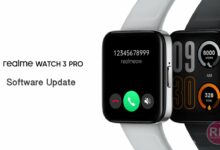Always-On Display is one of the outstanding features that comes with flagship and AMOLED Display smartphones. It comes with multiple customization features, like Bitmoji, Canvas, Custom patterns, text, and more. With the Realme UI 4.0, the Chinese tech giant introduced several new customization options under the Always-On Display features.
Realme UI 4.0 Always-On Display:
The Always-On Display feature brings lots of system-provided themes, including three Home, Insights, fifteen Digital clocks, ten Analogue, four Realmeow, and six Image. In addition, the company introduced a new feature called Contextual information.
Always-On Display Contextual info:
The contextual info feature provides tips and food deliveries on your Always-On Display. With this feature, you can check bus schedules, ride-hailing navigation, and food delivery information on your Display. This feature is helpful when you wait for your food or other delivery related to supported apps. So, this feature gives time to come. For example, on the way and will arrive in 12 minutes.
How To Add Contextual info on Always-On Display:
- Firstly, go to the device’s Settings
- Scroll down and tap on the Wallpapers & styles
- Here, tap on the Always-On Display
- Tap on the Contextual info
- Then, enable the toggle of Tips and food deliveries
What is Always-On Display:
The Always-On Display feature displays some information just as the time, date, and any notifications during a lower-power mode. Also, the AOD feature works only with the AMOLED panel display.

“If you like this article follow us on Google News, Facebook, Telegram, and Twitter. We will keep bringing you such articles.”