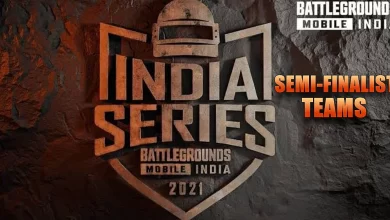When asked to be the DJ at a party or function, especially when your music taste is different from others, it can be a daunting task at times. Meanwhile, to deal with such a difficult situation, Spotify has introduced a new feature called Jam, which can easily solve all the problems in one go.
According to Spotify, Jam is a personalized, real-time listening session for your group to tune into together. This new Jam feature is available to all the Premium users who have updated their Spotify application to its latest version, in which users can create a Jam and even invite other people to participate.
While starting a Jam, Spotify will choose a few songs on the basis of your listening habits along with the song preference of other people who have been joining the Jam. However, you can easily add any of the songs in the queue. Interestingly, the moment someone uploads the song, Jam displays their Profile photo next to the track, which is playing, in order to know who has uploaded the song within the queue.
Anyone can contribute songs to the queue in a Jam; however, the host who has created a Jam has the option to let everyone adjust and customize the track order. In other words, if a participant has added “Calm Down” by Selena Gomez to the queue 25 times in a row, the host can remove the music and even the user.
How To Create A Jam Session?
In order to begin a Jam Session, just open the Spotify app and then select any of your desired playlists or songs. Now, at the bottom, hit the three-dot icon or the Speaker symbol, and then click on the Start a Jam option if a Spotify user who is connected to the same Wi-Fi network will receive a prompt in order to join the Jam.
How to invite new people to your Jam session?
Using three ways you can invite new participants to a Jam session here’s how:
- The first way is that both the person has to turn on the Bluetooth on their phone and then tap them together.
- The second way is by scanning a QR code; the person whom the host is inviting needs to scan the QR code on the host screen.
- Another way is that you can tap on the Share option to transfer the link through social media, texts, SMS, and through various other means.
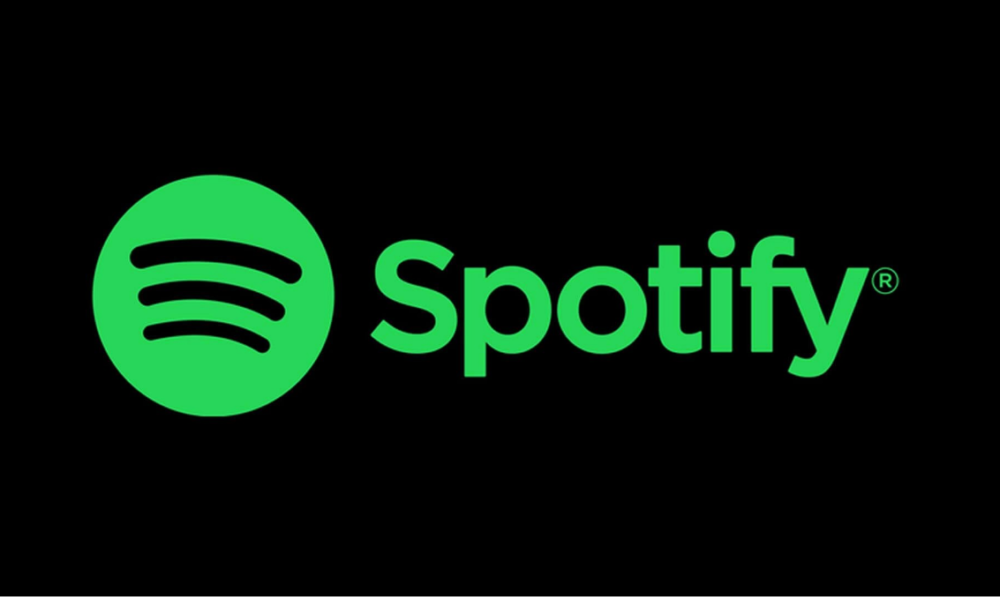
“If you like this article follow us on Google News, Facebook, Telegram, and Twitter. We will keep bringing you such articles.”