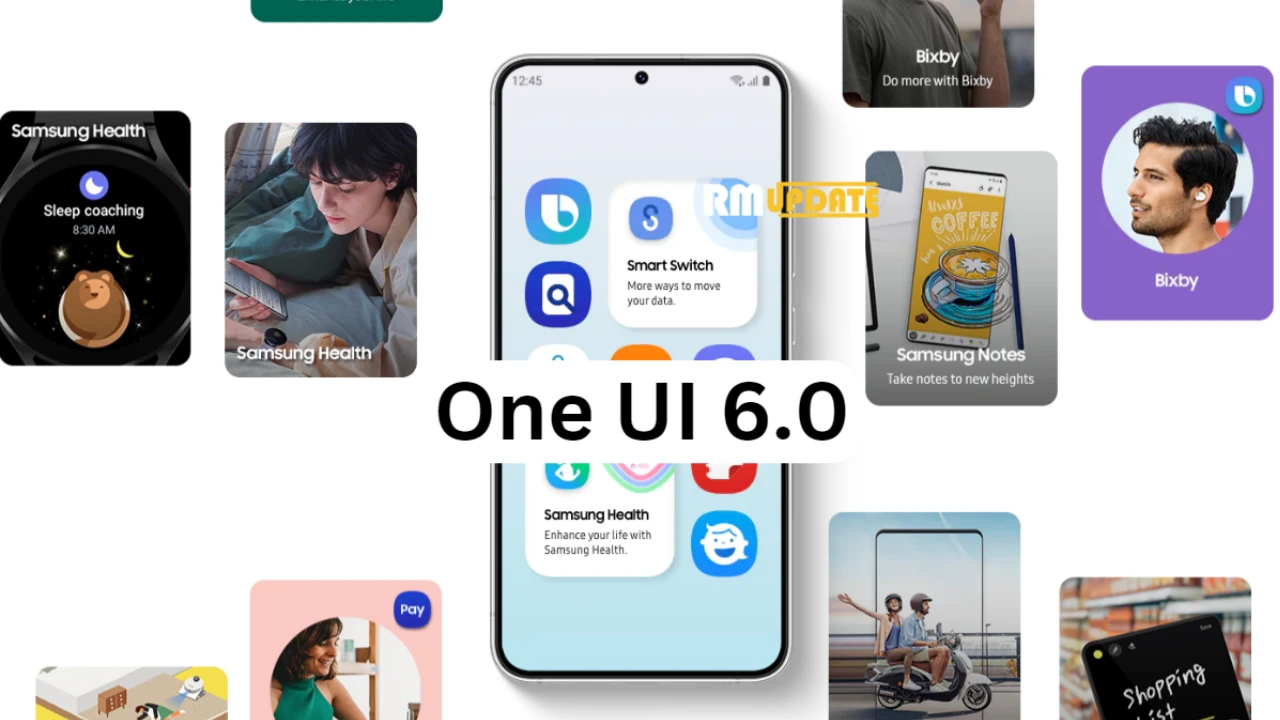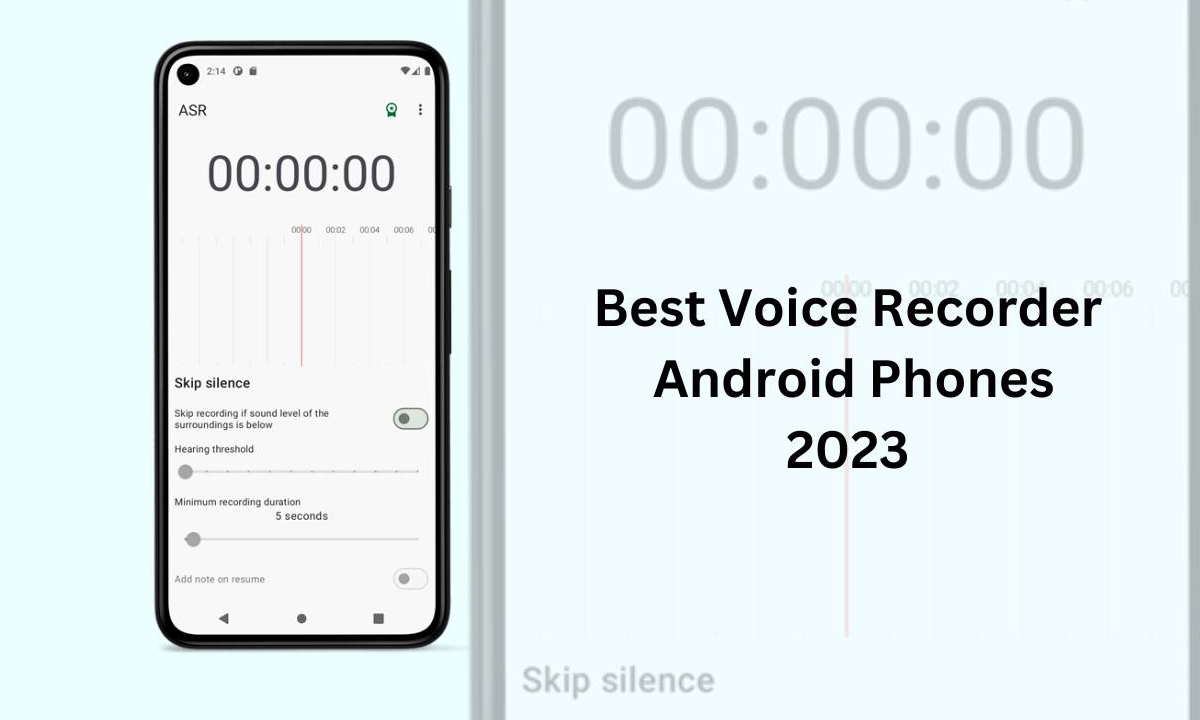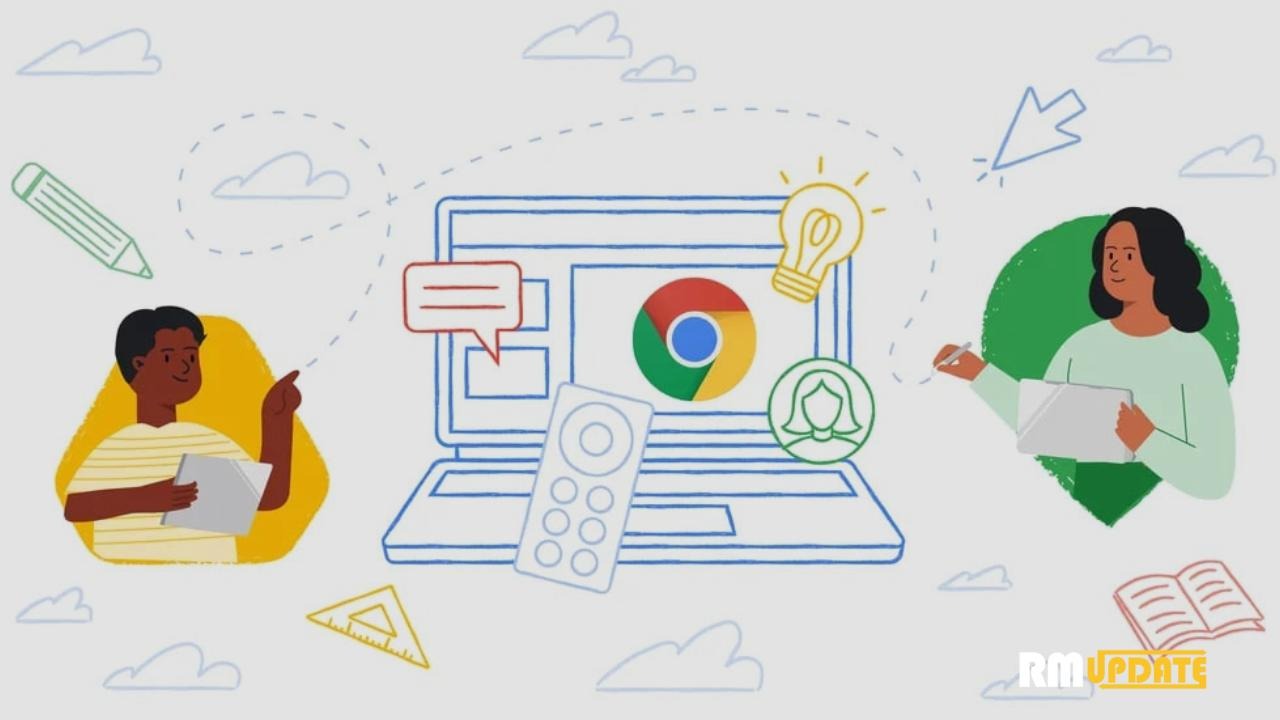Samsung will introduce the Android 14-based One UI 6.0 software version for Galaxy devices this year and will begin to roll out worldwide for other Galaxy devices starting with the Galaxy S23 series, Z Fold4, Z Flip4, S22 series, S21 series, and some A-series. With One UI 6.0, Samsung Galaxy devices will deliver a more visually appealing interface with new features that enable greater creativity and personalization for a more convenient experience overall.
Google is currently working on the next major version of Android, Android 14. On September 07, the company rolled out Android 14 beta 5.3 for Pixel devices. Read more.
Android 14 optimizes how apps work together, enhances the Streamlining of background work, improves health and battery life, improves Regional Preferences, optimizes Privacy and security, and polishes the final-usage experience. You can expect the stable Android 14 OS to reach the smartphone by October this year. Samsung is neither associated with Google in the preview nor will it be a part of the public beta testing of Android 14.
It is worth mentioning that the features of Samsung One UI 6.0 will be revealed during the beta testing, which is already started for its Samsung’s latest Galaxy S flagship smartphone lineup, the Galaxy S23.
The Android 14-based One UI 6 beta program is finally available for some Samsung Galaxy users, including the Galaxy S23, Galaxy S23 Plus, Galaxy S23 Ultra, Galaxy A54, and Galaxy A34. The South Korean tech giant has released its One UI beta. Program to give Galaxy users a chance to experience the latest version of Android before the stable release.
Since the Android 14-based One UI 6.0 is a major software update, it comes with improved software design, more personalization options, better performance, and a host of new features. Here’s a full list of features, changes, and improvements.
Samsung One UI 6.0 Beta Changelog, of features, changes, and improvements.
Quick panel
- New button layout: The quick panel has a new layout that makes it easier to access the features you use most. Wi-Fi and Bluetooth now have their own dedicated buttons at the top of the screen, while visual features, like Dark mode and Eye comfort shield, have been moved to the bottom. Other quick settings buttons appear in a customizable area in the middle.
- Instantly access the full quick panel: By default, a compact quick panel with notifications appears when you swipe down from the top of the screen. Swiping down again hides notifications and shows the expanded quick panel. If you turn on Quick Settings instant access, you can view the expanded quick panel by swiping just once from the right side of the top of the screen. Swiping down from the left side shows notifications.
- Quickly access brightness control: The brightness control bar now appears by default in the compact quick panel when you swipe down once from the top of the screen for quicker and easier brightness adjustments.
- Improved album art display: While playing music or videos, album art will cover the entire media controller in the notification panel if the app playing the music or video provides album art.
- Enhanced layout for notifications: Each notification now appears as a separate card, making it easier to recognize individual notifications.
- Sort notifications by time: While playing music or videos, album art will cover the entire media controller in the notification panel if the app playing the music or video provides album art.
Lock screen
- Reposition your clock: You now have more freedom to move your clock to the position of your choice on the Lock screen.
Home screen
- Simplified icon labels: App icon labels are now limited to a single line for a cleaner and simpler look. “Galaxy” and “Samsung” have been removed from some app names to make them shorter and easier to scan.
Typeface
- New default font: One UI 6 has a new default font with a more stylish and modern feel. You’ll see the new font if the default font is selected in Settings. If you’re using a different font, you’ll still see that font after upgrading to One UI 6.
Multitasking
- Keep pop-up windows open: Instead of minimizing pop-up windows when you go to the Recents screen, pop-ups will now remain open after you leave the Recents screen so you can continue what you were working on.
Samsung Keyboard
- New emoji design: Emojis that appear in your messages, social media posts, and elsewhere on your phone have been updated with a fresh new design.
Content sharing
- Picture and video previews: When you share pictures or videos from any app, preview images will appear at the top of the Share panel to give you one more chance to review the pictures and videos before sharing them.
- Extra sharing options: When you share content, additional options may appear on the Share panel depending on the app you share from. For example, when you share a website from the Chrome web browser, you’ll get the option to share a screenshot of the website along with the web address.
Weather
- New Weather widget: The Weather insights widget provides more information about your local weather conditions. You can see when severe thunderstorms, snow, rain, and other events are on the forecast.
- More information in the Weather app: Information about snowfall, moon phases and times, atmospheric pressure, visibility distance, dew point, and wind direction is now available in the Weather app.
- Interactive map view: Swipe to move around the map and tap a location to view the local weather conditions. The map can help you find weather information even if you don’t know the name of the
- city.
- Enhanced illustrations: Illustrations in the Weather widget and app have been enhanced to provide better
- information about the current weather conditions. Background colors also change depending on the time of the day.
Camera
- Custom camera widgets: You can add custom camera widgets to your Home screen. You can set each widget to start in a specific shooting mode and save pictures in an album of your choice.
- More alignment options for watermarks: You can now choose whether your watermark appears at the top or bottom of your photos.
- Quick access to resolution settings: A resolution button is now available in the quick settings at the top of the screen in Photo and Pro modes so you can quickly change the resolution of photos you take.
- Easier video size options: A pop-up now appears when you tap the video size button, making it easier to see all the options and choose the right ones.
- Keep your pictures level: When grid lines are turned on in Camera settings, a level line will now appear in the middle of the screen while using the rear camera in all modes except Panorama. The line will move to show whether your picture is level with the ground.
- Apply effects more easily: Filter and face effects now use a dial instead of a slider, making it easier to make precise adjustments with just one hand.
- Scan documents easily: The Scan document feature has been separated from Scene optimizer, so you can scan documents even if Scene optimizer is turned off. The new Auto scan lets you scan documents automatically whenever you take a picture of a document. After a document is scanned, you’ll be taken to the edit screen, where you can rotate your document to align it the way you want.
- Quality optimization: You can choose between 3 levels of quality optimization for the pictures you take. Choose Maximum to get the highest quality pictures with the most post-processing. Choose Minimum to reduce the amount of post-processing so you can take pictures as quickly as possible. You can also choose Medium to get the best balance of speed and post-processing.
- New Auto FPS settings for videos: Auto FPS can help you record brighter videos in low-light conditions. Auto FPS now has 3 options. You can turn it off, use it for 30 fps videos only, or use it for both 30 fps and 60 fps videos.
Gallery
- Save clipped images as stickers: When you clip something from an image, you can easily save it as a sticker that you can use later when editing pictures or videos.
- Enhanced story view: While viewing a story, a thumbnail view appears when you swipe up from the bottom of the screen. In thumbnail view, you can add or remove pictures and videos from your story.
- Drag and drop with 2 hands: Touch and hold pictures and videos with one hand, then use your other hand to navigate to the album where you want to drop them.
- Quick edits in detail view: While viewing a picture or video, swipe up from the bottom of the screen to go to detail view. This screen now provides quick access to effects and editing features you can immediately apply.
Photo Editor
- Adjust decorations after saving: You can now make changes to drawings, stickers, and text that you’ve added to a photo even after saving.
- Undo and redo: Don’t worry about making mistakes. You can now easily undo or redo transformations,
- filters, and tones.
- Enhanced layout: The new Tools menu makes it easier to find the editing features you need. Straighten and Perspective options have been combined in the Transform menu.
- Draw on custom stickers: When creating custom stickers, you can now use drawing tools to make your stickers even more personal and unique.
- New text backgrounds and styles: When adding text to a photo, you can choose from several new backgrounds and styles to help you get the perfect look.
Calendar
- Your schedule at a glance: The new schedule view provides your upcoming events, tasks, and reminders all together in chronological order.
- View your reminders in Calendar: You can now view and add reminders in the Calendar app without opening the Reminder app.
Reminder
- Refined reminder list view: The main list view has been redesigned. You can manage categories at the top of the screen. Below the categories, your reminders will be shown organized by date. The layout for reminders containing images and web links has also been enhanced.
- New reminder categories: The Place category contains reminders that alert you when you’re in a specific place, and the No Alert category contains reminders that don’t provide any alerts.
- More options for creating reminders: When sharing content to the Reminder app, you’ll get full editing options before your reminder is created. You can also take pictures using the camera when creating a reminder.
- Create all-day reminders: You can now create reminders for an entire day and customize the time when you want to be alerted about them.
Samsung Internet
- Play videos in the background: Keep playing video sound even if you leave the current tab or leave the Internet app completely.
- Enhanced tab list for large screens: When using Internet on a large screen, such as a tablet in landscape view or Samsung DeX, your tab list will be shown in 2 columns so you can see more tabs on the screen at the same time.
Smart select
- Resize and extract text from pinned content: When you pin an image to the screen, you can now resize it or extract text from it.
- Magnified view: When selecting an area of the screen, a magnified view will appear so you can start and end your selection at the perfect spot.
Bixby text call
- Customize your greeting: You can now edit the greeting that Bixby says when you answer using Bixby text call.
- Switch to Bixby during a call: You can switch to Bixby text call at any time, even if the call is already in progress.
Modes and Routines
- Unique Lock screens depending on your mode: Set up different Lock screens with their own wallpaper and clock style for when you’re driving, working, exercising, and more. When you start editing the Lock screen while a mode is on, you’ll edit the Lock screen for that mode.
- New conditions: You can now start a routine when an app is playing media.
- New actions: Your routines can now do more than ever before. Change your Lock screen, change Samsung Keyboard settings, and more.
Smart suggestions
- New look and feel: The Smart Suggestions widget has been redesigned with a layout that better aligns with other icons on your Home screen.
- More customization: You can now adjust transparency and choose between a white or black background. You can also set apps to exclude from suggestions.
Finder
- Quick actions for apps: When an app appears in your search results, you can touch and hold the app to get quick access to actions you can perform using the app. For example, if you search for the Calendar app, buttons for adding an event or searching your calendar will appear. App actions will also appear in search results on their own if you search for the name of the action instead of the app.
My Files
- Free up storage space: Recommendation cards will appear to help you free up storage space. My Files will recommend deleting unnecessary files, give you tips for setting up cloud storage, and also let you know which apps on your phone are using the most storage space.
Settings
- Smarter Airplane mode: If you turn on Wi-Fi or Bluetooth while Airplane mode is on, your phone will remember. The next time you use Airplane mode, Wi-Fi or Bluetooth will remain on instead of turning off.
- Easier access to battery settings: Battery settings now have their own top-level settings menu, so you can easily check your battery usage and manage battery settings.
- Block security threats: Get an extra level of protection for your apps and data. Auto Blocker prevents unknown apps from being installed, checks for malware, and blocks malicious commands from being sent to your phone using a USB cable.
Accessibility
- New magnification options: Customize how your magnification window appears. You can choose full screen, partial screen, or allow switching between the two.
- Customize cursor thickness: You can now increase the thickness of the cursor that appears while editing text so that it’s easier to see.
- Learn more about accessibility: A link to the Samsung Accessibility web page has been added to Accessibility settings so you can learn more about accessibility features and our efforts to make our products accessible to everyone.
Meanwhile, our wish list includes all the features users want Samsung to bring with its Android 14-based One UI 6.0 update this year.
Features that Samsung One UI 6.0 will offer:
- Bigger fonts with non-linear scaling.
- Per-app language preferences.
- New permission for Alarms or Exact Alarms.
- Restriction to install outdated apps.
- Multi-user profiles
- Satellite Connectivity (because One UI 5.1 missed this one, it may come with One UI 6.0, but for high-end models only).
- Passkeys for native apps
- Emoji wallpapers generator
- Native app lock
- Predictive Back Guester.
- Seamless update.
- Tabular icons and large folder
- Grammatical Inflection API.
- Credential Manager and Passkeys support.
- Separate lock screen live wallpaper
- Grant partial access to photos and videos
- Adaptive Charging
- Enhanced PIN Privacy
Related Article:
One UI 6.0 Eligible Galaxy devices:
- Galaxy S series– Galaxy S23, Galaxy S23+, Galaxy S23 Ultra, Galaxy S22, Galaxy S22+, Galaxy S22 Ultra, Galaxy S21, Galaxy S21+, Galaxy S21 Ultra, Galaxy S21 FE.
- Galaxy Z series– Galaxy Z Fold 4, Galaxy Z Flip 4, Galaxy Z Fold 3, Galaxy Z Flip 3.
- Galaxy A series- Galaxy A73, Galaxy A72, Galaxy A53, Galaxy A52, Galaxy A52 5G, Galaxy A52s, Galaxy A33, Galaxy A23, Galaxy A14, Galaxy A13, Galaxy A04s.
- Galaxy M series– Galaxy M53 5G, Galaxy M33 5G, Galaxy M23.
- Galaxy Xcover series– Galaxy Xcover 6 Pro.
- Galaxy Tab series– Galaxy Tab S8 Ultra, Galaxy Tab S8+, Galaxy Tab S8.
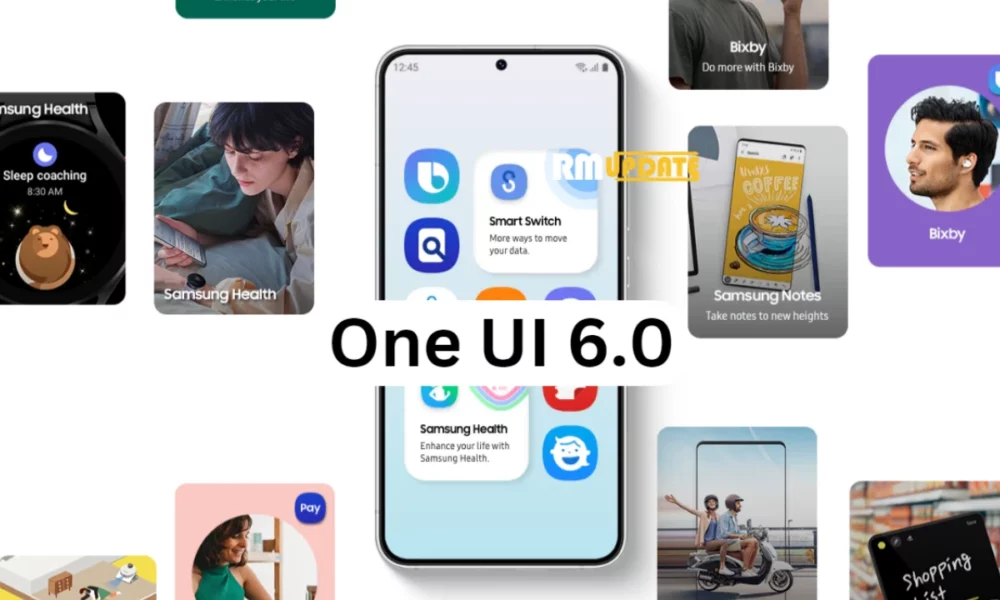
“If you like this article follow us on Google News, Facebook, Telegram, and Twitter. We will keep bringing you such articles.”