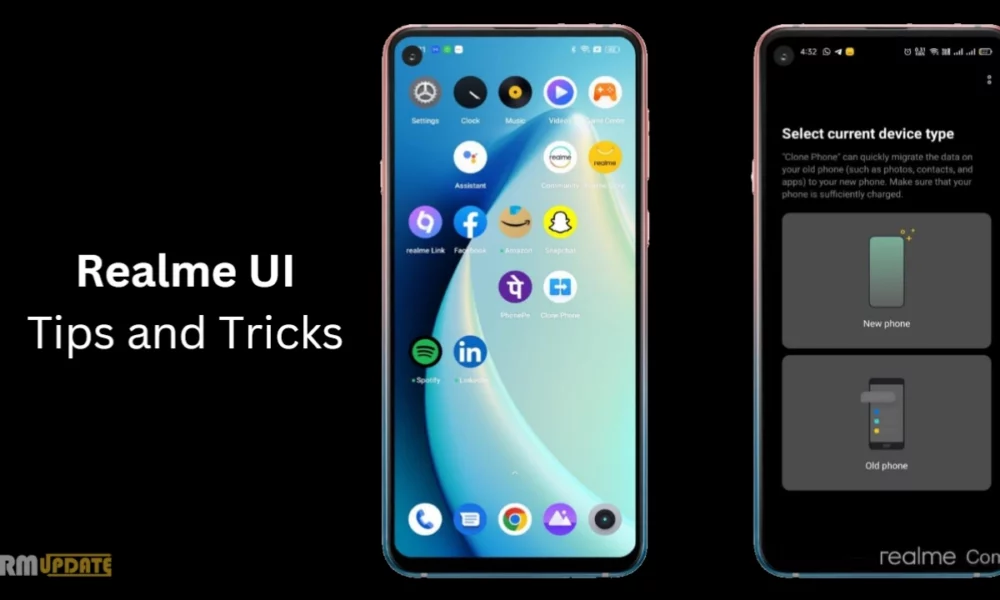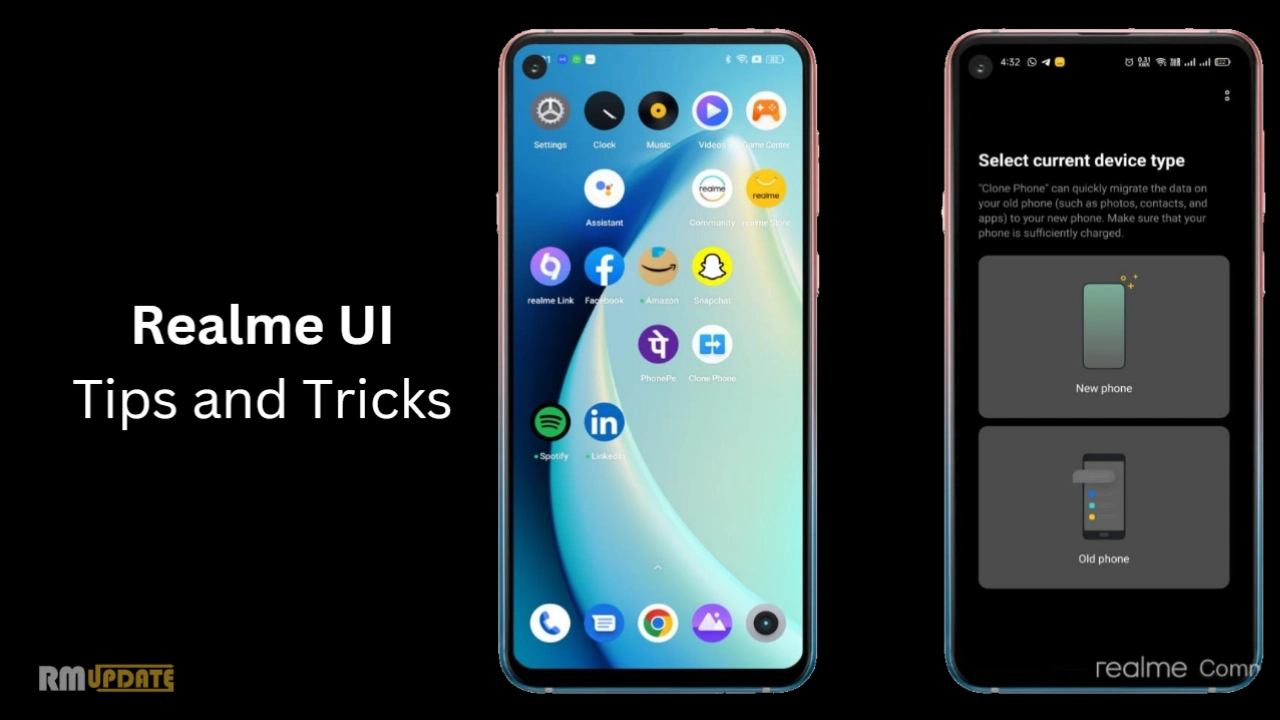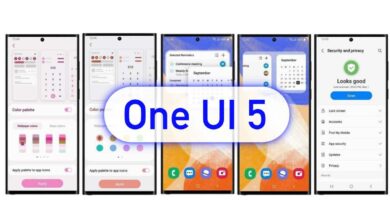Realme UI 4.0 introduces a bundle of new features for Realme users to unleash more creativity, personalization, and convenience. Along with the major changes, Realme has also made some minor changes with Realme UI 4.0 that are not mentioned in the changelog, such as the enhanced clone phone.
People are always afraid of losing their data more than their phone. Because mobile phone can be bought but not data. When we upgrade our old phone to new phone then we face some problems because we want all the data to be transferred to our new phone safely.
Before few years moving data between our old phone and the new one was so much difficult. People used to transfer the data to a computer and then to the new phone. But Realme UI 4.0 Clone Phone allows users to transfer data between our old phone and the new one
you’ll be glad to know that you can still carry over your previous phone’s data, accounts, and other important details without doing all this thing.
Transferring data from your old phone to the new phone is so easy and convenient by using the Clone Phone feature, You can transfer data from your old iPhone, another Android phone, and You can even transfer data using a QR code. Clone Phone allows transferring all data stored on your old phone (including Settings, Photos, Contacts, Apps) to your new phone.
From your old phone, select the content you wish to transfer to your new phone.
Realme UI 4.0: How to use the clone phone feature
- Open the clone phone app which pre-installed in your or download it from the play store for old phone, for transferring data both phones should have an app.
- When you open the application you can see two options New Phone and Old Phone.
- Tap on your old phone and now scan the QR code displayed on your new device.
- Now open the Clone Phone application in the new phone.
- Here tap on the New Device option. Here you will get the option from which you want to migrate data from Oppo, Realme, OnePlus and other devices.
- For example, here in this article migrating data from my Realme device so I choose this option.
- After that, you can see a QR code on the screen.
- Now you can scan this QR code with your old device.
- Then you get the option to send Contacts, Pictures, Documents, Preference Settings, and Apps.
- Now select which data you want to transfer and tap on Start.
- After That, You Can See Your Data is transferred. Now Your Old Phone is Cloned Into New Phone.
“If you like this article follow us on Google News, Facebook, Telegram, and Twitter. We will keep bringing you such articles.”