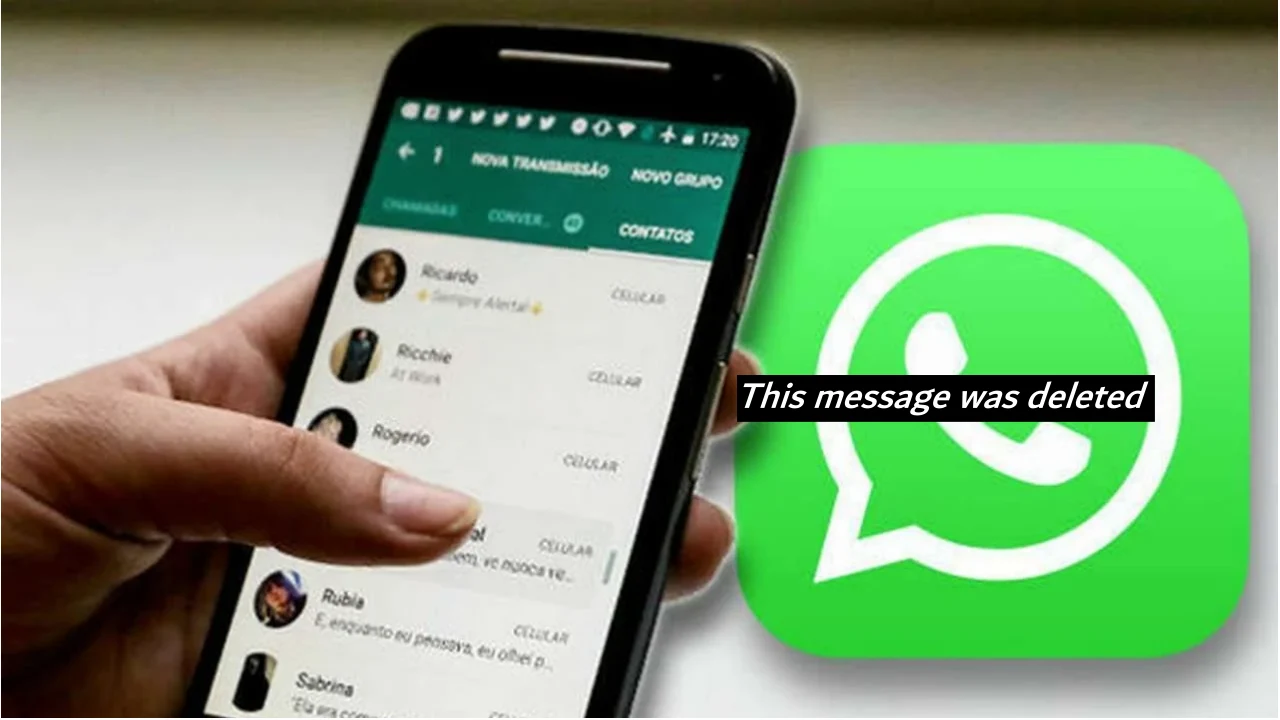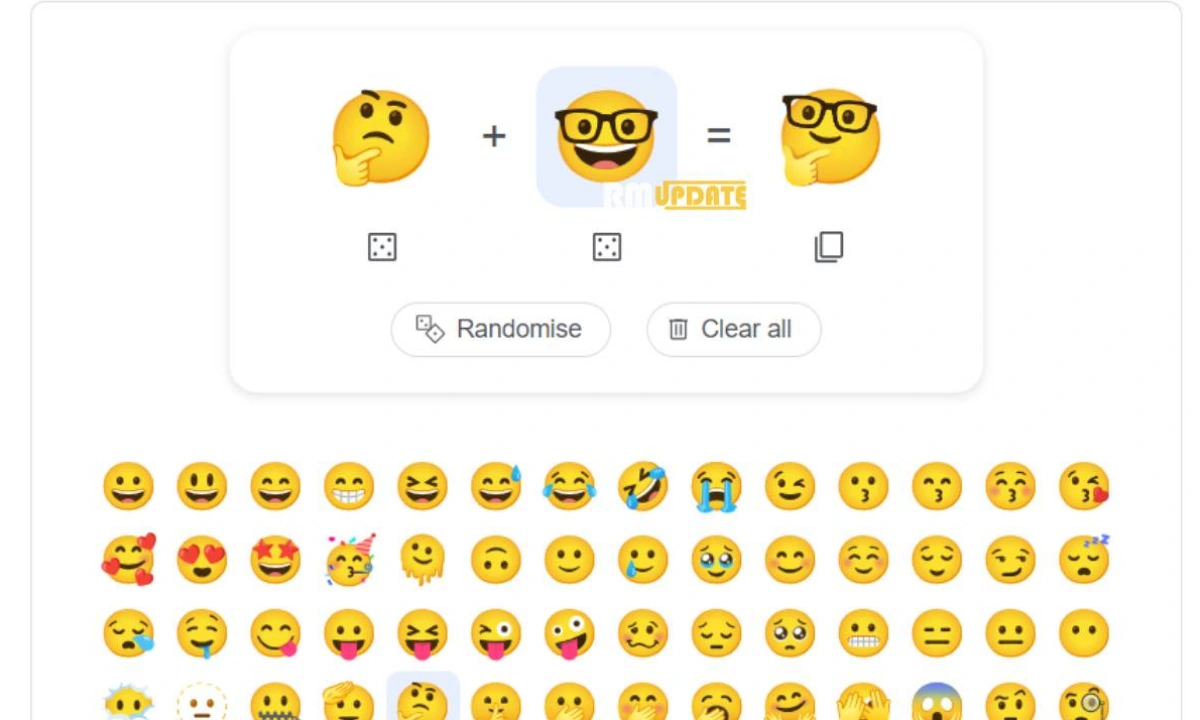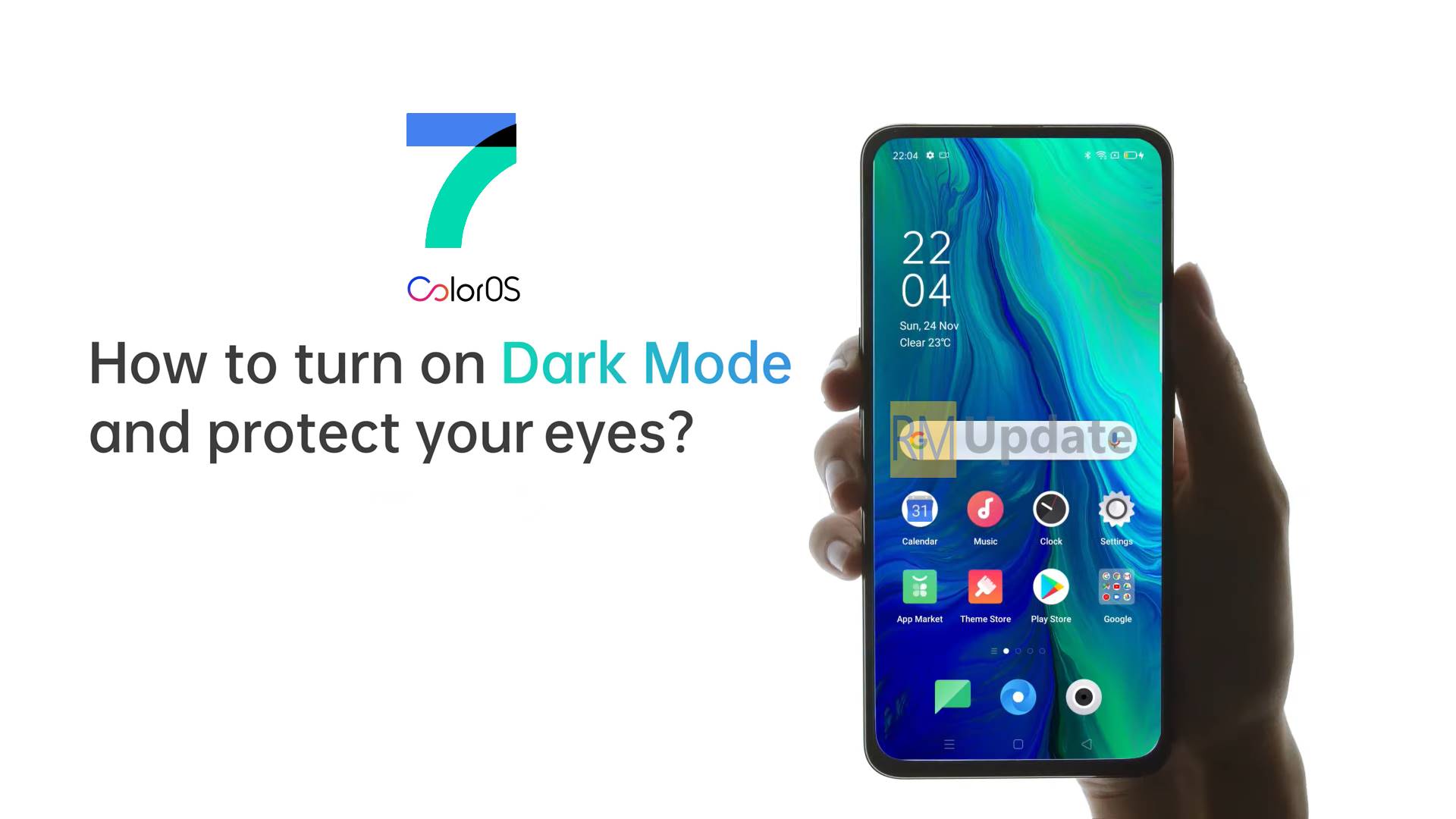WhatsApp has been offering to delete messages for a long time now, and now you can edit messages with the new message editing feature. Message deletion features allow you and the recipient to undo messages. If you want to read, WhatsApp deleted messages on your Samsung devices. So, Samsung One UI provides an interesting setting called Notification history, the ability to read WhatsApp and delete messages.
Samsung One UI Notification history:
Many times we accidentally click on the option to clear all the information. And notifications get swiped up on the notification panel. By dismissing notifications, users may miss out on important alerts and messages. Samsung developers have developed a feature called Notification History which can be helpful for users to find received notifications before clearing it from the notification panel.
Samsung Notification history for WhatsApp notification:
With the Samsung notification history settings, you can get the notification history of each app, including WhatsApp. If you want to read recently deleted WhatsApp messages on your Samsung devices, this feature will definitely help you out.
By default, most Galaxy devices don’t have this notification history turned on, and you need to go into the Settings app to turn it on. As we know, it becomes very difficult to find missed notifications. Still, the Samsung Notification History feature has made it very easy to read missed notifications and deleted messages on WhatsApp. From that page, users can view or read that old notification and interact with it afresh.
How to turn on Notification history in Samsung Devices:
- Go to your device’s Settings app.
- Click on the notification option.
- Tap on Advanced Settings.
- Select Notification History.
- Turn on the toggle to enable the feature.
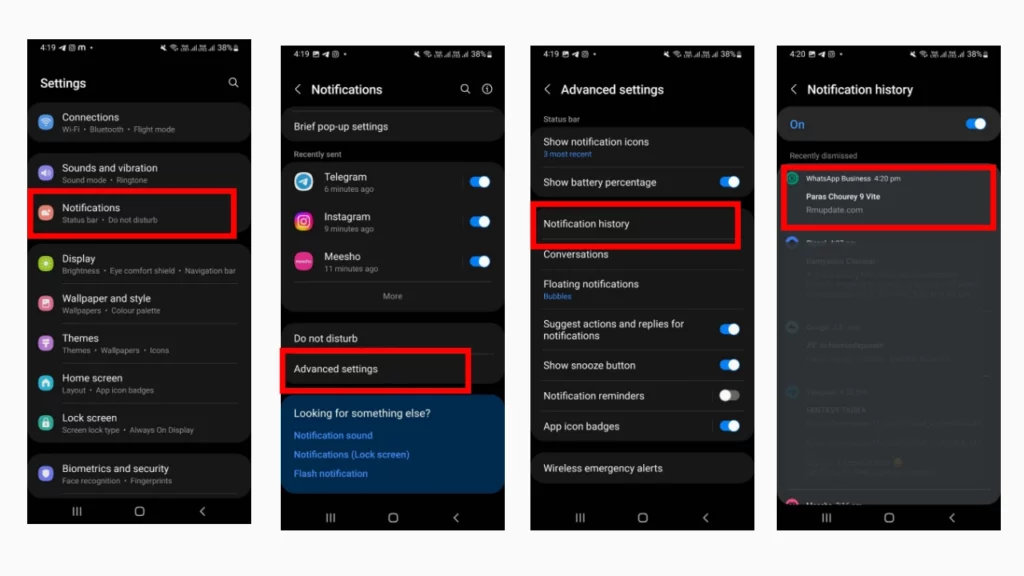
How to read WhatsApp delete messages via notification history in Samsung Devices:
Once this feature is enabled, any notification that is enabled is dismissed; you can see it in the notification history tab by following the above-mentioned steps that are split up into a couple of sections.
The first grouping includes the most recent personal information. Scrolling down to the bottom, you will see a section which has dismissed notifications categorized by the app. In the most recent personal information section, you can read the recently WhatsApp deleted messages on your Samsung One UI devices.
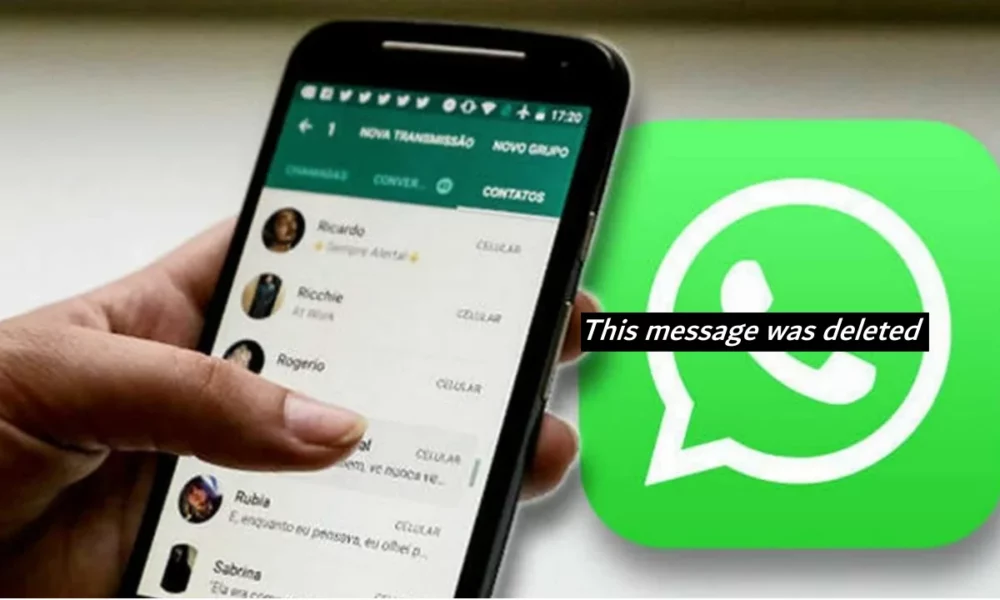
“If you like this article follow us on Google News, Facebook, Telegram, and Twitter. We will keep bringing you such articles.”