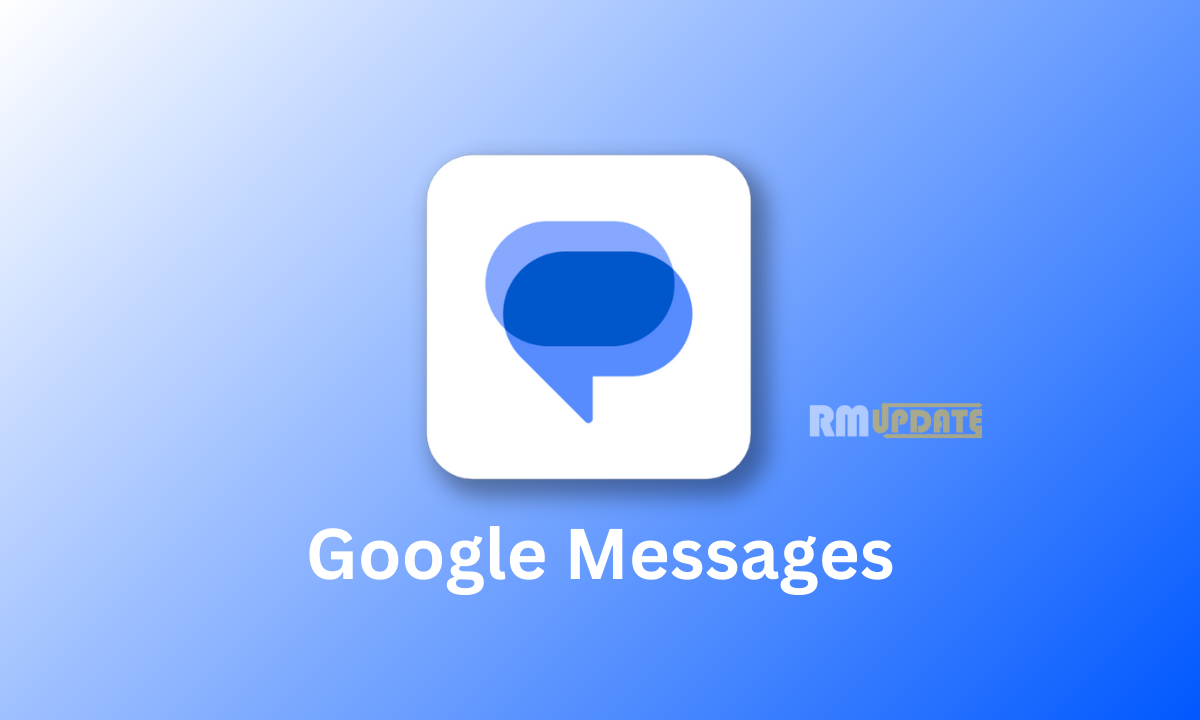Apps
WhatsApp View Once Feature: How to Use It ?

WhatsApp is a popular messaging application that always surprises people with its updates. Nowadays, WhatsApp has introduced many new features for iOS and Android users by implementing new updates. But, here in this article, we are talking about a privacy-related feature called the View Once feature. As the name suggests, the View Once feature automatically makes photos and videos disappear when the recipient opens them.
Through the WhatsApp View Once feature, users will get more control over their privacy, which only applies to the latest version of Whatsapp. Here in this article, we are sharing all the information about the View Once feature.
WhatsApp View Once Feature:
Whatsapp has released the View Once Feature in August 2021. This exciting feature allows users to share photos and videos without having any privacy concerns. The best part of the View Once feature is that the photos or videos sent through this feature will not be saved by the recipient’s photos or Gallery.
More About View Once Feature:
- Once you send a view once a photo or a video, you will not be able to view it again.
- You cannot forward, save or star the media sent with the View Once feature.
- If you do not open the View once for 14 days, it will expire from the chat.
- You must select the View Once option whenever you send a photo or a video.
- You won’t be able to take a screenshot of the photo or video sent with the View once. It is only applicable in the latest version of WhatsApp.
- If someone is using the older version of WhatsApp, then they can take a screenshot of the media or screen record it.
How to send and open the View Once media:
Here are some of the steps you need to follow-
To send media using the View Once-
- Open an individual chat or a group chat.
- Tap Attach, and then tap:
- Camera to take a photo or a video
- Gallery to select a photo or a video of your phone.
- Tap 1.
- Then Tap the Send button.
To open the View Once media-
- Tap the message with 1 option.
- Now View the photo or video.
Swipe or Tap the back button to exit from that media.

“If you like this article follow us on Google News, Facebook, Telegram, and Twitter. We will keep bringing you such articles.”