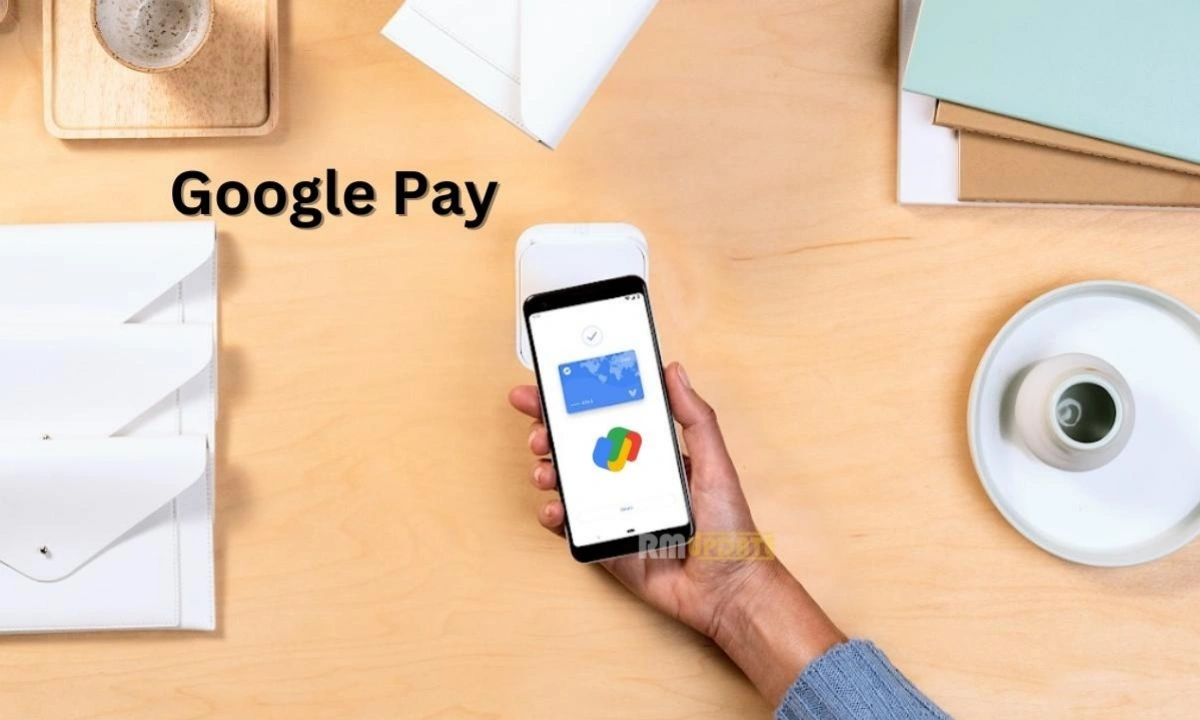You have recently bought a MacBook Pro, iMac, Mac mini, MacBook Air, or Mac Studio. If yes, then all these techies undoubtedly use Apple’s processors, such as the Apple M1 chip and the Apple M2 chip. However, all these devices will eventually slow down, and you may need a factory reset to make it faster. Here we are discussing how you can factory reset your Mac Mini M2.
How to Reset Mac Mini M2?
Factory resetting is necessary as it cleans your PC and removes all the corrupted files if you purchase a new device or whatever may be the reason. Conducting a factory reset then, you need to follow the instructions which are provided below:
Switch Off Your PC:
Before starting with the reset process, switch off your Mac. Head to the Apple logo on the top left, and now select the shutdown option from the drop-down menu. Now your Mac will be forced to turn off.
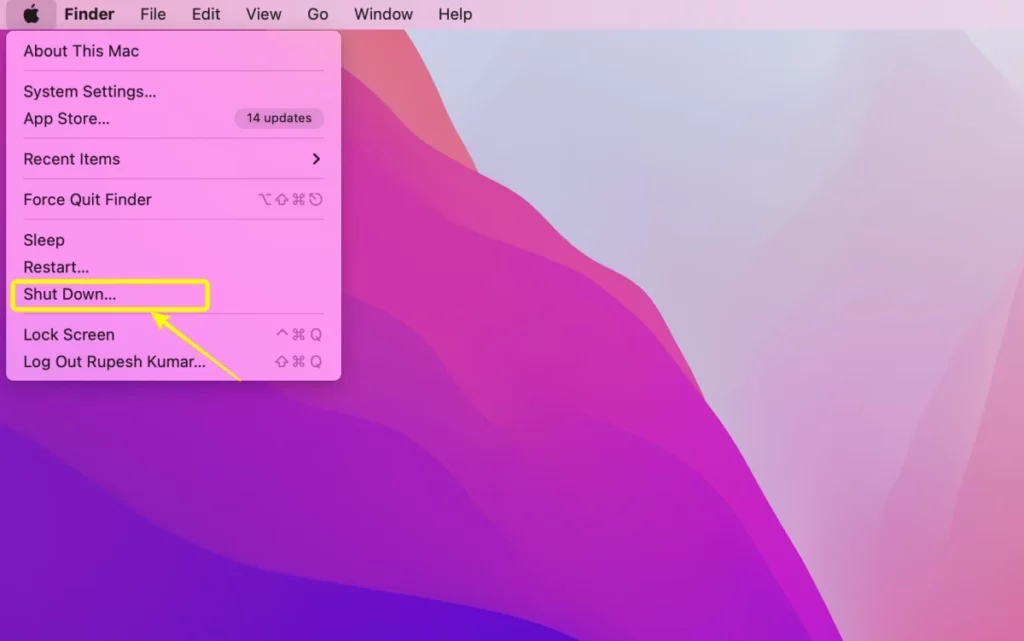
Switch it On Again:
Press and hold the “R” and “Command” buttons simultaneously until you see that your Mac has turned back on. It will probably not be easy to press both the keys and the power button simultaneously, so you can try tapping the power button before quickly returning to pressing the command keys.
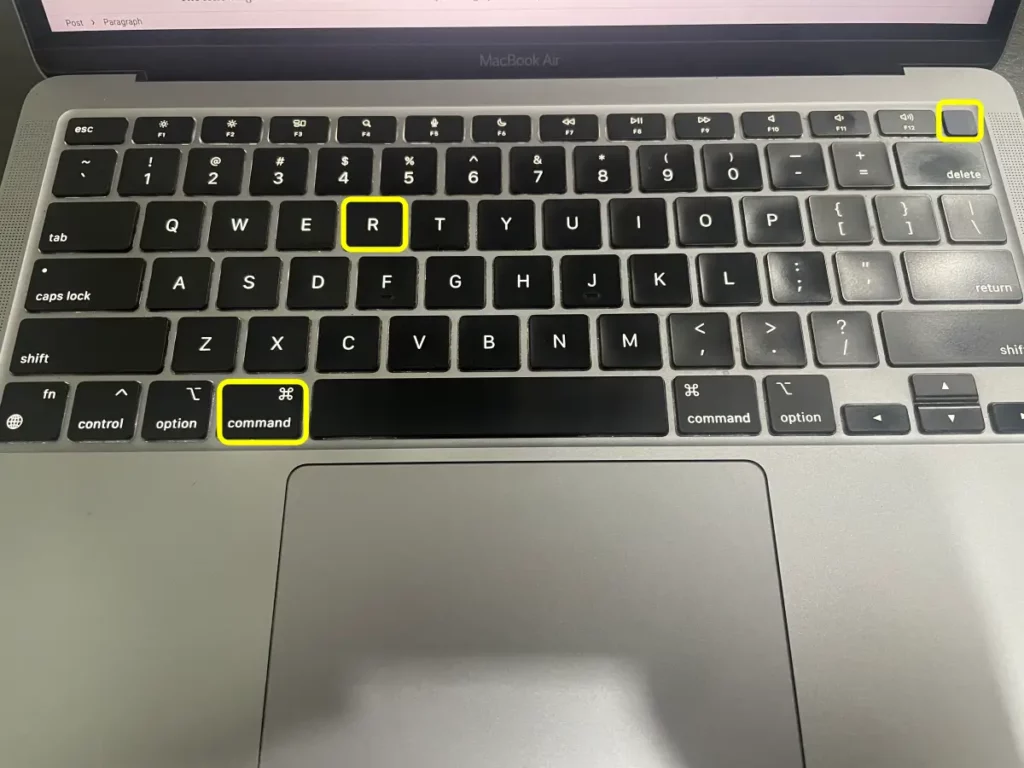
Choose the Disk Utility Panel:
Mac will automatically reboot to the utility panel of the macOS system. When you notice the utility panel, select the Utility Panel option.
Reinstall the macOS System:
The following method is to reinstall the macOS operating system on your computer. Suppose Disk Utility is still open. Close and start it. Next, select “Reinstall macOS” under macOS Tools before clicking “Continue.”
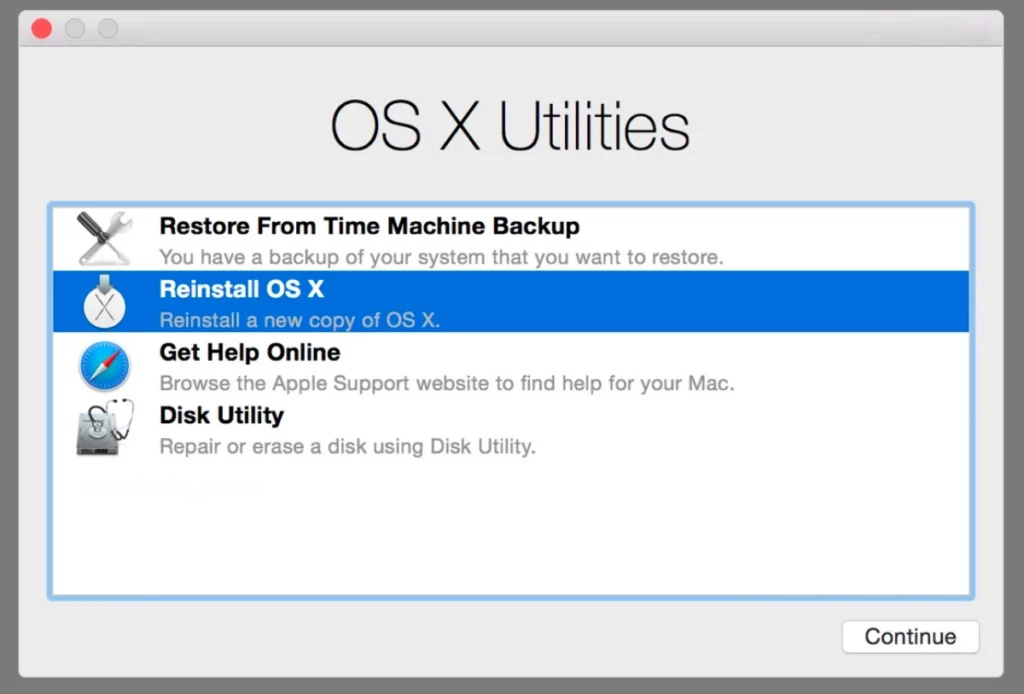
Set up Your mac:
After reinstalling macOS, you must go through the entire setup process. If you want to sell or give away the computer, wait to proceed because the new Mac owner will need to configure it with their data.

“If you like this article follow us on Google News, Facebook, Telegram, and Twitter. We will keep bringing you such articles.”