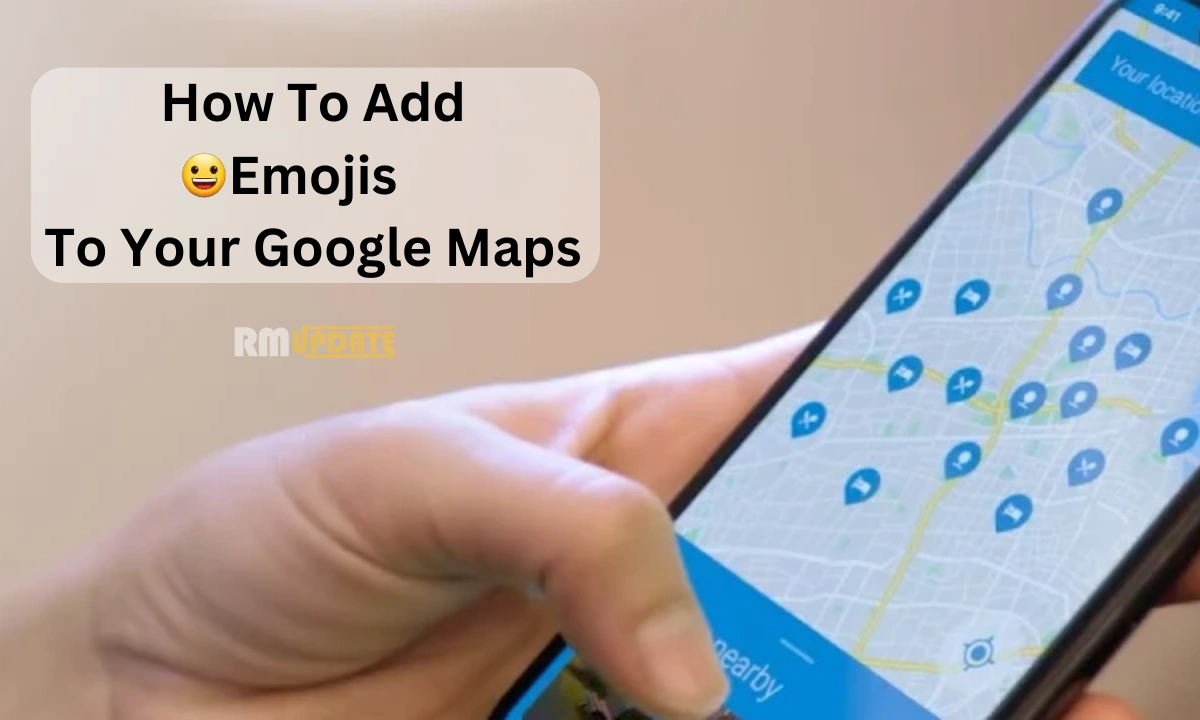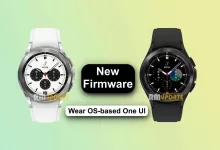Recently, Google has rolled out many new updates to its services, be it Drive, Gmail, Wallet, or Chrome. Recently, Google has rolled out its latest update within its direction service, Google Maps, which is the ability to customize saved places by adding emojis. Read the entire article to find out how to add emojis to your saved places in Google Maps.
While introducing the new update, Google ensures that each user gets more convenience and a better user experience. This latest update is actually a new functionality, which is added to the Maps, which lets users customize their favorite saved places interestingly by adding emojis to them. These places can include their favorite coffee cafe, restaurants, markets, and more.
How to Add Emojis to Google Maps?
Saving a new place and adding emojis to it is pretty simple and fun. To save your favorite places and add emojis to it, you need to follow some steps mentioned below:
- Open Google Maps.
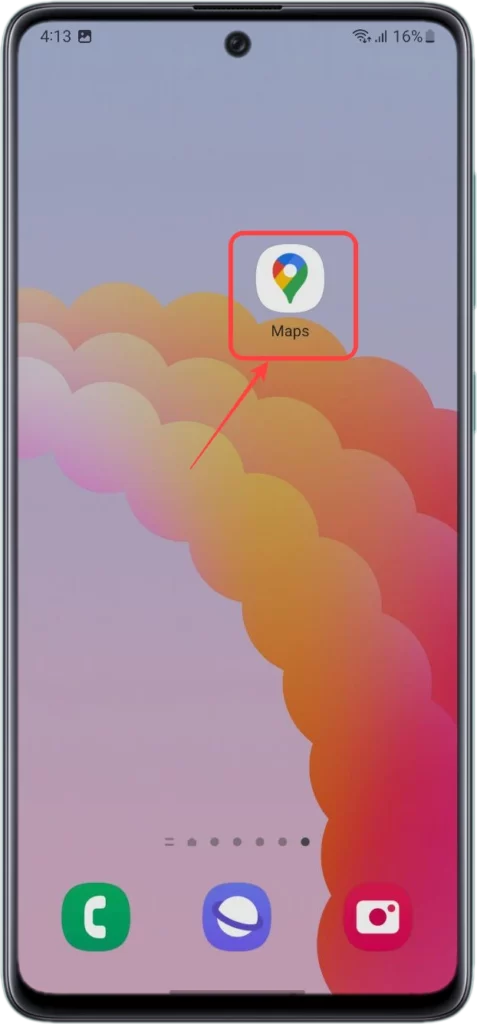
- Choose your favorite place to which you want to save and add an emoji.
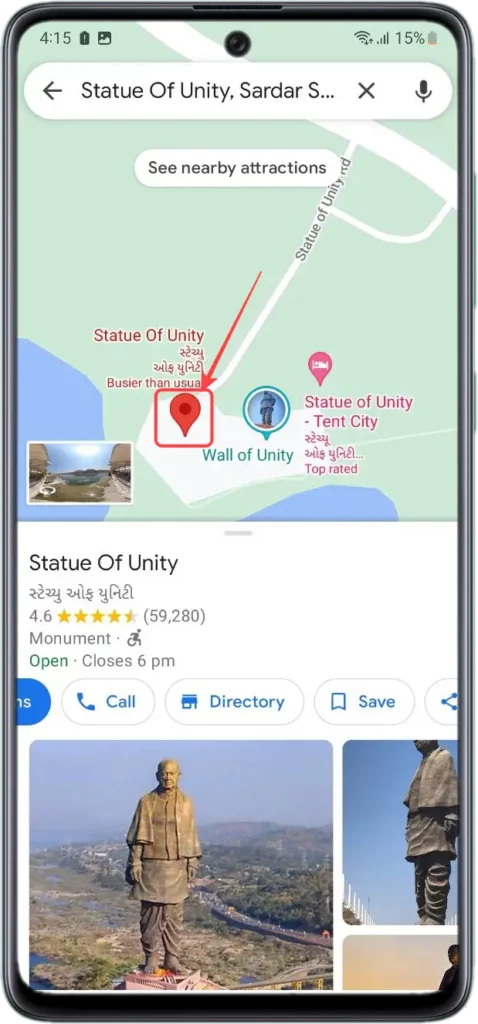
- Now tap on the Save button to save the place.
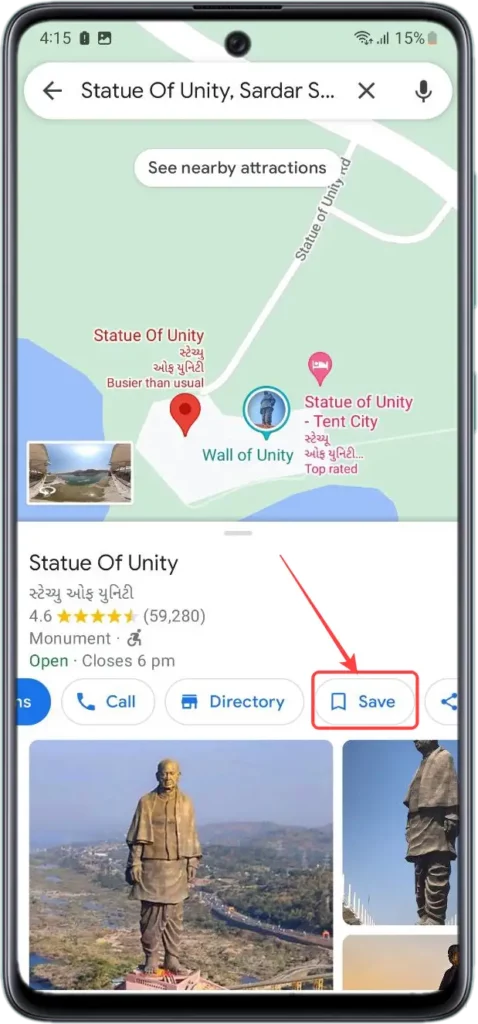
- A Save to List screen will open before you select New List.
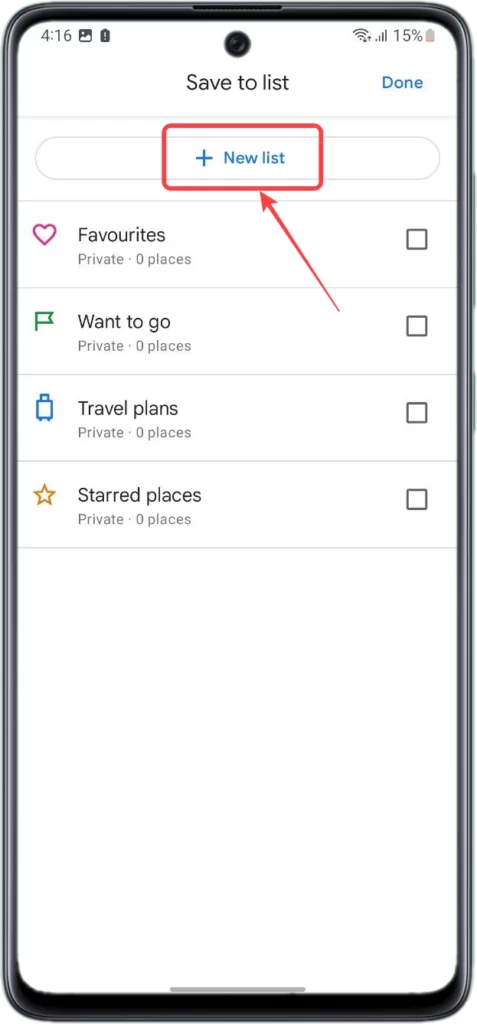
- Here, you need to Name the list along with Giving the list a description.
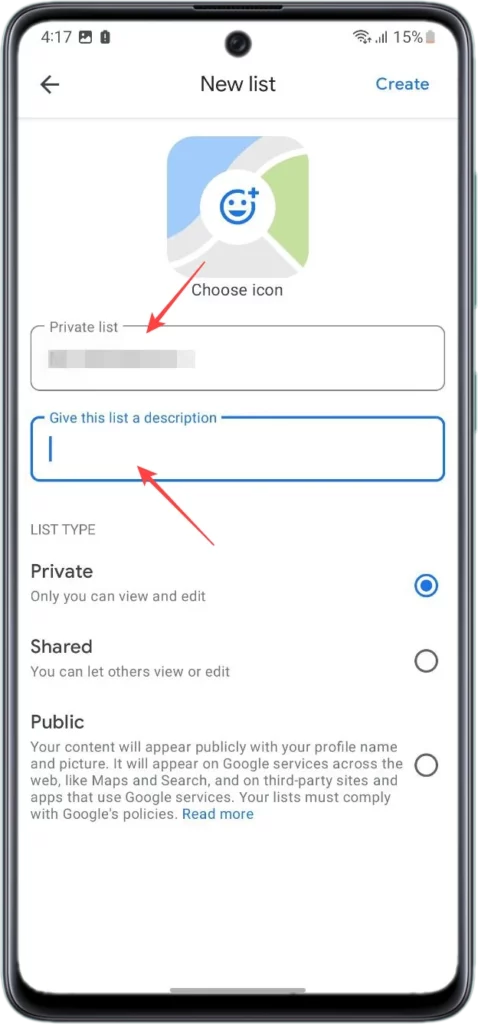
- Once done, tap on the Choose icon, which you can see on the top.

- Please choose your favorite emoji to add it to your place.
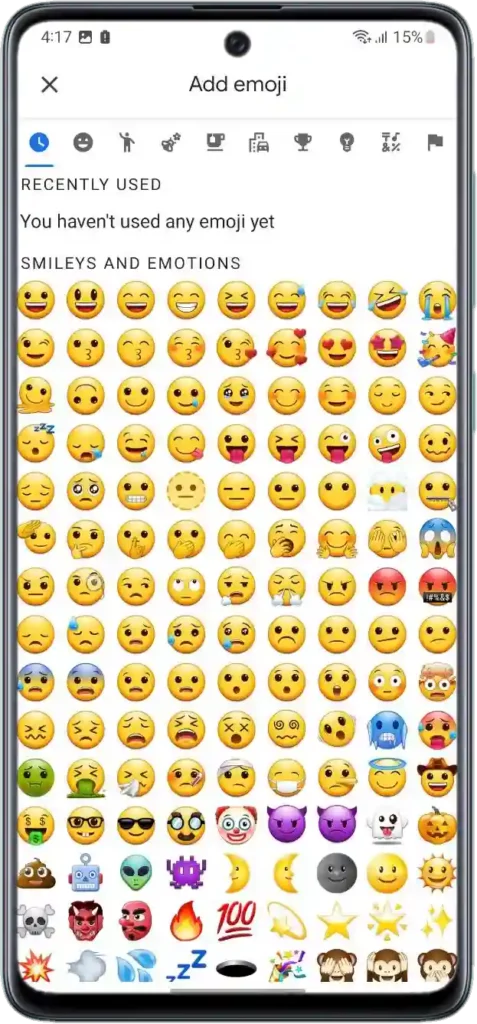
On the other hand, this latest update to Google Maps indicates that you can list out your favorite places, and within the list, you can set a custom emoji, which will help you to identify the areas more easily and quickly.

“If you like this article follow us on Google News, Facebook, Telegram, and Twitter. We will keep bringing you such articles.”