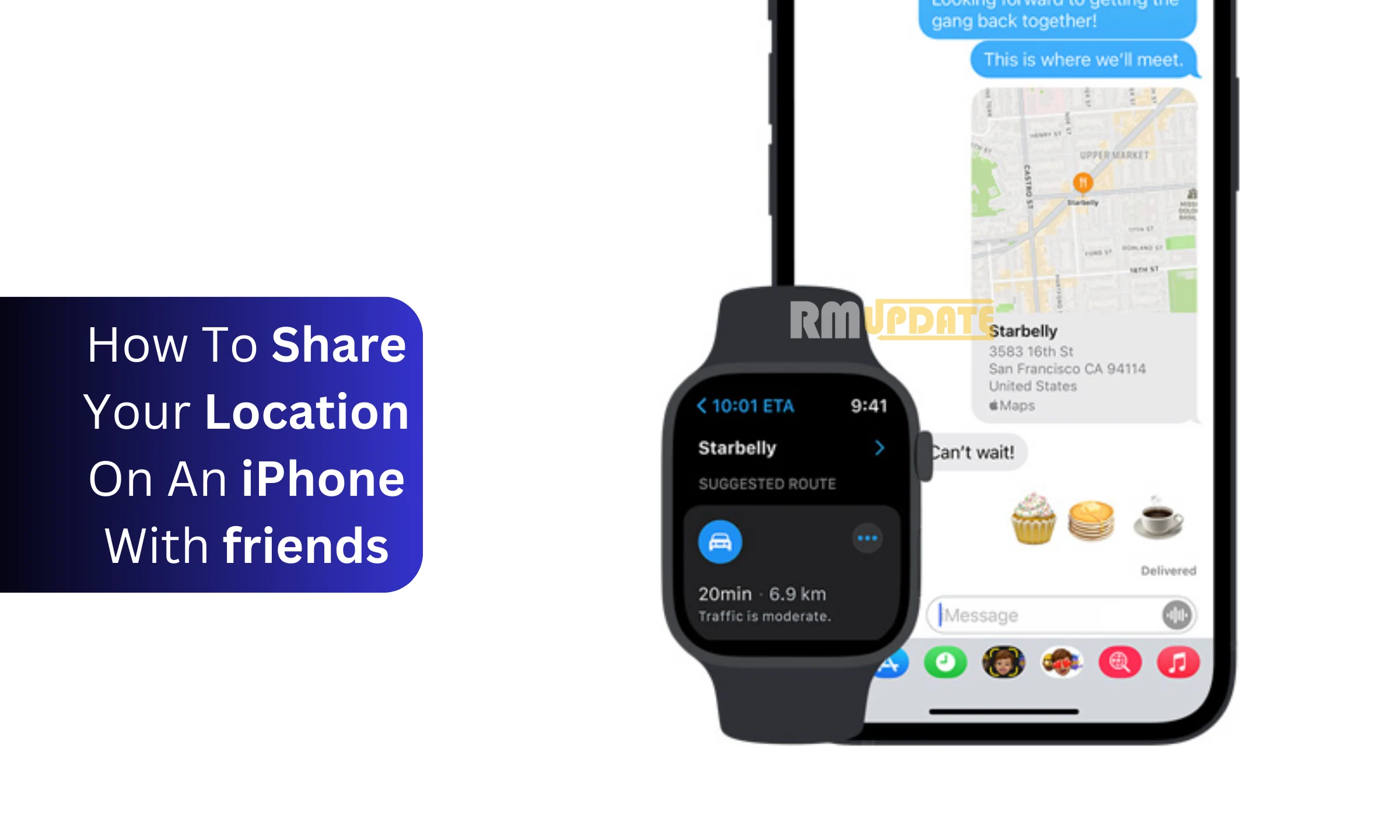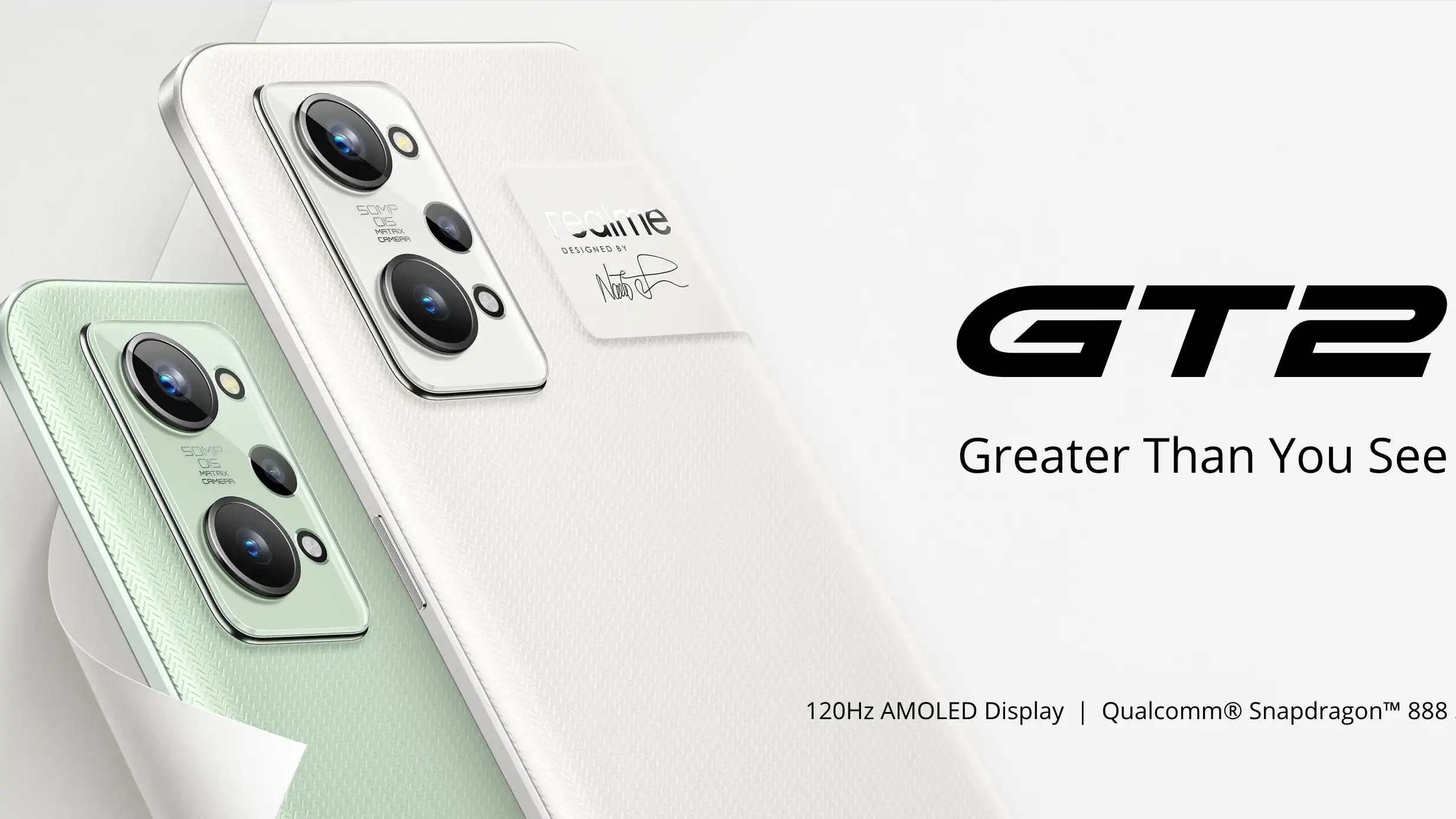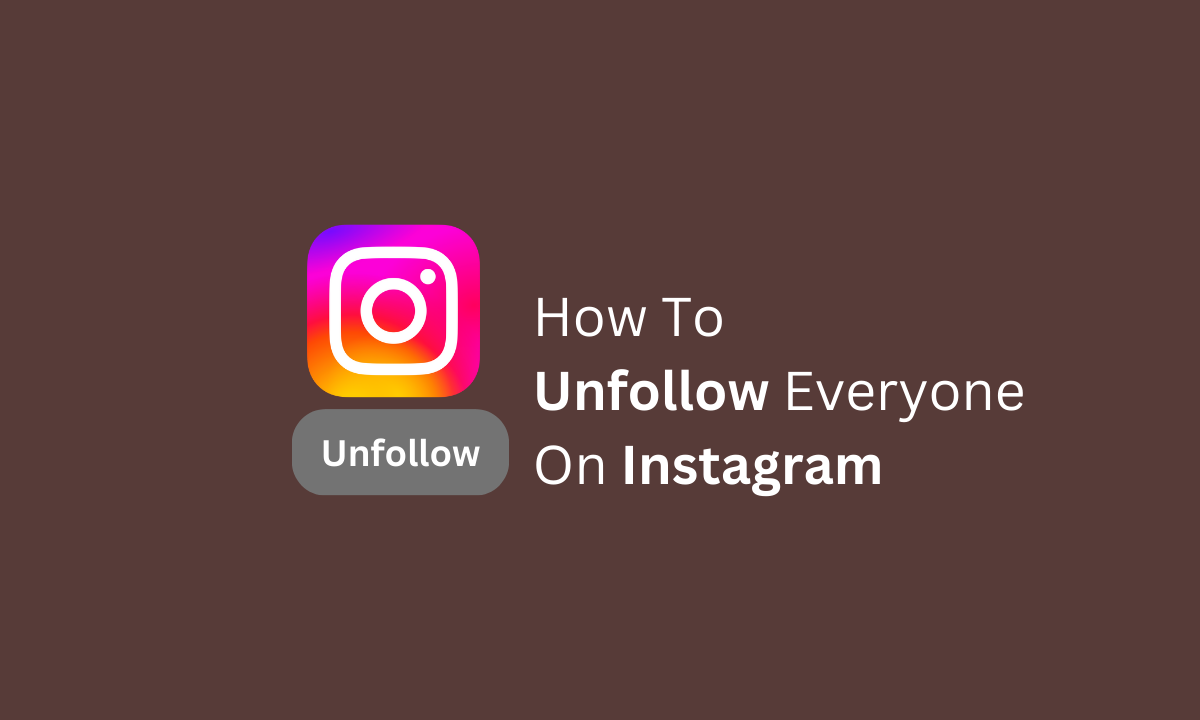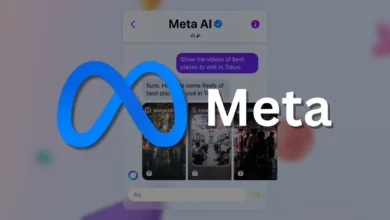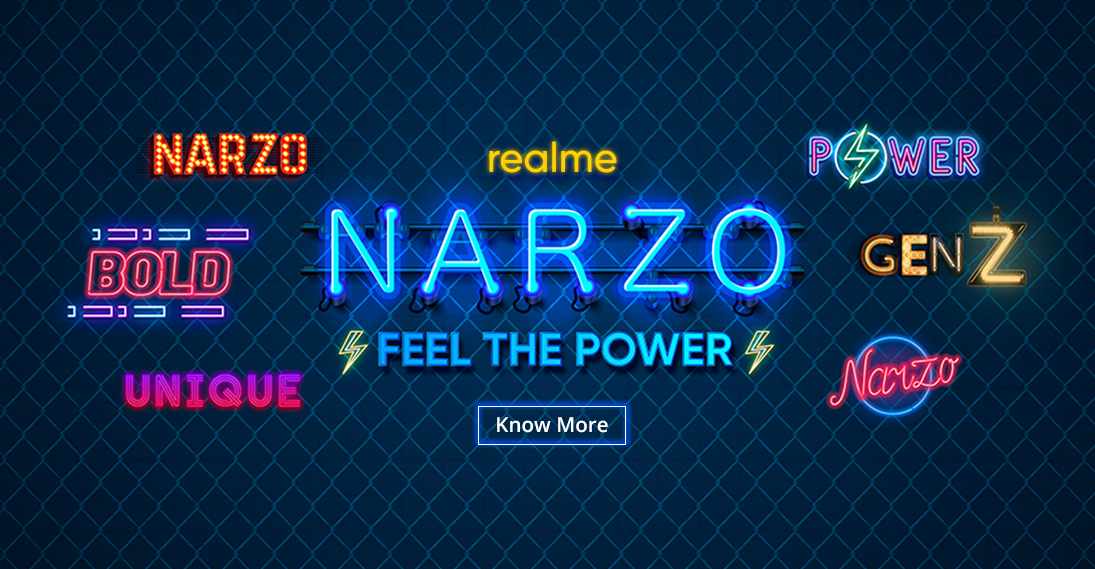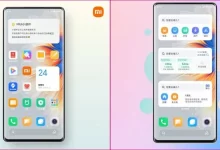Sometimes, it can be difficult to tell your friends or family, who are trying to find you, about the exact location where you are at a given point in time. On the other hand, iPhone users can easily share their location with their friends using Messages, Google Maps, Apple Maps, and Contacts. Apple makes it significantly easier for iPhone users to conveniently share their current location, as there are several ways to do so. Here in this guide, we have covered a total of four ways with which you can share your location on an iPhone with your friends.
Have you ever gotten stuck in a place, and your friends kept wondering where you had been? Or else you don’t know the exact location where you are standing, then this iPhone trick will surely help you out. However, the location-sharing process is not so simple but a practical solution. Sharing your current location with your friends may consist of specific scenarios, including planning a night out or going out for a short road trip with your friends, as it helps a lot if you have lost your way and don’t know exactly where you are.
Sharing location on an iPhone:
As mentioned earlier in the article, you can share your location on an iPhone through several methods. But we have discussed 4 of them:
Firstly, make sure that you have enabled Location services on your device. To do that:
- Open the Settings app.
- Tap Privacy.
- Click on Location Services.
- Now tap on the Location Services toggle to turn it on.
- On the same screen, you can see the Share My Location option. Tap on it.
- Now, could you turn on the Share My Location toggle?

Sharing location using Messages:
- Open the conversation with the person with whom you want to share your location.
- Tap on the person’s profile icon.
- If you want to share your current location, select the “Send my current location” option.
- You can also opt to share your location and choose the length of time you want to share the person your location to be visible.
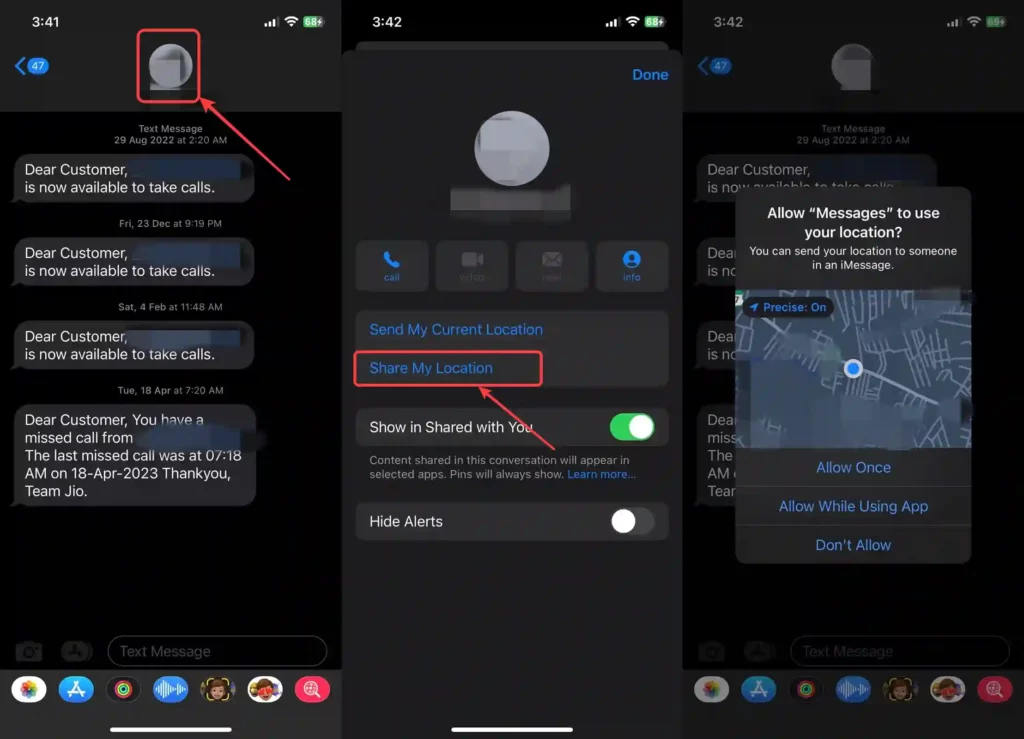
Sharing location using the Contacts app:
- Go to the Contacts app.
- Tap on the person name to whom you want to share your location with.
- Tap Share my location, and select from the three options: share indefinitely, share until the end of the day, or share for one hour.

Sharing location using the Google Maps:
- You can directly share your location from Google Maps.
- Open Google Maps, and here you can see a blue dot that indicates your location.
- Tap on the Blue dot.
- In case you don’t see a blue dot then you can tap on the arrow on the right hand side of the screen.
- A pop up will appear, select share my location.
- Select how long you want to share your location. The names of the most recent contacts will be generated below.
- Select the contacts with whom you want to share your location.
- You can stop sharing your location by selecting Stop.
- You can even share links with your contacts: More >> pop up will appear, which will give you a choice to share a link.
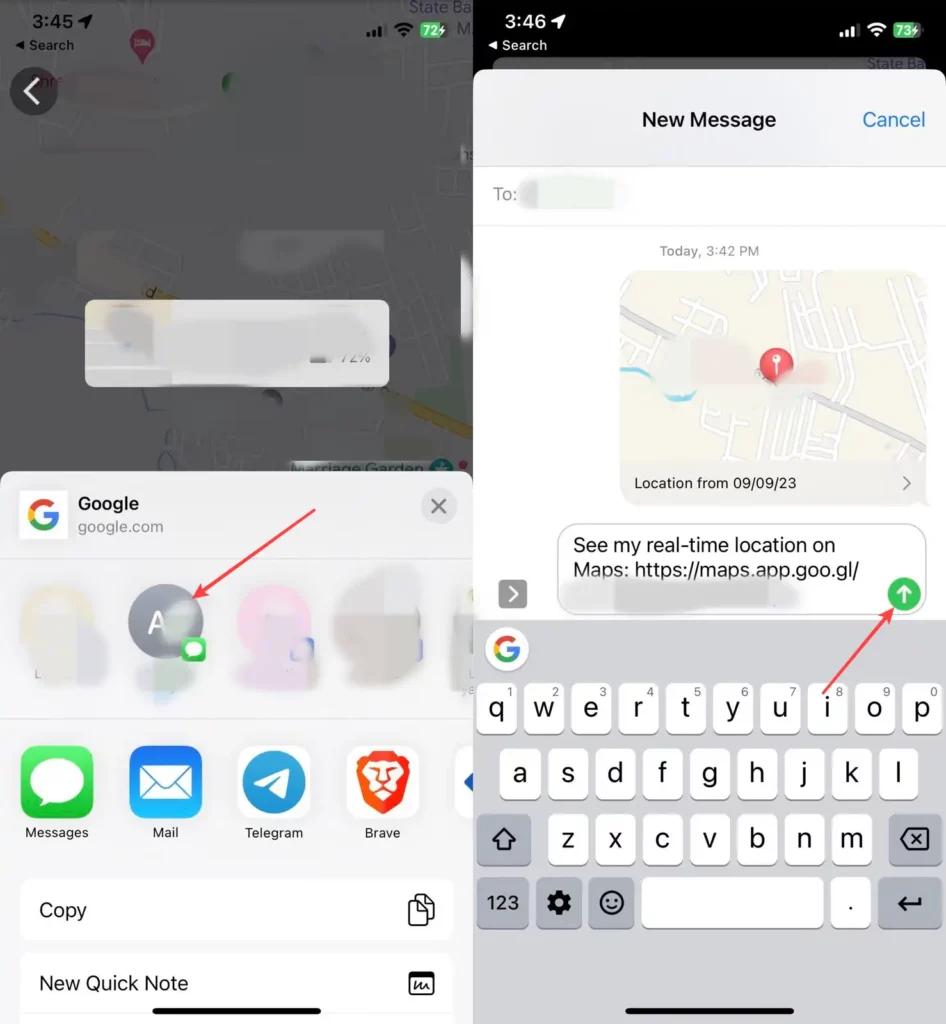
Sharing location through Apple Maps:
- Open Apple Maps.
- Tap on the Blue dot that indicates your location.
- In case you don’t see a blue dot then you can tap on the arrow on the right hand side of the screen.
- A pop up will appear at the bottom, select Share.
- Choose the apps with whom you can share your location with your friends.
- Also you can use Airdrop to share your location.
- After selecting the app, a link will be generated and you can share the link to your contacts.

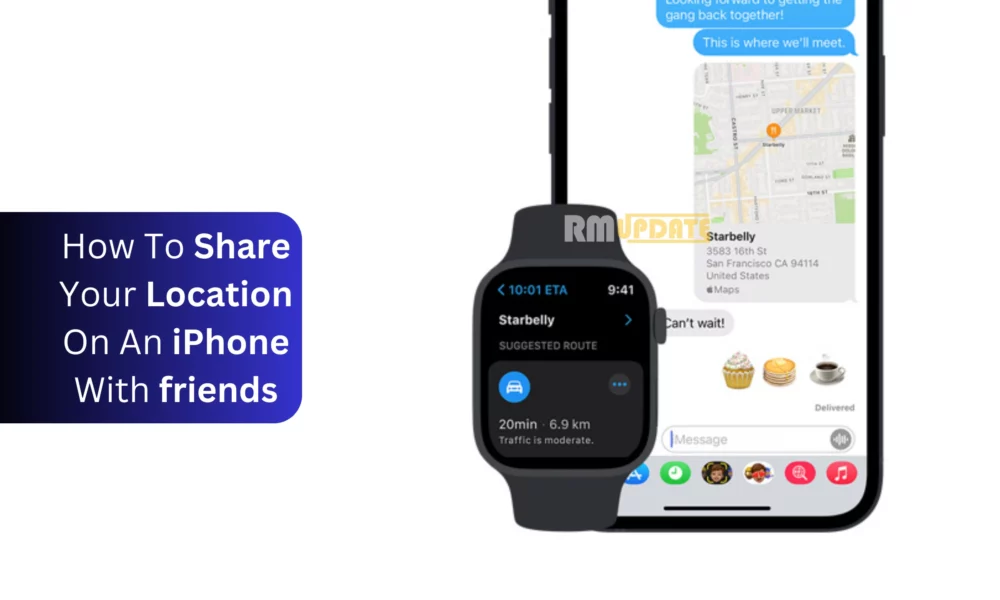
“If you like this article follow us on Google News, Facebook, Telegram, and Twitter. We will keep bringing you such articles.”