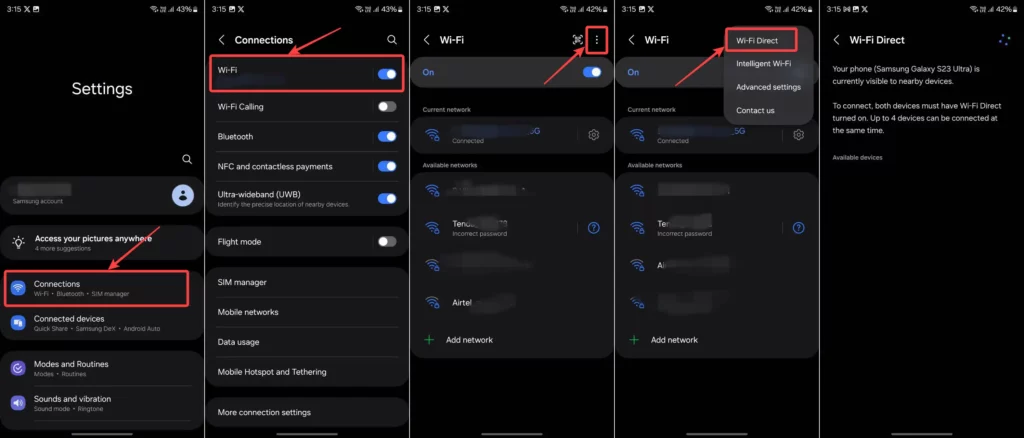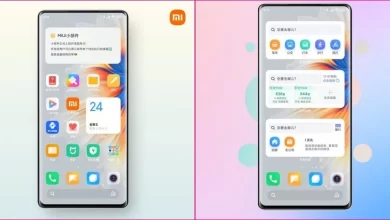With time passing, modern technologies have become more advanced, allowing us to do even the smallest of things from our Android devices, whether budget-friendly, mid-range or flagship-level smartphones. One such technology involves the capability of printing documents, images, and other files. Almost every Android has this capability, and the Samsung is no different. In contrast, you can easily use your Samsung phone to print; with that in mind, read on to learn how to print from your Samsung phone to a wireless printer.
With more advancements, printing documents, images, or other important files has become much easier, and it’s like putting a cherry on the cake. There could be several reasons you need to print something, from an important assignment and scanning a crucial document to publishing an email and a school project; your Samsung phone allows you to do so conveniently and quickly.
Using your Samsung smartphone to connect to your wireless printer can be very convenient and quick, allowing you to print all your essential documents in no time. Here is the procedure to use your Samsung device seamlessly to connect to the wireless printer.
How do you print from your Samsung smartphone to a wireless printer?
To begin with, the first method is using a Samsung Print Service Plugin. This plugin comes pre-installed on several Samsung phones, which allows you to quickly connect to a compatible wireless printer and print the documents whenever you wish to. Note that the Samsung Print Service Plugin might vary according to which Samsung model you use.
Using Samsung Print Service Plugin-
- First, ensure your Samsung device and printer are connected to the Same Wi-Fi network.
- Now, open the document or file you wish to print on your Samsung device.
- Tap on the Three dots menu and select the Print option.
- The Print Menu will be displayed on your phone.
- Choose the Samsung Print Service Plugin option from all the options listed on your screen.
- Here, select the printer that you wish to use for printing.
- Adjust the essential printing settings, in case you want to. (for example, page orientation, size, etc.)
- Click the Print option to initiate printing.
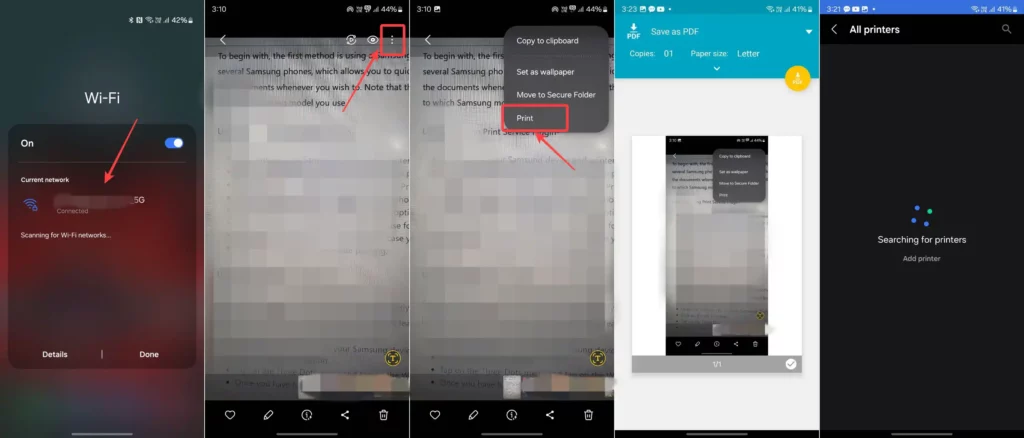
Using the Wi-Fi Direct feature-
Another method is using the Wi-Fi network directly from your Samsung phone. Make sure that your printer is compatible with using the Wi-Fi Direct feature.
- Open the Settings app on your Samsung device.
- Click on the Wi-Fi option.
- Tap on the Three Dots menu and tap on the Wi-Fi Direct option.
- Once you have turned on the Wi-Fi Direct option on your phone and wireless printer, the list of available printers will be displayed.
- Choose the one you prefer.
- Once done, both your Samsung device and the printer will get connected.
- Open the document or file that you wish to print.
- Once the document is selected, choose the Print option.