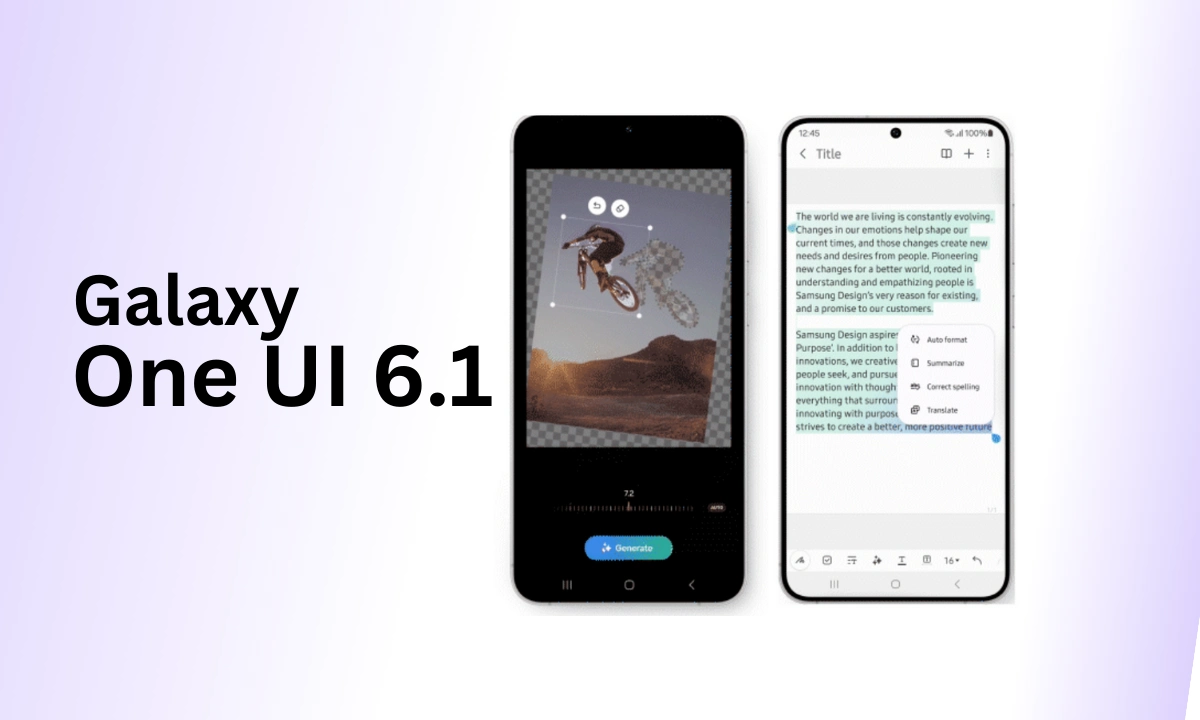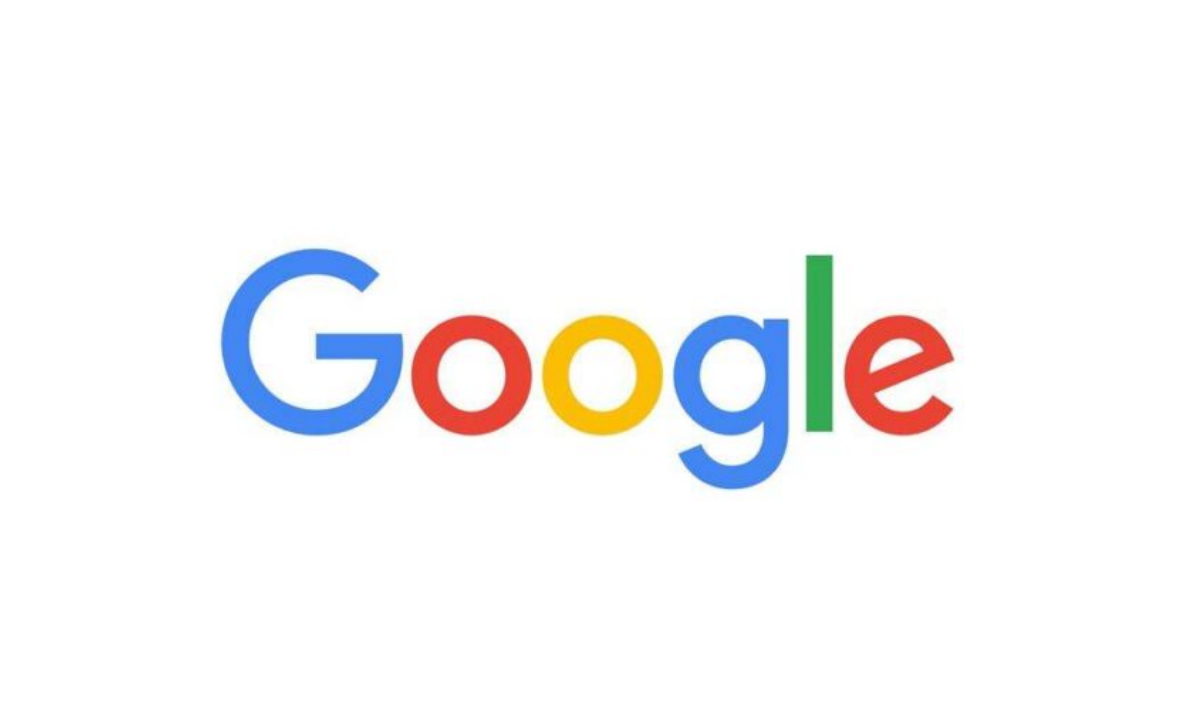Samsung has always been very consistent about its update schedule and as per the promise, beginning today the brand has started rolling out its latest and most significant One UI 6.1 update to its eligible Galaxy models. The newest Android 14-based One UI 6.1 update has arrived with numerous essential yet amazing features and enhancements that will help take your Galaxy experience to the next level, indeed.
With that, Samsung’s latest One UI 6.1 update is the most prominent One UI update that the brand has released over time, bringing some advanced functionalities, tailored to your experience. Simultaneously, as the newest update brings plenty of impressive features and enhancements to certain aspects, the arrival of Galaxy AI along with the update is the real showstopper.
Samsung has brought up its latest flagship models, the Galaxy S24 lineup incorporated with the Galaxy AI and with that, now, it’s time for other eligible flagship Galaxy models to get the innovative Galaxy AI in the form of One UI 6.1 update, though. However, the brand has already confirmed that the One UI 6.1 update with Galaxy AI is currently reserved for the Galaxy S23 lineup, S23 FE, Galaxy Z Fold 5, Z Flip 5, and the Galaxy Tab S9 lineup as of now, while the other budget-focused and mid-range Galaxy devices are not eligible to get the Galaxy AI.
Moreover, the latest One UI 6.1 update involves several impressive new features and improvements, referring to the official changelog mentioned below, you will get to know about all the features and improvements that are included within the update. In addition, the all-new One UI 6.1 update packs the installation size of a massive 3GB, which is quite normal for such a massive update. Now, read on! To learn more about the new features, tweaks, and other improvements that arrived with the One UI 6.1 update:
Samsung Galaxy One UI 6.1 complete changelog: New Features, Tweaks and Enhancements:
Galaxy AI
Instantly search for anything on your screen
- Circle to Search with Google lets you easily learn more about anything shown on your screen without switching apps. Just touch and hold the Home button or navigation handle, then circle anything on the screen to start a Google search.
Translate phone calls in real-time
- Need to call someone who doesn’t speak your language? No problem! Live translate provides real-time translation during calls. The other person on the call can hear what you say in their language, and you can hear their responses in your language. Translations will also appear on the screen.
Translate in-person conversations
- The new Interpreter feature lets you translate a conversation any time you need to talk to someone who speaks another language. You can access Interpreter easily from the quick panel. Both people can hear translations read out loud in addition to reading them on the screen.
Translate text into pictures, signs, documents, and more
- Instantly translate text wherever you find it. Just point your camera at the text you want to translate, then tap the T button to show more options. You can also translate text that appears in images in your Gallery.
Summarize and translate web pages
- Get the information you need quickly by summarizing web pages with Browsing Assist on Samsung Internet. You can reduce a long read to just the most important bullet points. You can also translate web pages into your language.
Note smarter, not harder
- Note assist lets you do more than ever before in Samsung Notes. You can automatically format, summarize, correct, translate, and generate covers for your notes.
Automatically transcribe voice recordings
- Use Transcript Assist to convert recordings of meetings, lectures, voice memos, and more into text, then summarize them for quick review. You can even translate the transcripts and summaries to review them in other languages.
Do more with Samsung Keyboard
- Change the tone of your writing to make it sound professional, casual, or ready to post on social media with Writing assist. You can also get spelling and grammar suggestions in addition to message translation in select chat and text messaging apps.
Reimagine your photos
- Generative edit gives you more ways to edit your photos. You can move, remove, or resize the people and objects in your photos, then generate new background to fill in any missing pieces.
Generate unique wallpapers
- Use Al to generate unique wallpapers for your Home screen and Lock screen. Just choose a few keywords and let the Al take care of the rest
Advanced intelligence settings
- You have full control over which Al features you want to use and how they process your data. You can even block online processing of your data for all features with a single tap.
Create epic images
Effortlessly enhance your photos
- Get special AI recommendations for enhancing your photos and videos. You’ll find options for adding star trails, long exposure, colorizing, and more. Suggestions appear when you tap the i button in Gallery.
Copy and paste from one image to another
- Add a missing element to your picture. Just clip an object from an image in Gallery, then go to the image where you want to paste it and choose Paste from clipboard in the More options menu.
Easily create custom stickers
- Creating custom stickers has never been easier. After you clip an image in Gallery, you can quickly turn it into a sticker and apply styles such as outline, cutout, vintage, and cartoon.
More accurate image clipping
- Get exactly the area you need to clip without an unwanted parts. When you clip an image in Gallery, you have the option of editing the selected area before you save it so you can get your selection just right.
Improved Gallery search
- The search screen has been redesigned to make it easier to use. Results are now categorized by type, such as people, places, albums, or stories.
Change playback speed
- More videos now support changing the playback speed when you edit a video in Gallery. You can make your video play faster or slower in a specific section that you select or for the entire video.
Edit videos on multiple devices
- You can now continue your edits on your phone, tablet, or PC. Export your Studio projects to a file that can be opened on other Galaxy devices.
Customize your Galaxy
New wallpaper editing features
- Decorate your wallpaper however you like. When you select an image to use as your wallpaper, you can now apply frames and effects. When your wallpaper includes a person or animal, you can apply depth effects to make the subject stand out from the background.
More widgets for your Lock screen
- Additional widgets are available for your Lock screen and Always On Display so you can quickly check useful information without unlocking your phone. The new widgets include Weather, Samsung Health, Battery, Reminder, Calendar, and Clock.
Customize alarm alerts
- Use an image, video, or AR emoji to create your own custom alert screens for each alarm. You can even change the layout of where the alarm information appears on the screen.
More stickers to personalize your calendar
- You can now add up to 2 stickers for each date on your calendar. Stickers for events are now shown next to the event name in Month view.
Revamped Calendar settings
- Calendar settings have been reorganized to be more intuitive. You can also set background colors and images for full-screen calendar alerts.
Customize reminder alerts
- Create the right background for each of your reminders. You can now set colors and background images for full-screen reminder alerts.
Do more with reminder categories
- You can now choose a representative icon for each reminder category. You can also pin categories you use frequently to the top of the category list.
Turn modes on or off from the Home screen
- Turn modes on and off more quickly than before. The new Mode widget lets you add modes directly to your Home screen.
Reorder your modes
- You can now change the order that modes are listed on the Modes tab in Modes and Routines.
New routine conditions
- You can now start a routine when an alarm of your choice starts ringing or when Smart View connects or disconnects.
Connect and share
Share with more devices
- Quick Share has merged with Google’s Nearby Share. In addition to Galaxy devices, you can now share with other Android devices even without an internet connection.
Locate your devices
- The new Samsung Find app lets you see where all your Galaxy devices are on a map any time. If you lose a device, additional features are available to help you find the device and protect your data.
Share your location with others
- With Samsung Find, you can share your location with family, friends, or anyone that you trust. Share for a limited time or all the time. You’re always in control of who can see your location.
Broadcast sound with Auracast
- Broadcast the sound from your phone so others can listen. Anyone nearby with a Bluetooth LE Audio device will be able to listen to your broadcast.
Sync Internet tab groups with other devices
- Easily pick up where you left off during your last browsing session no matter which device you were using. Tab groups that you create on one device will appear in Samsung Internet on other Galaxy devices signed in to your Samsung account.
Protect your data
Enhanced data protection in Samsung Cloud
- Rest assured that no one can access your data but you, even if there’s a data breach. You can turn on end-to-end encryption for data that’s synced with Samsung Cloud.
Fast and secure sign-ins with passkeys
- Passkeys provide more security for web sign-ins without the need to remember complicated passwords. Use passkeys to sign in to supported websites with biometric authentication in Samsung Internet
Manage your health
Enhanced exercise experience
- Compete against your past running results in Samsung Health to try to beat your previous time. You can also crop exercises after you finish to remove any unnecessary time at the beginning or end.
More options for daily activity targets
- You now have more options for setting your daily activity targets in Samsung Health. lf a step goal doesn’t work for you, you can change to floors climbed or active hours instead
Improved cycle tracking
- When you record your physical symptoms and moods, options you’ve used frequently in the past will appear at the top of the screen. You can also now set custom moods if the default options don’t match how you’re feeling.
Even more improvements
Easier to access Video call effects and Mic mode
- Video call effects and Mic mode will now appear in the quick panel during voice and video calls so you can control how others see and hear you during calls. You can set a background color or image, focus on your voice by blocking background sounds, and more.
More information in the Weather widget
- The weather widget will let you know when severe thunderstorms, snowfall, or other precipitation is on the forecast in your local area.
Voice input without leaving the keyboard
- The keyboard now remains visible while using voice input so you can easily switch back to typing whenever you need to. Tap the mic button at the bottom of the screen to enter text using your voice at any time while using the keyboard.
Keyboard shortcut for split-screen view
- Instantly snap an app to one side of the screen. If you’re using a physical keyboard, press the Cmd (Windows) key + Ctrl key + Left or Right arrow key.
Open all minimized apps at once
- A new button lets you reopen all of the minimized apps at once when you have more than one pop-up window minimized.
Google search suggestions in Finder
- When you search using Finder, you’ll also get suggested web searches from Google.
More ways to protect your battery
- Choose from 3 different protection options to help extend your battery’s lifespan. Basic protection keeps your charge between 95% and 100%. Adaptive protection pauses charging while you’re asleep and finishes charging just before you wake up. You can also choose to limit the maximum charge to 80% for maximum protection.