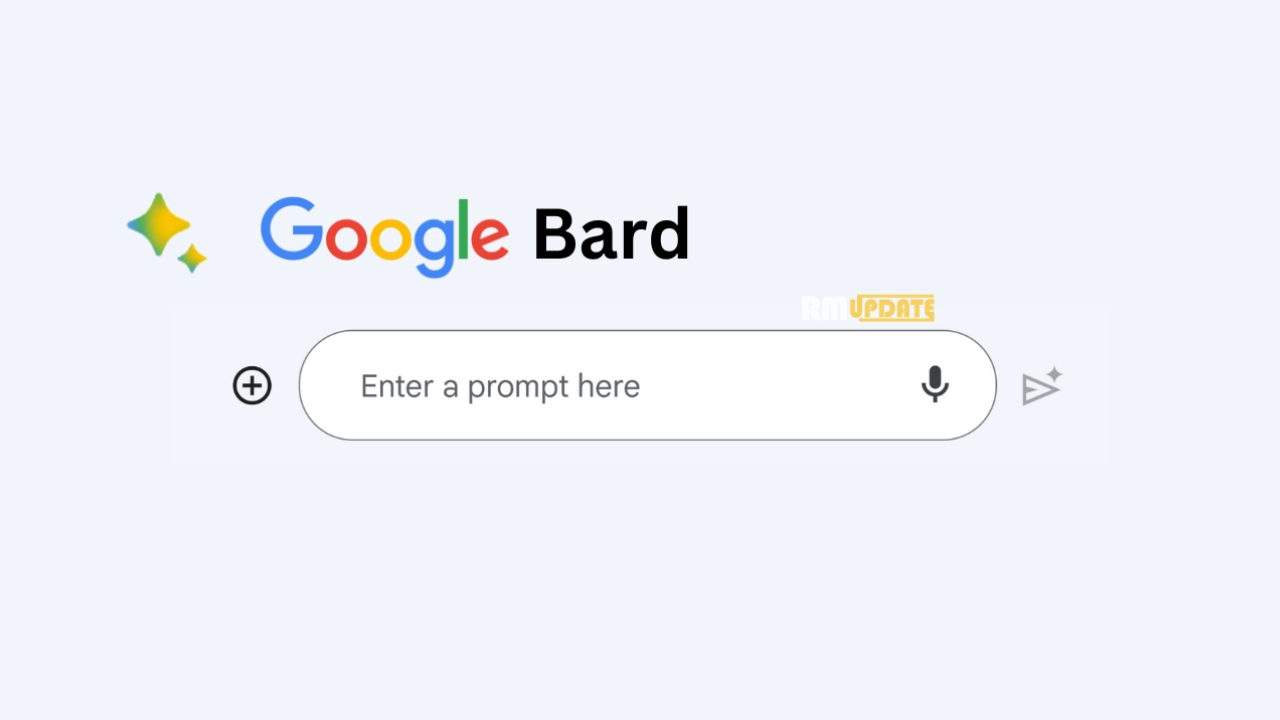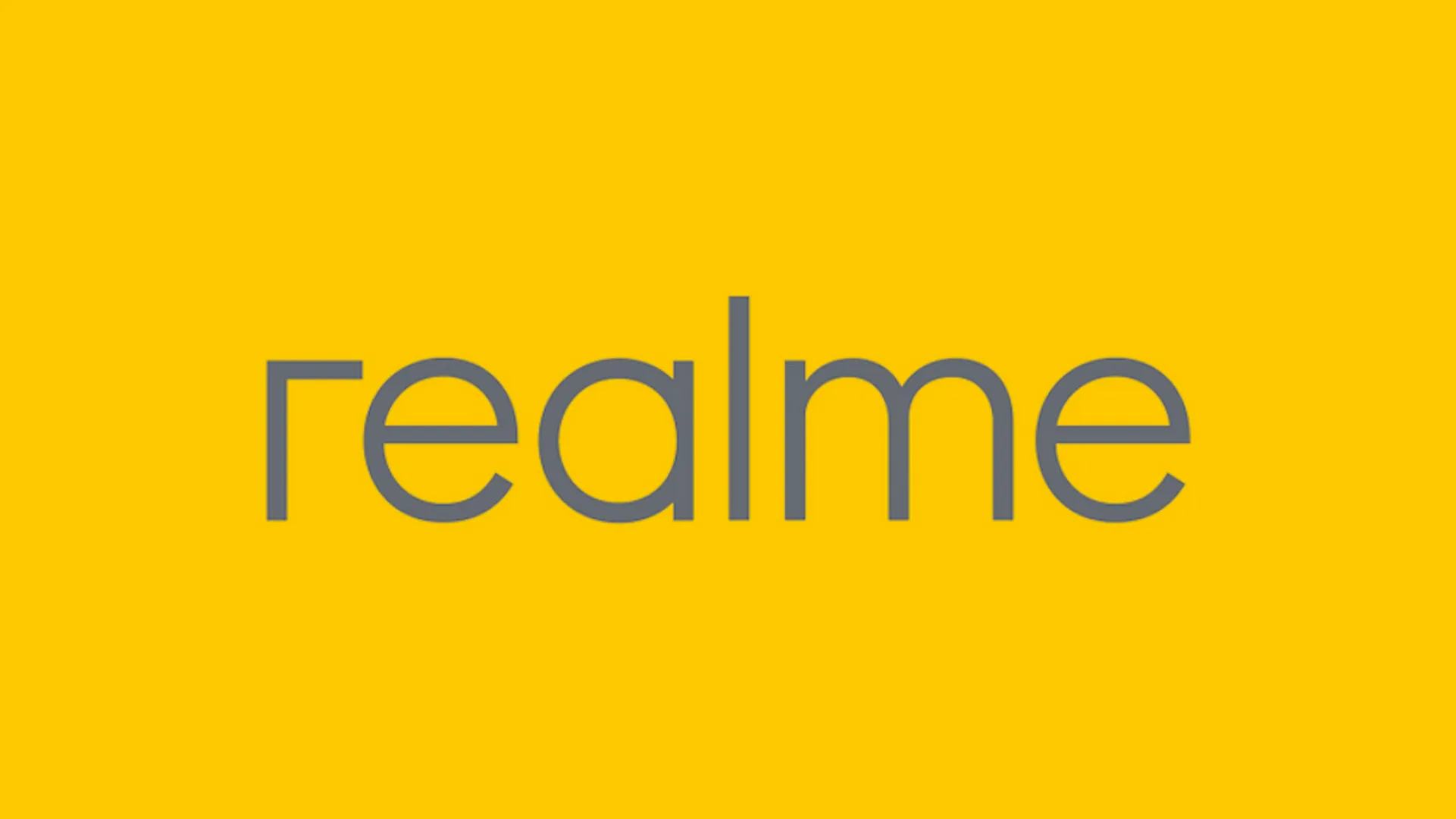Recently, TikTok has seen several upgrades, and several interesting features have been introduced. One such is an Auto scrolling feature, which is a mechanism that allows your videos to swipe through freely, not even requiring any program from the user. This is a convenient feature and helpful at the same time when you are at work and want to scroll through your TikTok feed. You can do it easily with your phone down through this exciting feature. This guide will teach you how to use or implement this impressive Auto scrolling feature on TikTok.
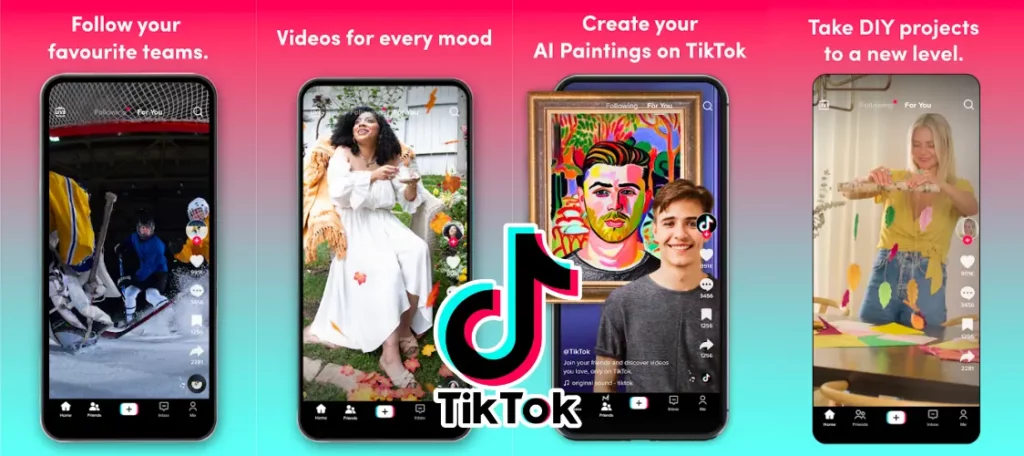
TikTok:
TikTok is the most popular and widely used social media platform, specially designed for creating and sharing short videos. Most users are engaged within the app to showcase their talent. The application offers several exciting options to personalize and edit their content, be it a dance video, picture gallery, or even a text post. You can add music to your videos, either by using your own from the app’s music library or can take other creator’s music to customize and make it yours.
Alternatively, you can also like the content of other TikTok video creators and can search for and follow your favourite content creator as well. You can use the app’s live streaming feature known as TikTok LIVE, which allows users to organize an interesting LIVE hangout session with thousands of followers in real-time.
How to use the Auto Scroll on TikTok?
You can easily enable the Auto-scroll feature on TikTok, but you have to check whether this feature is available on your account. Now head to the steps mentioned below:
- Launch the TikTok app.
- Now, press and hold the video from where you want to start the auto-scrolling.
- In the meantime, a pop-up menu will appear. Go to the top right corner and select the Auto Scroll option.
- Doing this will activate the Auto scrolling feature without giving any input from the user.
- Now, if you want to disable or turn the Auto scrolling feature off, you must follow the above steps and select the Manual Scroll option.

“If you like this article follow us on Google News, Facebook, Telegram, and Twitter. We will keep bringing you such articles.”