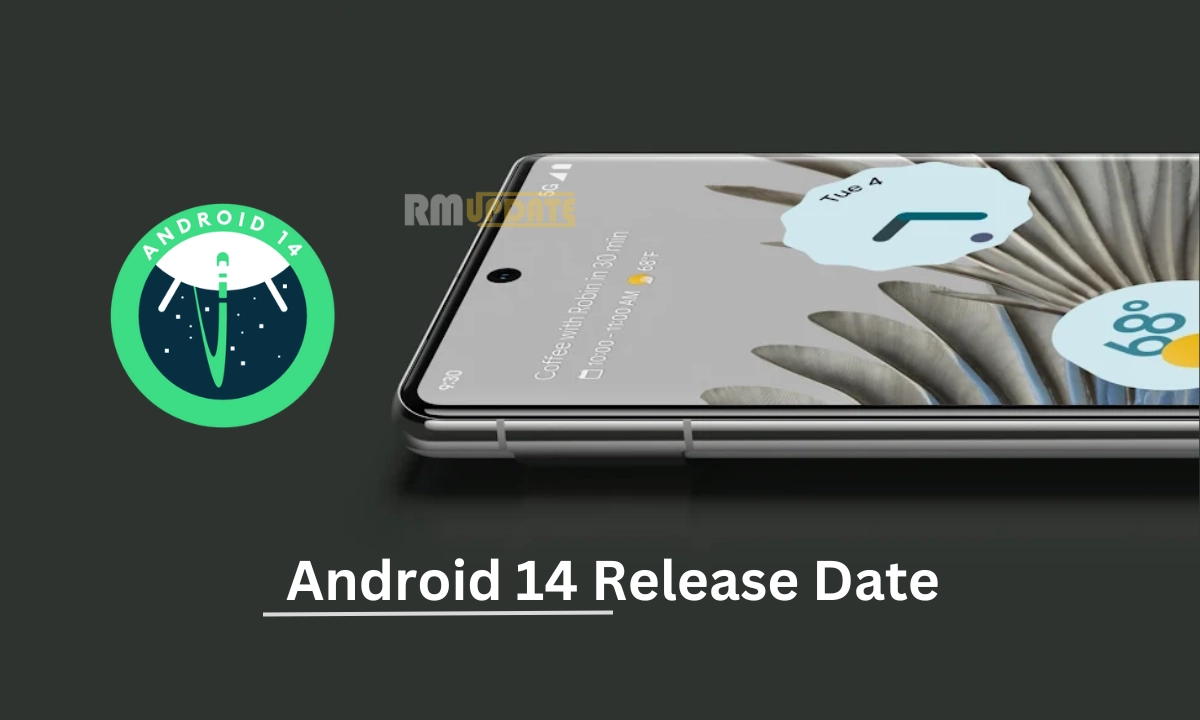It’s human nature to forget things, regardless of how well-managed a person is. Humans sometimes forget things, which is natural, especially in today’s busy schedule. Fortunately, unlike other Android smartphones, Samsung also ensures you have everything reminded and well-managed, thanks to the Reminder feature within the Calendar app. In contrast, here’s all you need to know: how to set a reminder on Samsung Calendar.
Unlike other Android phones, Samsung devices are very well-integrated with the Calendar app that significantly lets you set a reminder for an important event, a conference meeting, any assignment submission, a school project deadline, or any other essential work. You can even schedule events and tasks and set reminders for birthdays, holidays, etc.
How can you set a reminder in the Calendar app on your Samsung Device?
Furthermore, the Samsung Calendar app is indeed helpful. It can seamlessly manage all your scheduled tasks, facilitate different colour codes for every separate event within the calendar, and choose several kinds of widgets for more transparency. In the meantime, the steps below will significantly guide you in setting a reminder on your Samsung smartphone.
- On your Samsung device, open the Calendar app.

- Tap the Hamburger icon (three horizontal lines) at the top left corner.

- Here, choose the Reminder option from the list.

- Then, tap the “+ Write a reminder” option.

- On the displayed text field, enter the content you are about to set a reminder.
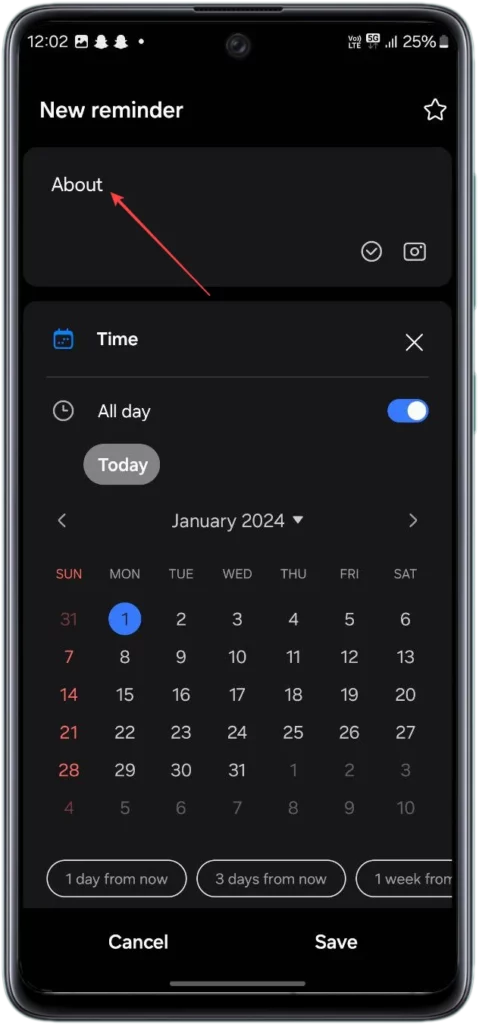
- Toggle the Time switch to turn it on.
- Choose the time as per your preference.
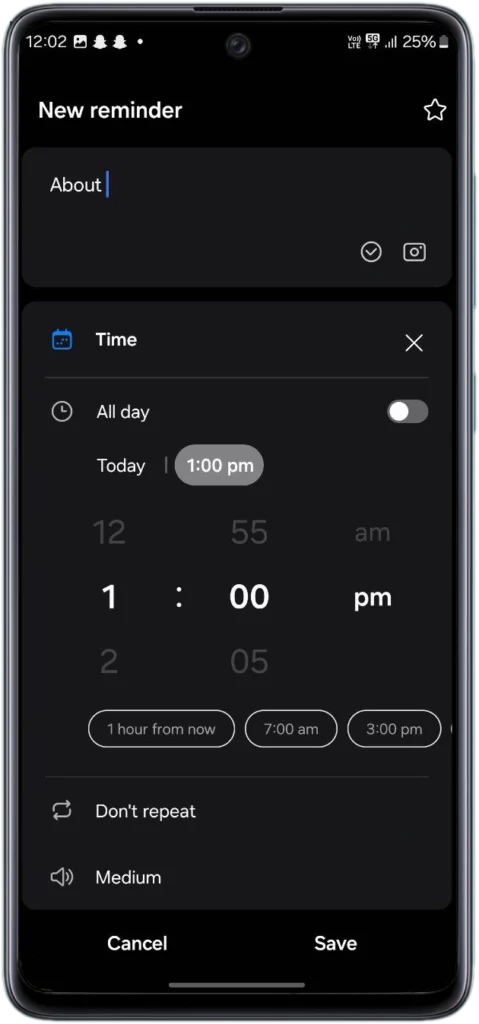
- Now, provide a reminder type, as you have the following options to choose from:
- All Day
- Don’t Repeat
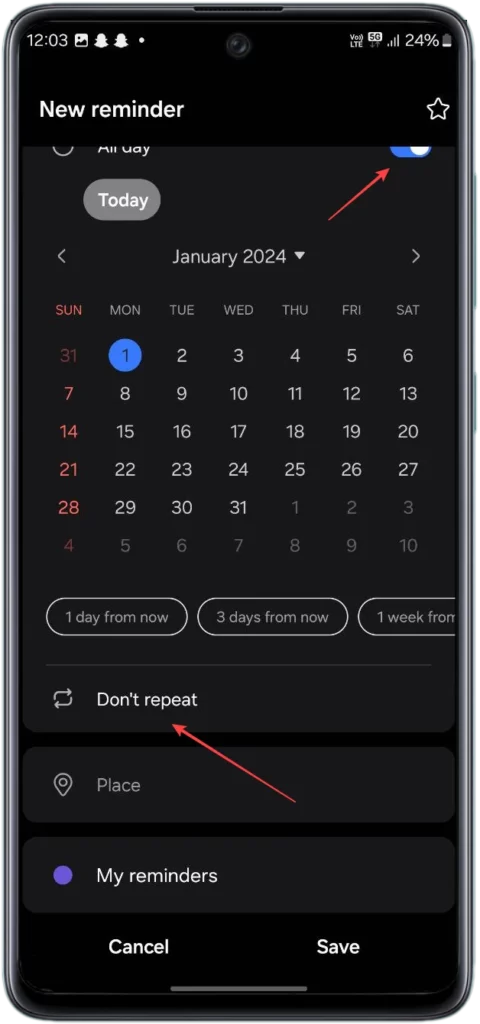
- Then, select your desired date from the calendar.
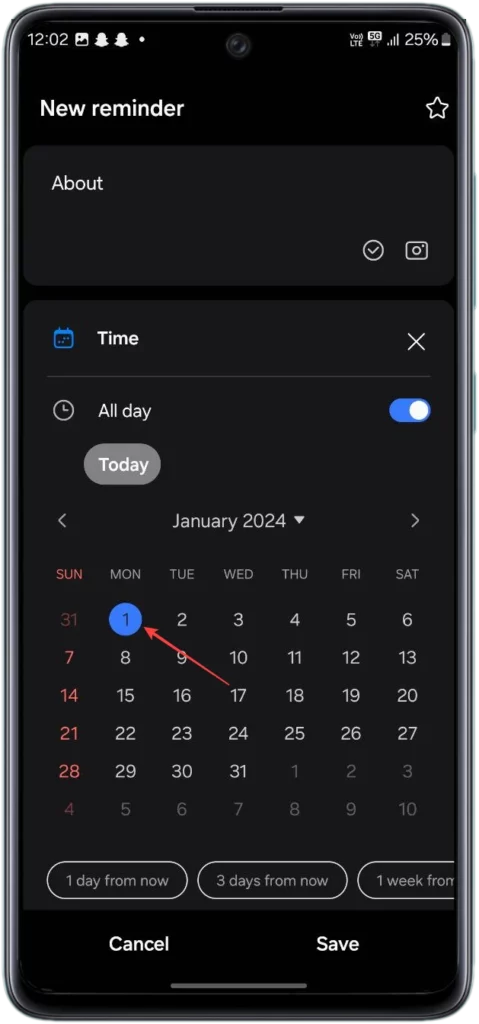
- Once you are done, Tap on the Save option.

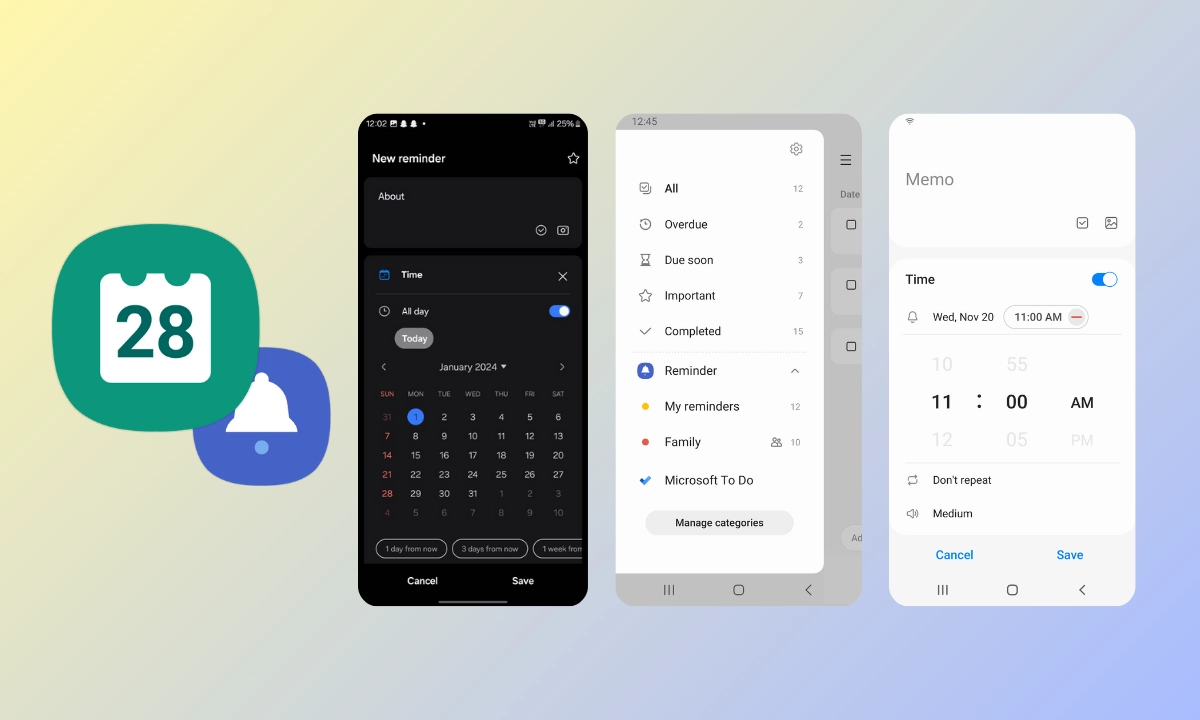
“If you like this article follow us on Google News, Facebook, Telegram, and Twitter. We will keep bringing you such articles.”