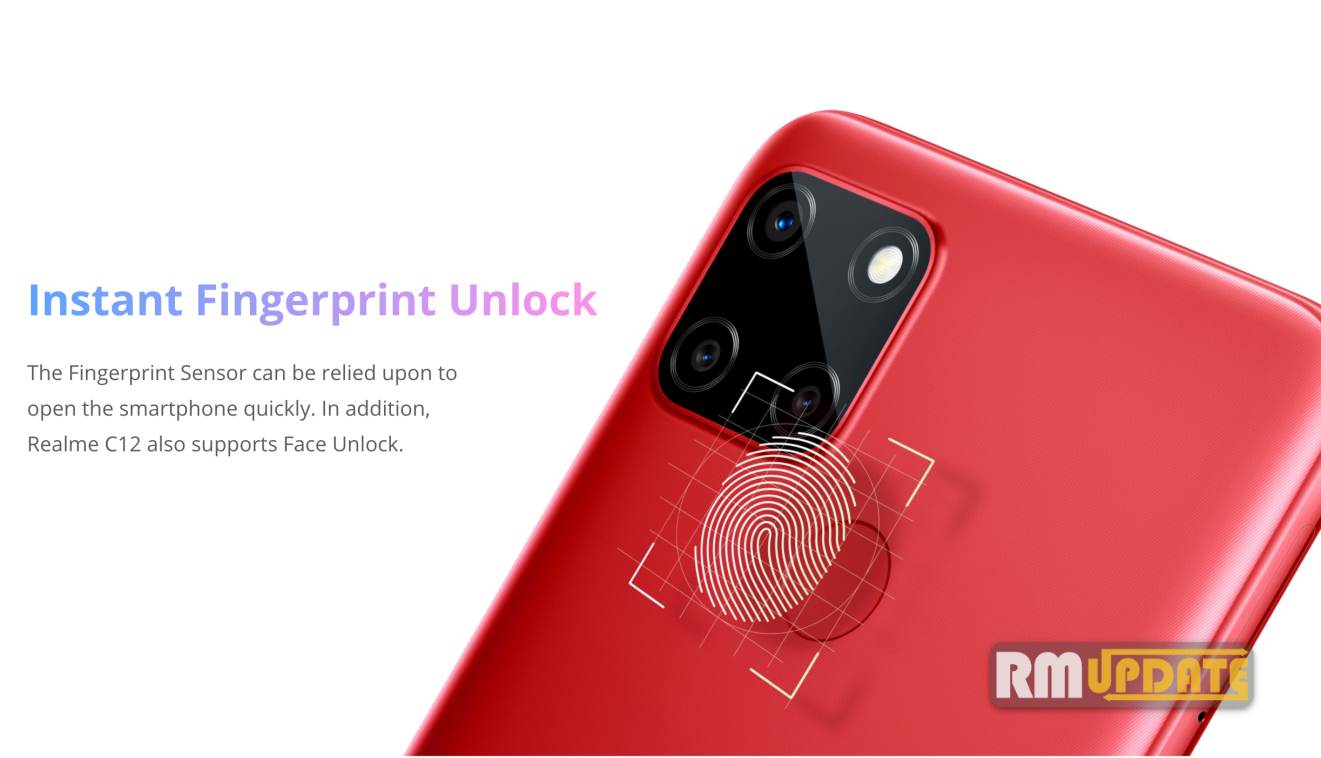Realme UI 2.0: How to use the Floating Calculator feature? Nowadays the calculator is another of the most useful app on our mobile phone. Everybody uses a calculator in their daily life even for simple calculations also, we use the calculator.
In every sector, the calculator is widely used whether it may be a currency exchange, a converter for measurements such as length, weight, power, or pressure, etc.
The Chinese smartphone company realme added a smaller but meaningful update for calculator. In the new Realme UI update, the calculator becomes convenient and floating both. Yes floating you have read it right.
Also Read: Realme UI: How to get rid of battery-draining overnight on your phone
Realme UI 2.0 Brings wings to the calculator by the floating calculator feature, this adds an added convenience by avoiding having to switch between applications when we need to look at two sites at the same time. Or in other words, the calculator app can be opened in a pop-up or floating window, which will allow users to use it while using other apps also, the feature lets users adjust the transparency of the Calculator window so they don’t have to move it around to read the numbers in the background.
How to use the Floating Calculator feature
- To enable the floating calculator
- The user has to open the calculator and tap on the “square” button found in the upper left corner.
- Once done you can move the calculator to the side of the screen that you need and you can even slide the top bar to modify its transparency to your liking as I stated above.
Note: In floating mode users cannot access the advanced functions of the calculator like scientific mode because this mode is only activated when we open the application in normal mode and put the mobile in landscape mode.
If you like this article follow us on Google News, Facebook, Telegram, and Twitter. We will keep bringing you such articles.