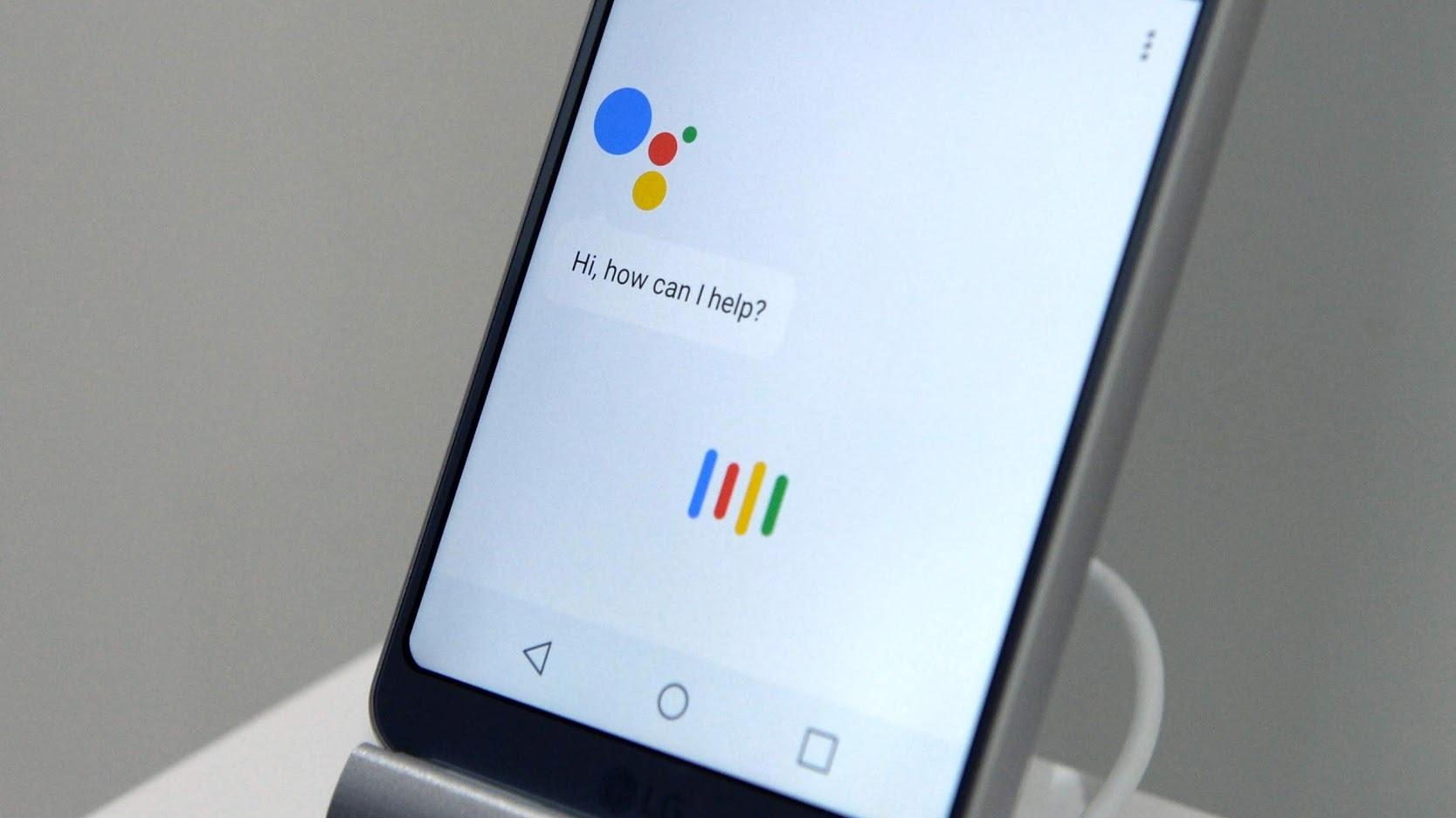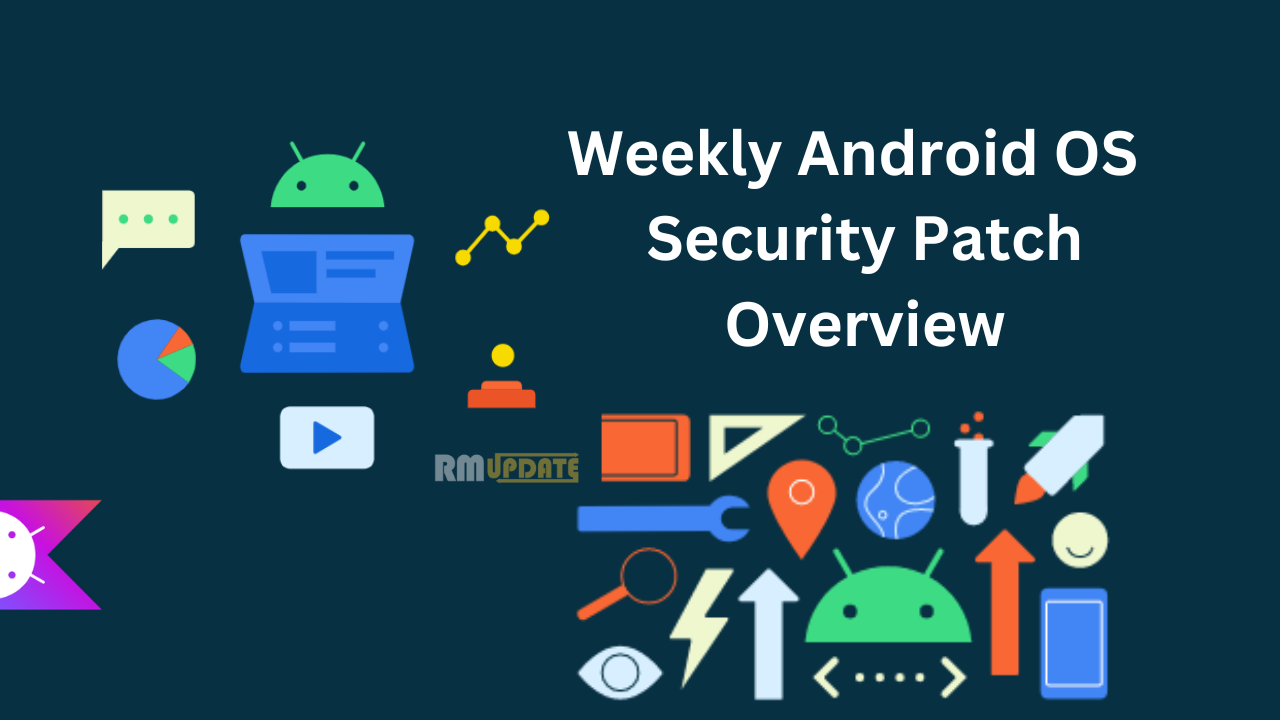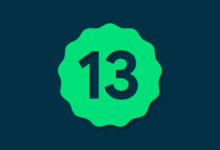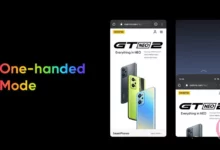How to change Google assistant language – Google Assistant is one of the most useful apps on Google-powered Android devices. It is now available in more than 90 countries and supports over 30 languages.
But Initially, it is started out with just one voice (female), one language (English), and one accent (American) but has since expanded to offer multiple voices in different languages.
Google has also added several accents in English alone such as British and Australian. So you can also change the default voice and language of your Assistant from Settings on your phone.
The process to change Google Assistant voice and language is almost similar on all phones irrespective of the region and language.
On Android Devices :
Users can change the voice and language settings of Google Assistant on Android devices using either the Google app or a voice command.
Change Voice
- Open the Google app on your Android phone. Now click on More (three dots) at the bottom-right corner, and on the next page, select Settings.
- On the settings page, select Google Assistant. Then scroll down a little and select the ‘Assistant Voice’ options under All Settings.
- Here, you can change the voice settings of Google Assistant. Google uses colors to denote Assistant voices instead of names, and Red is the default setting for English. There are ten options available for my device, including Cyan, Green, Amber, Orange, and more. Swipe on the circles to slide through the voice options and select the one that catches your fancy.
Change Language
- Navigate to the Google Assistant Settings page (More > Settings > Google Assistant) as described above.
- Then scroll down a bit and tap on Languages.
- To change the primary language, tap on the first option.
- To add a second language, tap on ‘Add a Language’ and take your pick.
On iPhone and iPad (iOS/iPadOS)
Users can access the Assistant settings through the Google Assistant app on iOS.
Change Voice
On your iPhone or iPad, open the Google Assistant app. At the top-right corner on the home page, tap on your profile image. Then scroll down.
Change Language
- Open Google Assistant on your iPhone or iPad.
- Tap on your profile icon and go to the ‘Languages’ option under All Settings.
- Choose a language on the next page.
- Just like on Android, you can select up to two languages.
Note: You can talk to the Google Assistant in either language, but not a mix of both.
Note: Local Indian languages, including Marathi, Bangla, Tamil, Telugu, Malayalam, Urdu, Gujarati, and Kannada, can only be chosen as the primary language in Google Assistant.
Also read: Google Chrome 2021 Tips and Tricks or Hidden Features
“If you like this article follow us on Google News, Facebook, Telegram, and Twitter. We will keep bringing you such articles.”