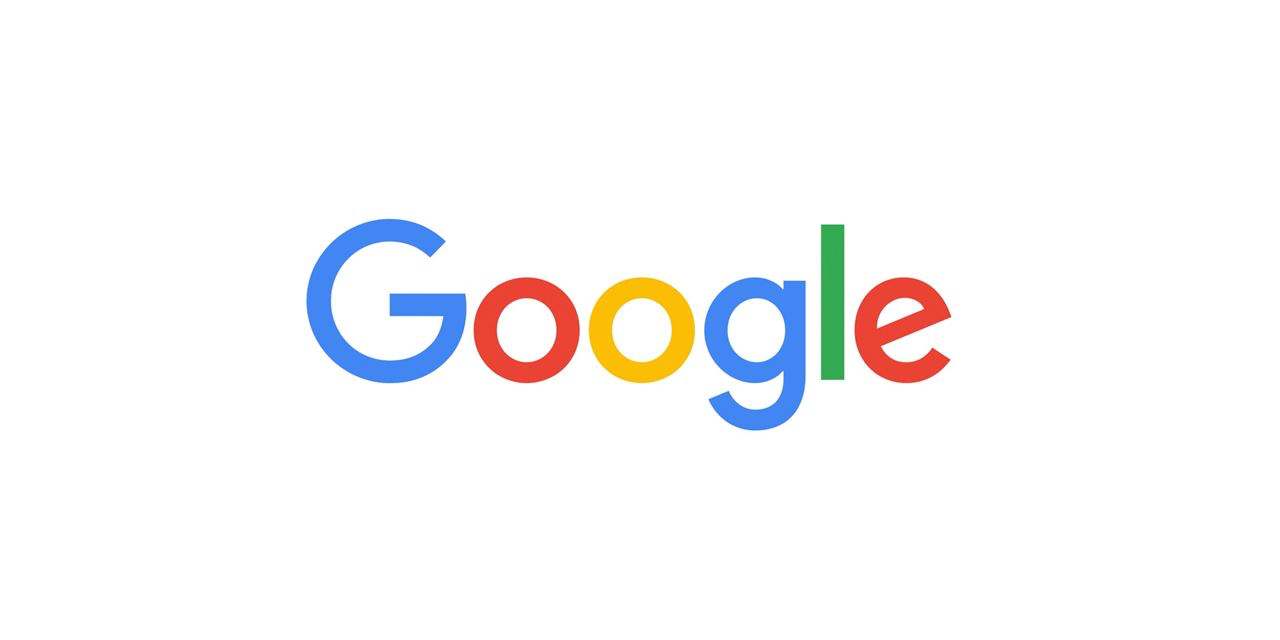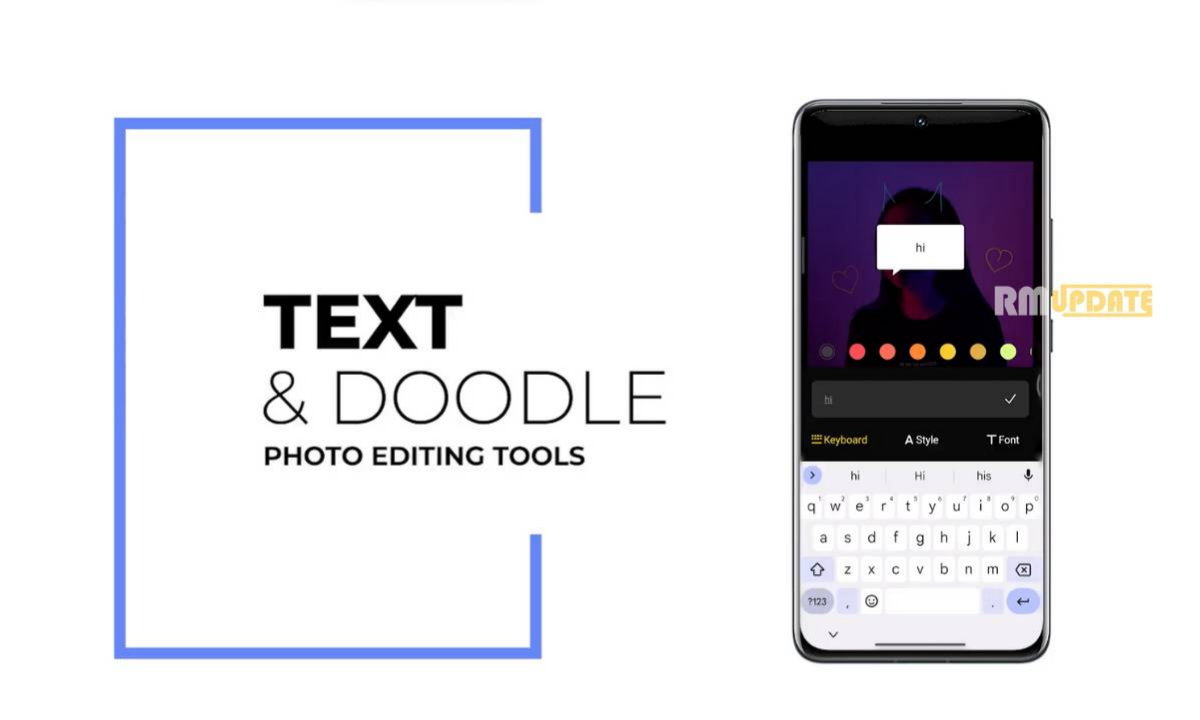How to Transfer your iCloud Photos to Google Photos- Nowadays, People purchase new smartphones all the time. smartphones becoming a very important part of our lives, it is essential that setting up a new phone soon after purchase is a seamless, easy process.
You store a lot of important information on your smartphone, and you don’t want to lose any of it during the excitement of a switch. But, The biggest headaches come when you’re switching between Android and iOS.
So, if you want to transfer a copy of your iCloud photos and videos to Google Photos, here’s how to do it.
Requirements for Direct Transfer of iCloud Photos:
- You’re using iCloud Photos to store photos and videos with Apple.
- Your Apple ID uses two-factor authentication.
- You have a Google account to use Google Photos.
- Your Google account has enough storage available to complete the transfer.
Important things you should know before transfer:
- iCloud Photos transfer supports several formats such as .jpg, .png, .webp, .gif, some RAW files, .mpg, .mod, .mmv, .tod, .m2t, .m2ts, .mts, .mkv files..wmv, .asf, .avi, .divx, .mov, .m4v, .3gp, .3g2, .mp4, etc.
- Your duplicate photos will appear as just one photo.
- Only the most recent edit of the photo is transferred and not the original version.
- For better management, it transfers photos with the albums. Do note that videos are transferred separately, without their albums.
- After the iCloud Photos/videos have been moved to Google Photos, the filenames of albums and videos will start with “Copy of.”
- Bear in mind that certain content such as live photos, photo-stream, smart albums, shared albums, RAW Files, photos/videos stored in other folders/locations, and some metadata won’t be transferred.
- Keep in mind that Google has changed the “Unlimited high-quality” storage policy for Google Photos. Starting from June 1, 2021, any new photos and videos that you upload to Google Photos will count towards the free 15 GB of storage that comes with every Google Account or the additional storage you’ve purchased as a Google One member.
- For those uninitiated, Google Account storage is shared across G-Suite services, including Drive, Gmail, and Photos.
- If your limited Google account storage runs out of space, not all the photos and videos will transfer from iCloud to Google Photos.
- If you add, update, or delete your photos after the transfer starts, these changes might not be included.
How to directly transfer iCloud Photos to Google Photos:
- Head to Apple’s Data and Privacy log-in page (https://privacy.apple.com).
- Log in with the Apple ID that you want to transfer iCloud Photos and videos from.
- Under the third option down “Transfer a copy of your data” click “Request to transfer a copy of your data”.
- From the dropdown, choose Google Photos as the destination of the transfer.
- Pick if you want to transfer photos, videos, or both clicks Continue.
- Confirm you’ll have enough storage on the Google Photos side.
- Sign in to your Google account that you want to transfer your iCloud Photos/videos too.
- Allow Apple to add photos and videos to your Google Photos account
- Finally, double-check your details and hit the “Confirm Transfer” button.
Note: Apple says the process takes between 3-7 days, and you’ll get a confirmation email when it’s complete. Here’s a detailed look at the process.
Note: Apple’s transfer service is available in only a few countries, including Australia, Canada, the European Union, Iceland, Liechtenstein, New Zealand, Norway, Switzerland, the United Kingdom, and the United States. So, be sure to check it out first-up before going ahead with the steps.
Also read: iOS 15: How to Enable/ Disable Notification Summary
If you like this article follow us on Google News, Facebook, Telegram, and Twitter. We will keep bringing you such articles.