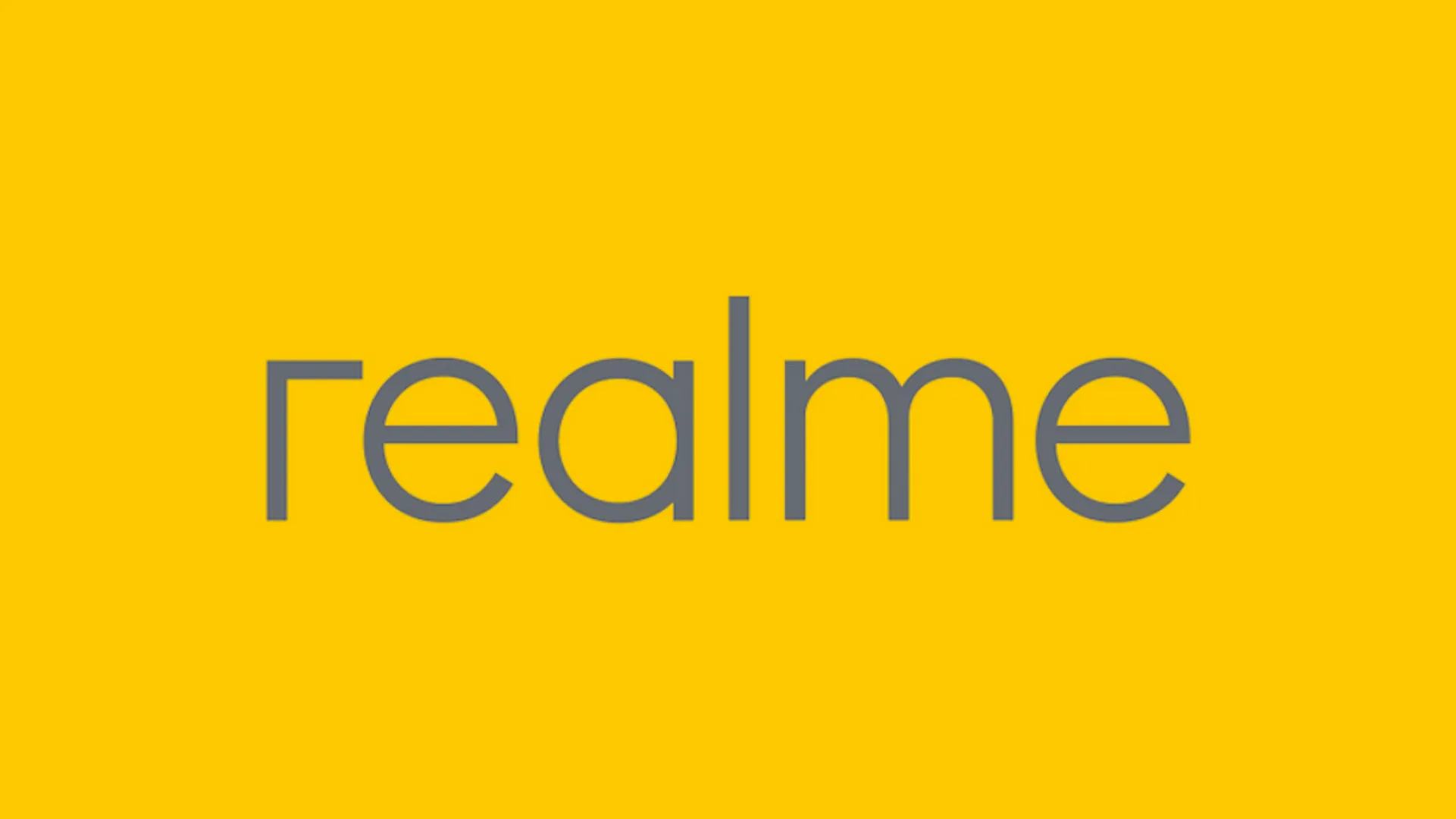You can take a screenshot with every Smartphone, but the exact method to do so will depend on your device manufacturing company. Also Read: List Realme devices will get Realme UI 3.0- based on Android 12 Update
If you have a Realme 8s device, you have lots of different methods at your disposal, like pressing buttons or swiping across the screen. We’re going to detail How to take a screenshot in Realme 8s.
Using gesture in Realme 8s
First, you will be to Configure gesture settings.
- Go to settings.
- Tap on Additional settings.
- Tap on Button shortcuts.
- Tap on ‘Take a screenshot‘.
Select gesture to take a screenshot. By default, this will be a three-finger slide from the top.
Usnig Buttons in Realme 8s
- You can press Power + Vol-Down button at same time.
Take Long screenshots in Realme 8s
- Take screenshot normally.
- on Scroll under the screenshot that you took just now (top right corner).
- Now, the page will start scrolling.
- Tap on Done when you want to stop scrolling or wait till the end.
- Save the screenshot.
Related Realme 8s Tips
“If you like this article follow us on Google News, Facebook, Telegram, and Twitter. We will keep bringing you such articles.”