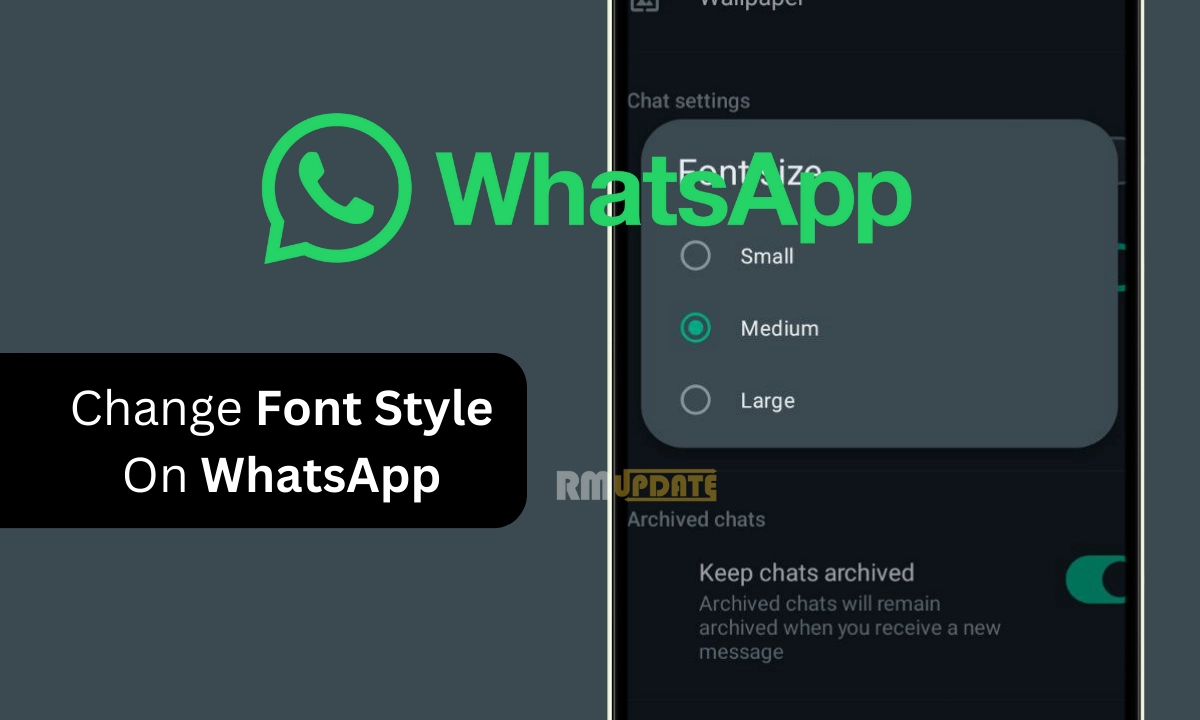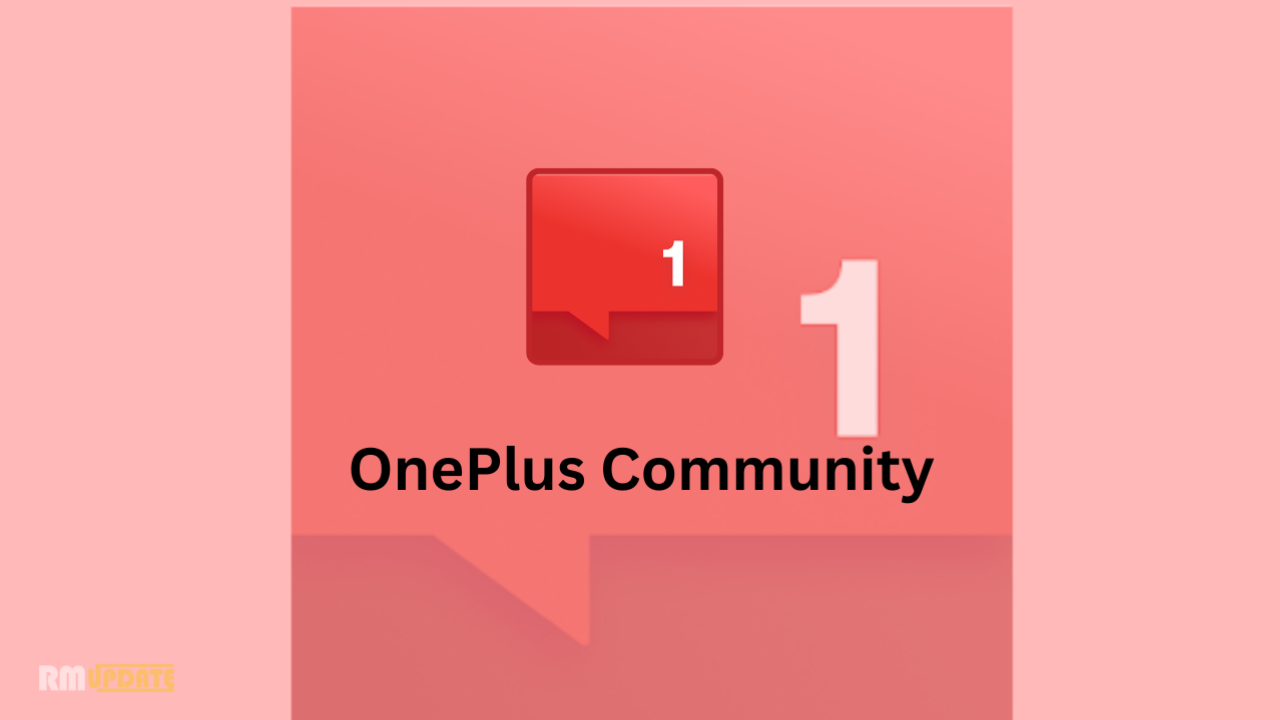QR code is short for Quick Response Code which is becoming more and more popular in our lives. For example, QR code system is widely used in product tracking, item identification, document management, general marketing, consumer advertising, and so on.
You can take a Scan QR code with every Smartphone, but the exact method to do so will depend on your device manufacturing company.
If you have a Redmi Note 10T 5G device, you have lots of different methods at your disposal. We’re going to detail How to Scan QR code on Redmi Note 10T 5G.
Scan QR code using Redmi Note 10T 5G
- Open the stock Camera on Redmi Note 10T 5G.
- Point the camera at the QR code.
- You will then see a View QR details button on your phone screen
- Press this button
- You will open the Result screen which display the data contained in the scanned QR code or image.
- If the QR code contains a website URL.
- You will see the website address,
- The web browser app icon and the ‘Go to website’ button.
- Press this button, you will automatically be taken to the website using the web browser.
- If the QR code scanned contains just text, numbers,characters,
- you can see them in the result screen with a Copy text button to help you copy them to clip board so you can easily paste and use them in appropriate apps on the phone.
How to enable Scan QR Code on Redmi Note 10T 5G
Make sure to enable or turn on the ‘Scan QR codes’ option from Redmi Note 10T 5G
Settings >> System Apps >> Camera >> Scan QR codes
More Redmi Note 10T 5G tips and Tricks
- Screenshots
- Factory Reset
- Unlock bootloader
- Hide/Show caller identification
- Turn off or restart
- Split Screen
- Screen Recording