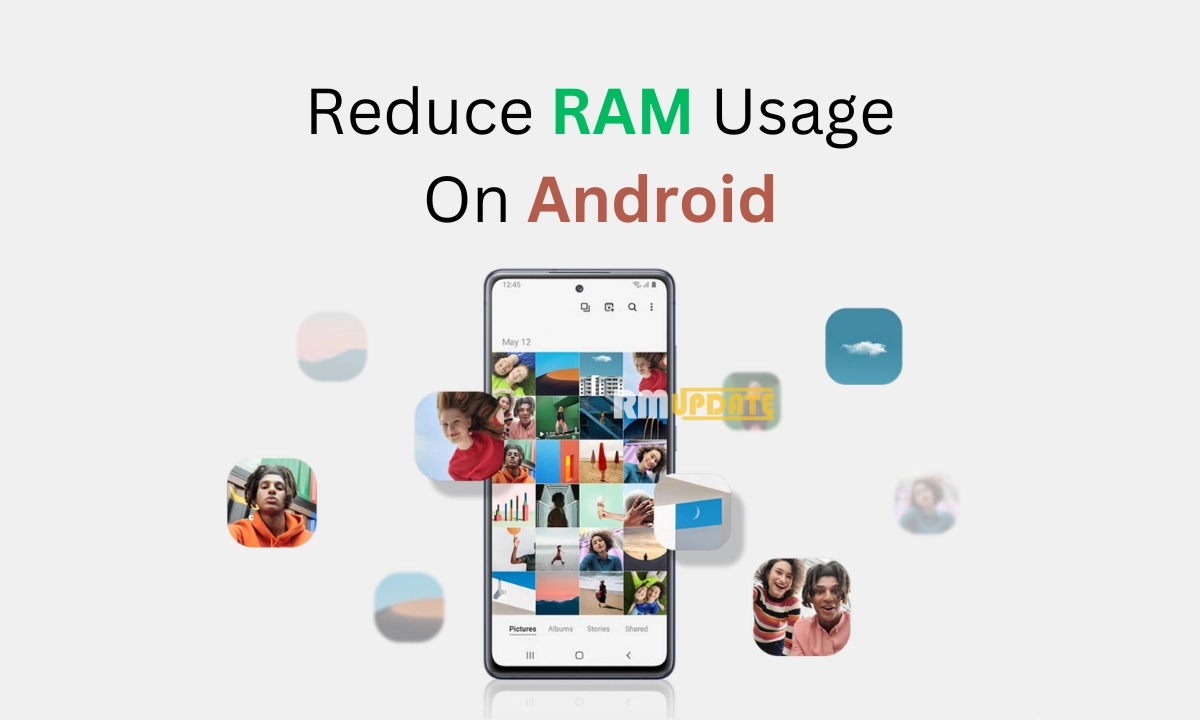Samsung’s biggest and most highly-awaited Galaxy One UI 6.1 update has already begun rolling out to all eligible Galaxy models. At the same time, millions of Galaxy users have already received this intuitive update. Although the new One UI 6.1 update has arrived with several impressive features and other essential enhancements, a few users have reported certain issues regarding the navigation gesture bar and want to hide their navigation gesture bar; here’s how you can do so.
Samsung has brought the One UI 6.1 update with some amazing features and other improvements, the most prominent of which was the Galaxy AI. The latest One UI 6.1 update alongside Galaxy AI is now reserved for certain Galaxy models, including the flagship Galaxy S24 lineup, the previous premium Galaxy S23 series, and Galaxy foldable Z Fold 5 and Flip 5 and tablets, including the Galaxy Tab S9 series.
On the flip side, Samsung has made various significant changes within the latest One UI iteration. However, the navigation gesture bar is not performing per the user’s expectations due to certain issues. As a result, they need to hide the bar from their phone’s screen soon after upgrading their device to the latest One UI 6.1 update.
Moreover, to hide the navigation gesture bar from your phone’s screen after updating your phone to the One UI 6.1 update, you will require the Good Lock application along with the NavStar app simultaneously, which can be installed by heading to the Galaxy Store. It’s important to note that the NavStar is running on the 6.1.05.40 build version if you still need to update the app to the latest version above. Once both applications have been successfully installed, follow the steps to hide the navigation gesture bar, which are listed below:
- Go to the Good Lock app and open it.
- Select on the NavStar.
- Here, select to turn on the Enable Extra Gesture Settings option.
- Now, head to the Settings app of your phone.
- Then, go to Display >> Navigation bar >> More options.
- Finally, tap on the Gesture Hint toggle to turn it off.
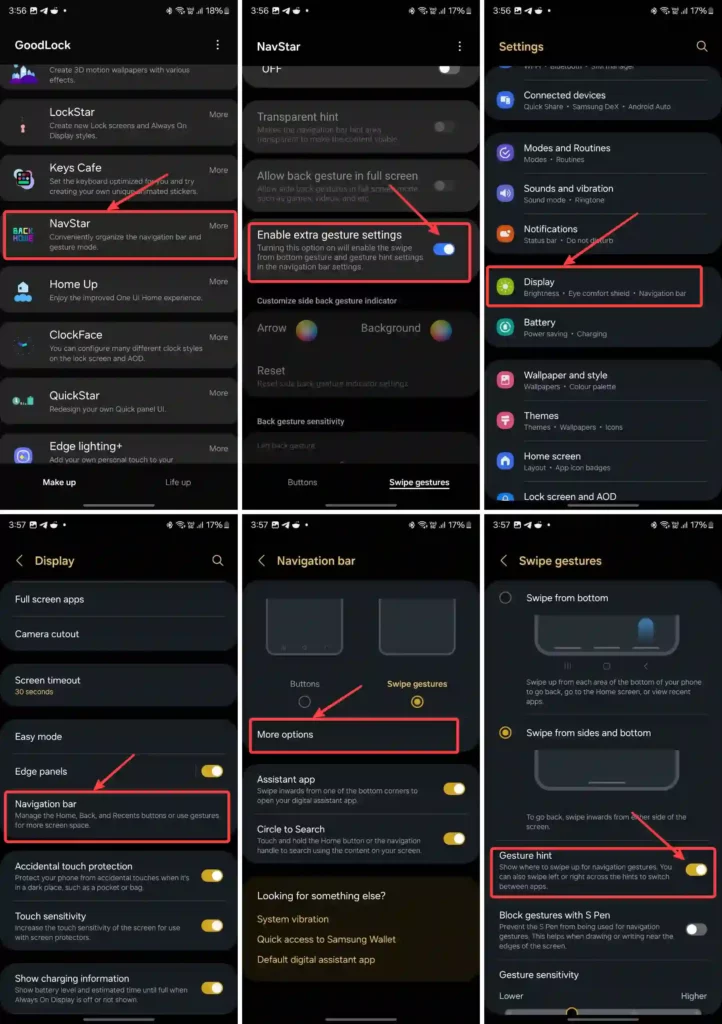
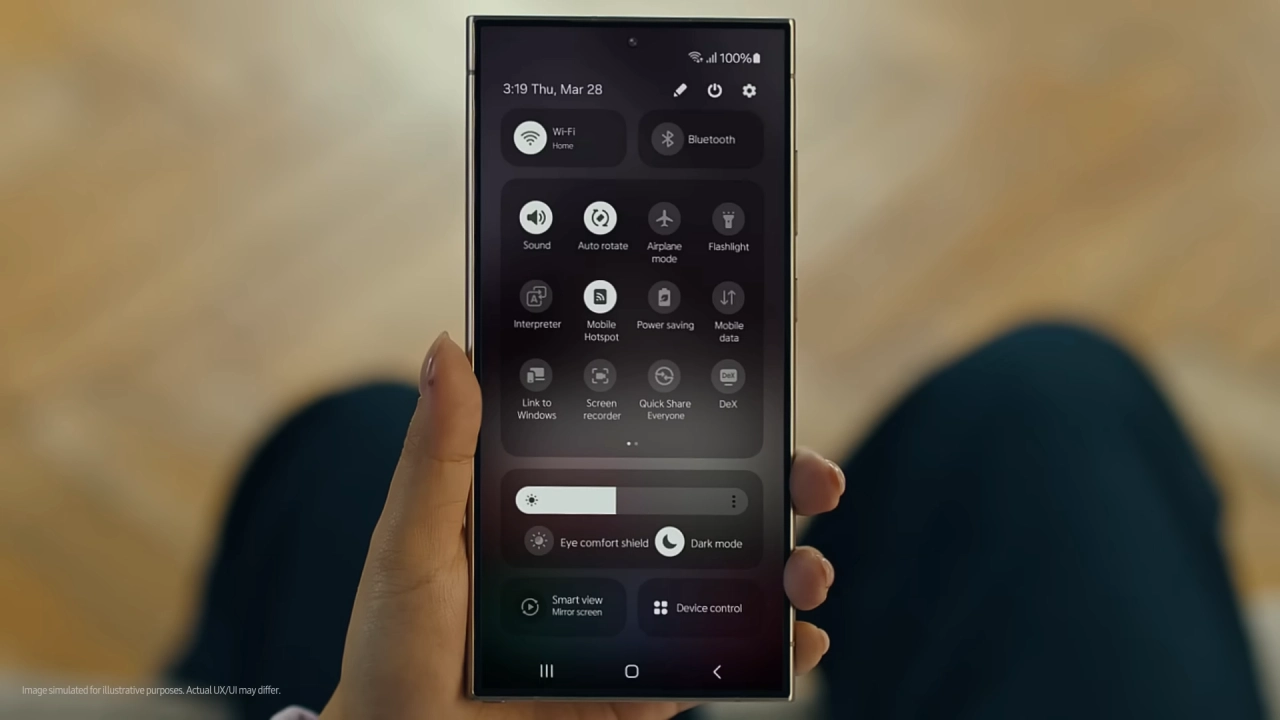
“If you like this article follow us on Google News, Facebook, Telegram, and Twitter. We will keep bringing you such articles.”