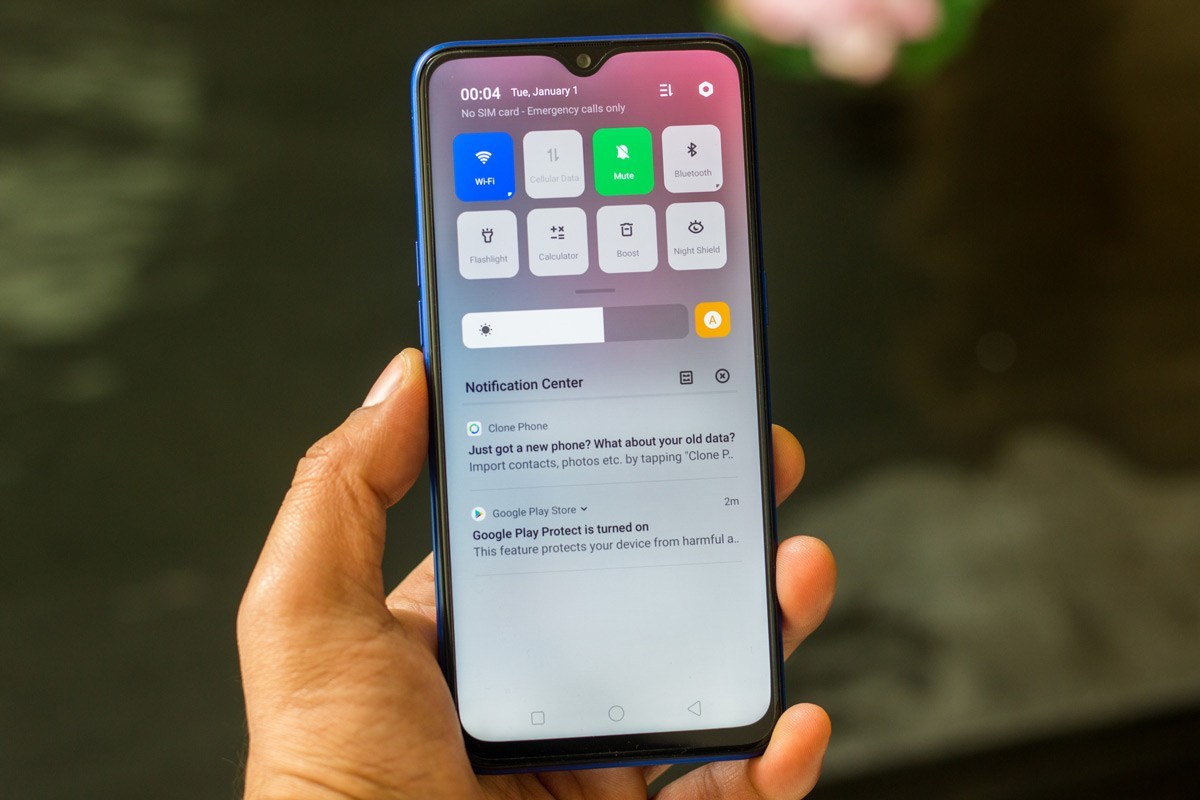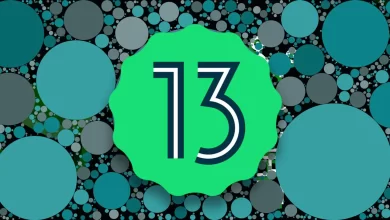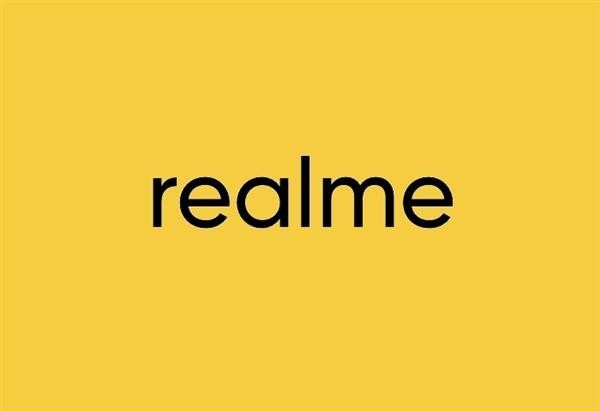Samsung Galaxy S Series is a flagship smartphone series of the company. The S series has been very popular among Samsung fans and those who like high-end features since its launch.
Many users have been complaining for so many days and asking how they can resolve the issue of Galaxy S20 FE. The issue was when they downloaded the one UI 4.1 update that came with the June patch on their S20 FE, the Google message MMS picture they were sending to someone became slightly blurry. The picture quality received by the receiver is dull and blurry. Read more Samsung Galaxy S21 Grabs July 2022 Security Update In The US
It is important to know that Samsung Galaxy S20 FE is one of the premium phones in the Galaxy S series. Smartphones will be launched in the year 2020. With enormous advanced features like it has 6.5 inches of super AMOLED display with 120Hz refresh rate, an octa-core processor, a battery capacity of 4500 mAH, and is available in four types of memory variants 128GB 6GB RAM, 128GB 8GB RAM, 256GB 6GB RAM, 256GB 8GB RAM. Read more Samsung’s One UI 5 based on Android 13 Tweaks and Features
For information, Google Messages is a simple, helpful messaging app that keeps you connected with people. By this, you can text and MMS anyone from anywhere across devices, Send messages over Wi-Fi and mobile data, Add people to group conversations, notify you when others are typing; Others can know you’ve read their messages and Share high-quality photos. Read more Samsung Galaxy S22 Series July 2022 Update Started In USA
Here are Steps by How To Fix Google Message Blurry Image Issue may be fixed:
- Go to Settings > Apps and notifications.
- After that, Tap the App info option.
- Then Find and open the Messages app.
- Tap on Force stop followed by OK.
- Select Storage & cache.
- Tap Clear cache.
- Press the Clear Storage followed by OK.
This process erases everything and gives a fresh start to the app. This will delete all settings, files, app data, and customization and reset the app to the default. After doing all this, check if the issue continues or is resolved. If it continues, then try to connect to the google message team.

“If you like this article follow us on Google News, Facebook, Telegram, and Twitter. We will keep bringing you such articles.”