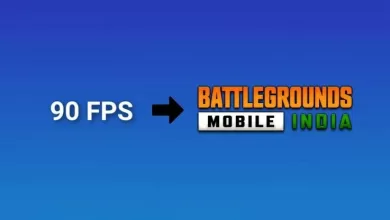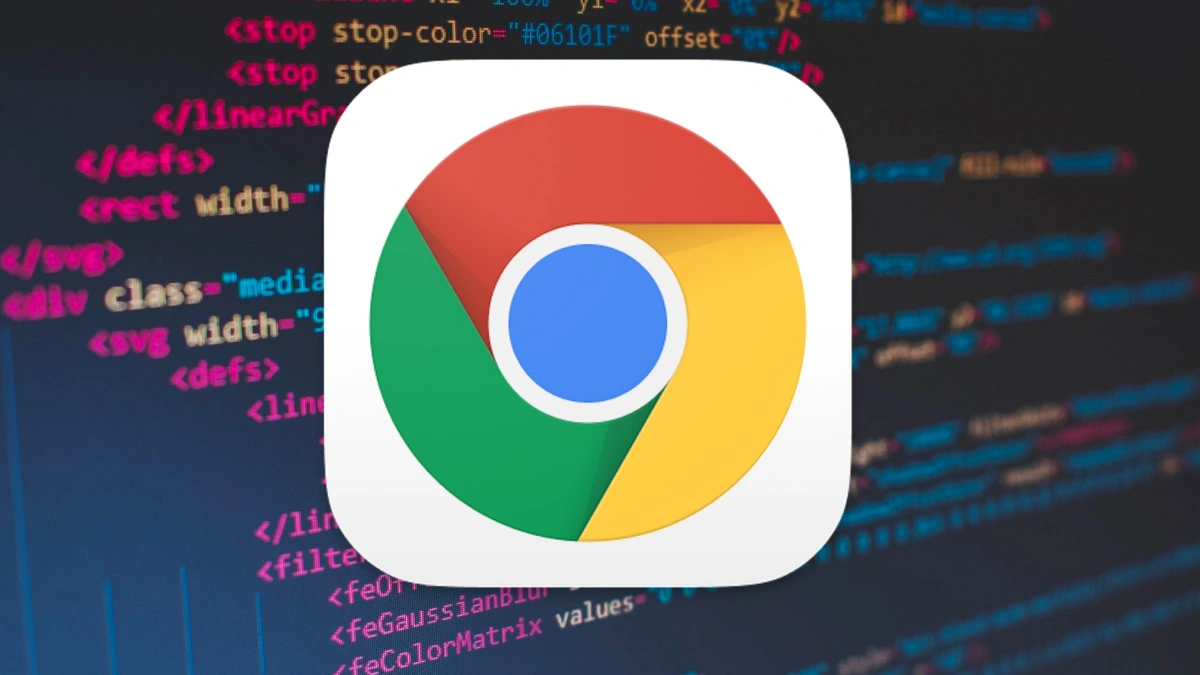Minecraft is one of the most popular and widely played games. It is an interesting game that always has some adventurous and exciting coming its way. One of the main reasons behind the popularity of this game is its Mods. Meanwhile, with the introduction of the Minecraft Pocket edition, players can now experience the colourful world of Fan-made Mods on their respective Android Smartphones.
Minecraft mods allow the fans to create their build to the Minecraft experience, be it a fantastic pre-built structure or a hefty mini-game that controls the movement within their fixed limit. You can easily download some interesting Minecraft mods from the Google Play Store, as the Play Store has a collection of such apps. These apps will help fans create impressive mods so that the players can access numerous intuitive creations, beautiful texture packs, innovative mini-games of the Minecraft scenes and more.
To those unfamiliar, the Mods are fan-made software build files that are inserted in the existing game content, the addition of entirely new content, fixes several bugs in the current game, and offer several personlization options creatively.
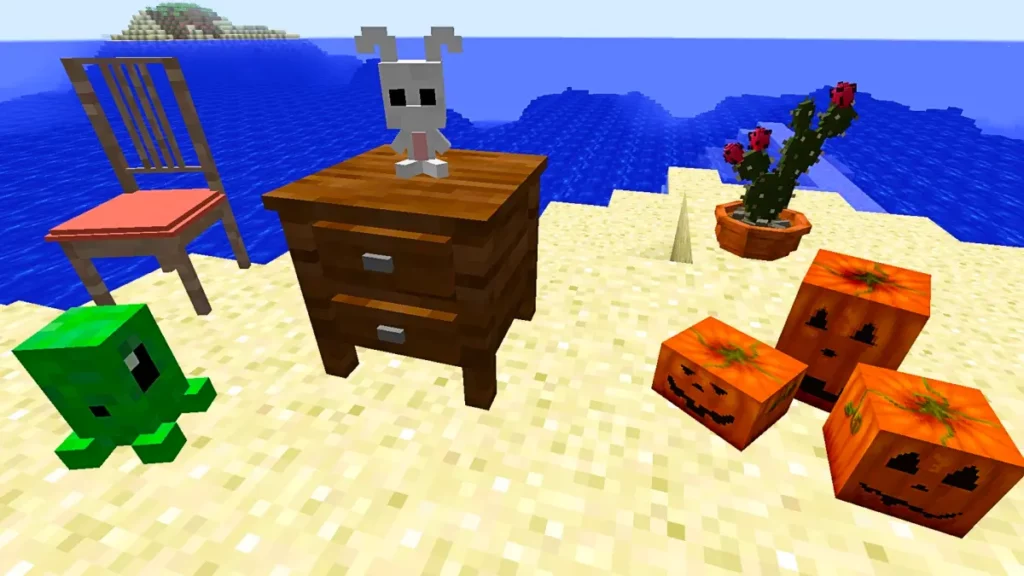
Download & Install the Minecraft Mods on Android Phones? A Step-by-Step Guide for Android Users
Do note that Minecraft mods are fan-made build files and are not officially created by the game’s original developers. The developers can add objects or enemies, change the look of your world, and remove several features already in the game. While mods are safe to build files, it is better to perform a secure backup of your data as there is a possibility of some potential crash within the game, which can easily corrupt your game mod.
Now, to download & install the Minecraft mods on your Android smartphone, follow the process mentioned below:
- Open the Minecraft app.
- If you still need to download the Minecraft game, then you can download the game by heading to the Google Play Store.
For installing a new world:
- Click on the Play button.
- Select Create New and go to Resource Packs or Behaviour Packs.
- Now tap on the Available option and then select Activate.
- Then go to the Active tab and select the Remove option to uninstall the mod.
For installing an existing world:
- Click on the Pencil icon, which is next to your current world.
- Go to Resource Packs or Behaviour Packs.
- Now tap the “+” button next to the My Packs option to bring all your downloaded mods.
- Tap any one of them and select Activate to install them.
FAQs: Installing Minecraft Mods on Android Phones
Minecraft mods are add-ons that can change the game in a variety of ways. They can add new items, blocks, mobs, dimensions, and more. Mods can also be used to change the gameplay mechanics, such as adding new crafting recipes or changing the way the world generates.
There are many great Minecraft mods available for Android. Some of the most popular mods include:
OptiFine: This mod improves the game’s performance and graphics.
Optifine HD: This mod is a fork of OptiFine that offers even better performance and graphics.
Biomes O’ Plenty: This mod adds over 60 new biomes to the game.
JourneyMap: This mod adds a minimap and other navigation features to the game.
Just Enough Items (JEI): This mod provides a list of all the items in the game and how to craft them.
No, not all versions of Minecraft PE support mods. You should check the mod’s page to see which versions of Minecraft PE it is compatible with.

“If you like this article follow us on Google News, Facebook, Telegram, and Twitter. We will keep bringing you such articles.”