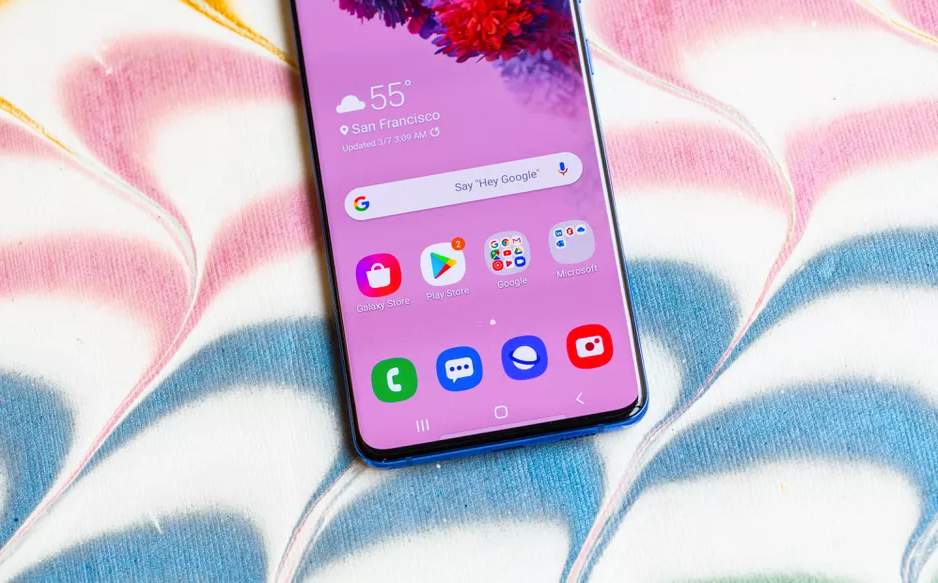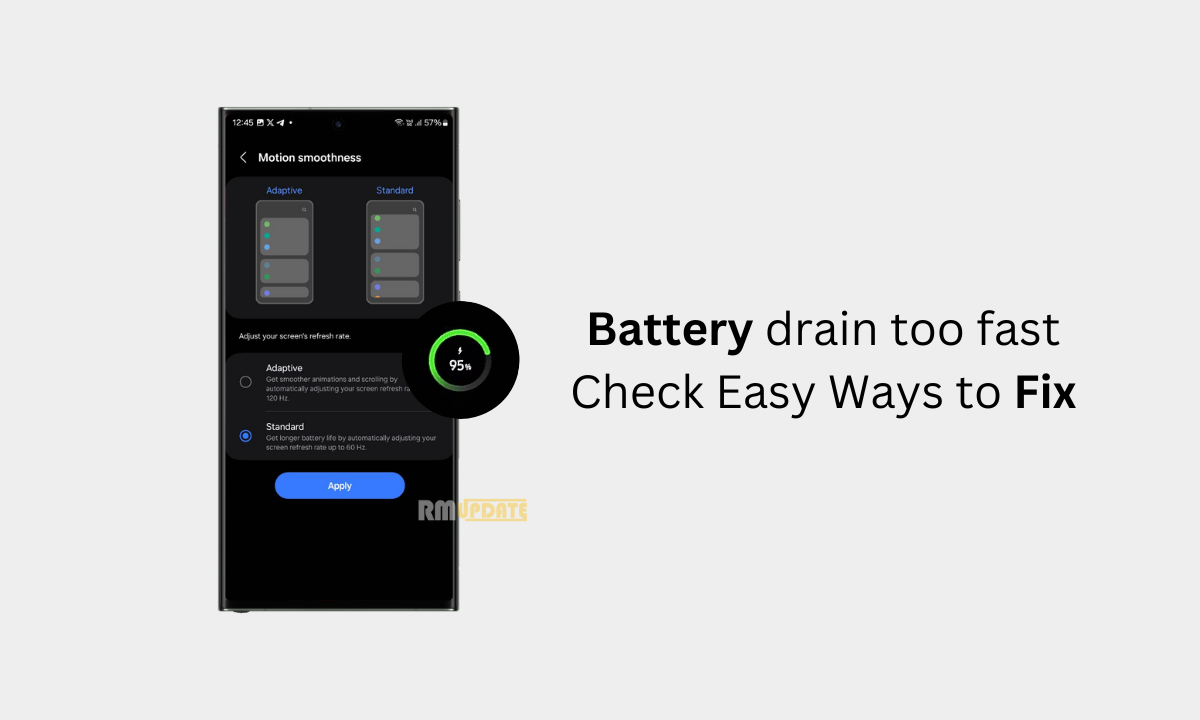Recently, Samsung officially announced that it would launch the new One UI 5.0 software update based on the Android 13 operating system at the Annual Developer Conference on October 12 in Moscone North in San Francisco.
With the second beta of One UI 5.0, the South tech giant added several new features and many customization options; one of which is the Smart Suggestion Widget feature. Read more Samsung Won’t Update These Devices To One UI 5 [Android 13]
One UI 5.0 Smart Suggestion:
Samsung introduced a special feature under the Widget with the One UI 5.0 Beta 2 update. This feature allows you to add your useful apps and features on the home screen with a floating window style. Here, in this article, we are sharing a small guide for adding the Smart Suggestion Widget to your home screen. Read more Samsung One UI 5.0 Update Report [3rd Sept]
How to enable Smart Suggestion Widget?
- Tap and hold on the Home
- Click on the Widgets
- Scroll down and tap on the Smart Suggestion
- By a single click, you can see the Add button or drag and drop the Widget on the home screen
Samsung One UI 5.0 Smart Suggestion offers eight applications inside the Widget on your home screen. Moreover, you can customize it by tapping on hold anywhere on the widget display, and you will see some additional settings such as Edit Stack and Remove all.
One more setting is the Change App screen grid; by default, the Smart Suggestions Widget comes with a 4×2 apps grid, and you can change it to a 5×1 apps grid as well.
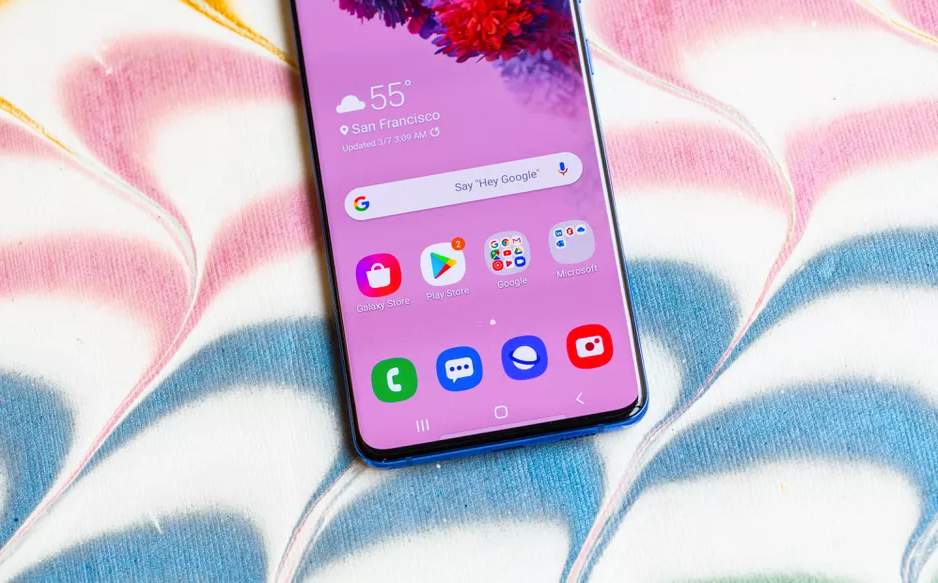
“If you like this article follow us on Google News, Facebook, Telegram, and Twitter. We will keep bringing you such articles.”