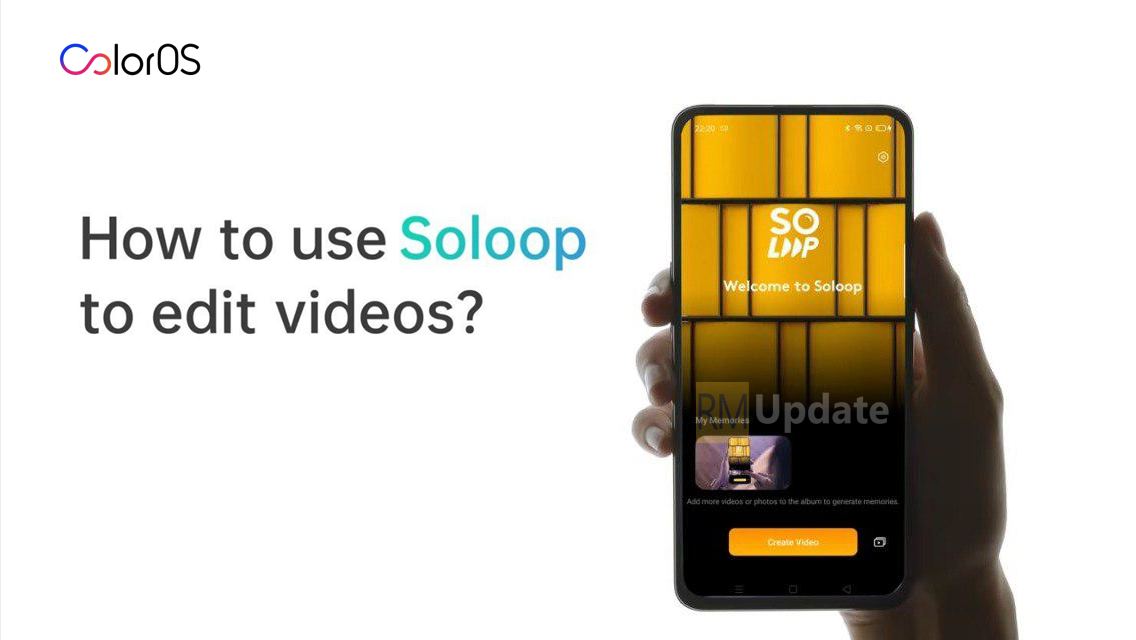Nowadays, everybody has a busy and haptic life, and many people forget many things in their day-to-day life. Keep in mind that remembering is quite a difficult thing as we have to remember many things about Office meetings, getting together with friends, family, and many more things.
If we use our smartphone in a useful, we know the features and abilities that our smartphone can do for us and more things. Our much tension of remembering things will vanish, and everything will be on time and in a complete manner. Read more [Download] Samsung Expert RAW New Update Brings Support For Galaxy S20 Ultra, N20 Ultra, Z Fold 2
For this, we have brought you a feature for the users of the Samsung One UI 5.0 smartphone users. They can get relief from all the things which they need to remember and can focus on other things.
On your Samsung smartphone, Google Calendar can do all this for you. It has the ability to configure calendar events, meetings and more tasks both. You can set the particular schedule of meetings, and events, get reminders about upcoming activities and more each time you are required to get notifications. For this, all you need to do is, follow the below steps. Read more Samsung Expert RAW App; Supported Device [List]
How To Configure The Calendar And Task As Per Your Requirements:
- Open the Google Calendar app.
- Then, click on the three horizontal line menu button on the top left of the page.
- Scroll down and search for Settings.
- Settings> General> Calendar notifications> configured the Calendar Notifications as per your need.

“If you like this article follow us on Google News, Facebook, Telegram, and Twitter. We will keep bringing you such articles.”