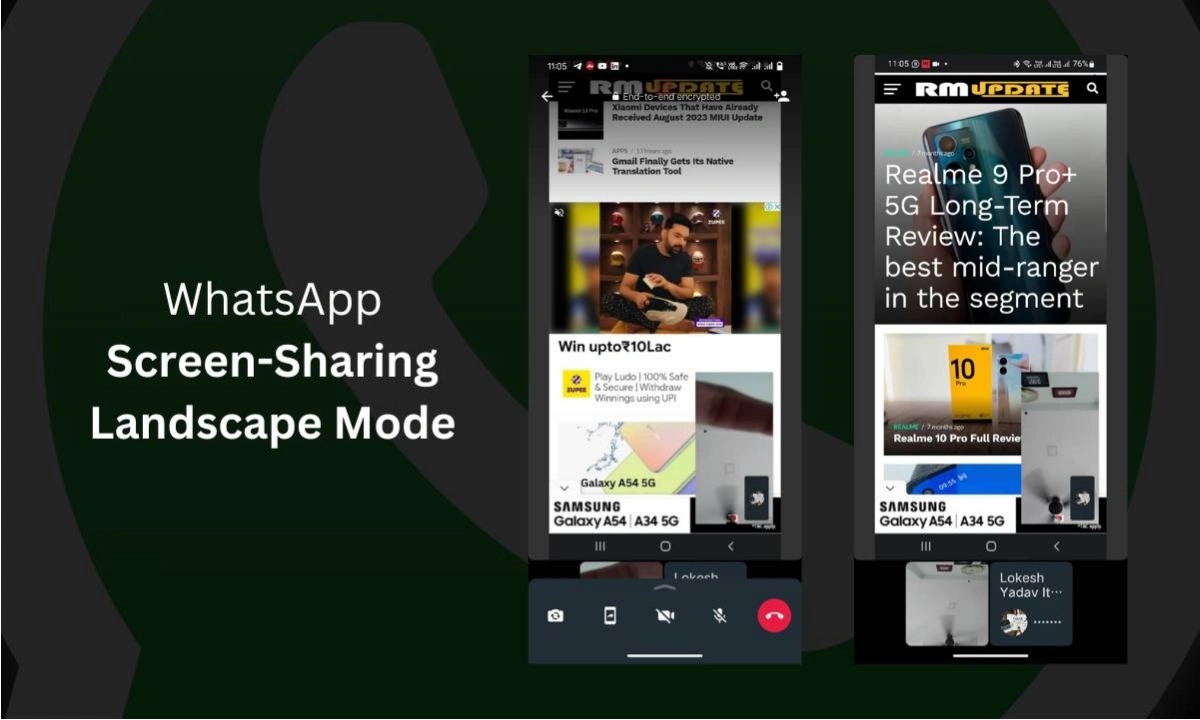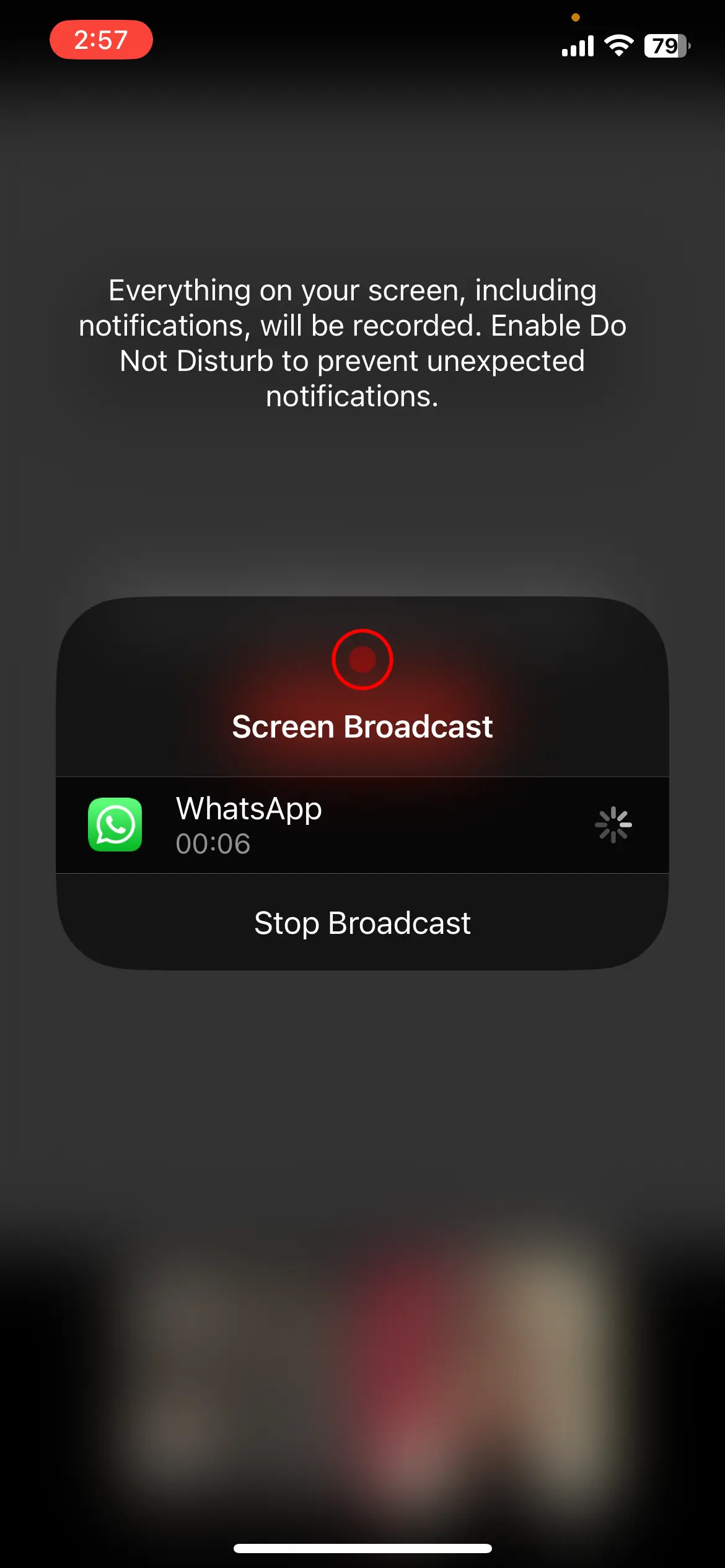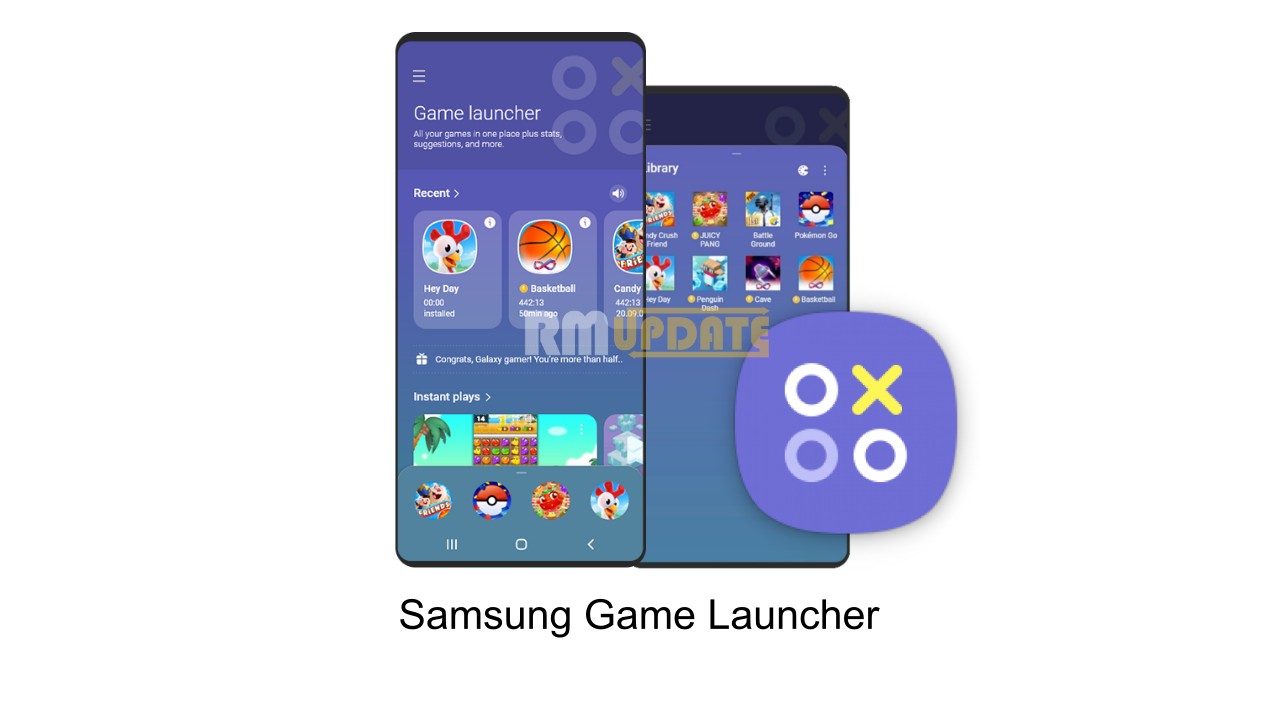The Meta-owned messaging application, WhatsApp, has been continuously releasing some interesting features for quite some time now. In the same context, a couple of months ago, WhatsApp announced the new Screen Sharing feature allowing users to share their screen while on a video call. This screen-sharing feature is leaving beta and finally live to the users.
WhatsApp’s Screen Sharing Feature:
Unlike other video conferencing applications like Zoom, or Google Meet, WhatsApp also brought a screen-sharing feature that allows users to share their screen while on a video call. Although this feature is present through the Share icon, after that, you will be provided with the option whether you want to share the full screen or any specific app. Alongside, there is a landscape mode as well.
The screen-sharing feature is useful in different ways, such as sharing some documents in a video conference, precious moments with friends and family, planning a trip with friends and more. It’s worth noting that WhatsApp’s screen-sharing feature also works for group calls, making WhatsApp more versatile and convenient.
Moreover, WhatsApp has been testing the screen-sharing feature for a couple of months, and now, finally, this interesting feature is live for everyone now. The beta version of WhatsApp was rolled out for Android, iOS and Windows users, respectively.
Landscape orientation For Video Calls:
As mentioned earlier in this article, with the screen-sharing feature, WhatsApp is also rolling out the ability to run video calls in the Landscape orientation, offering users a wider and more immersive viewing experience.
How To Use WhatsApp’s Screen-Sharing Feature?
Follow the instructions mentioned below to use the screen-sharing feature on your device:
- Open the WhatsApp app.
- Then start the video call with the person you want to share your screen with.
- Once connected to the video call, tap on the Share icon below.
- A popup box will appear asking you to provide access to share your screen.
- Also, you can choose whether you want to share the entire screen or the specific app.
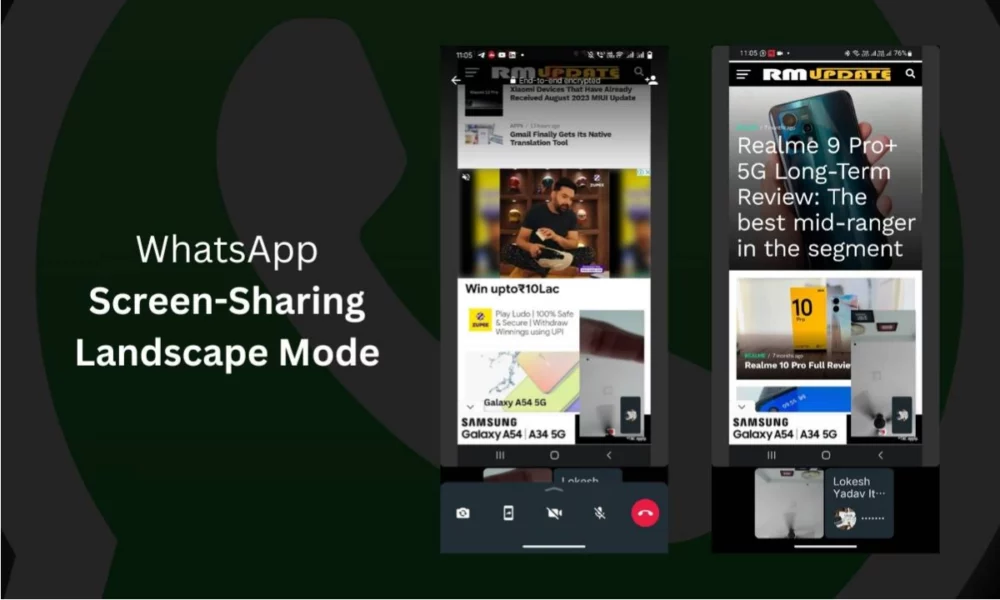
“If you like this article follow us on Google News, Facebook, Telegram, and Twitter. We will keep bringing you such articles.”