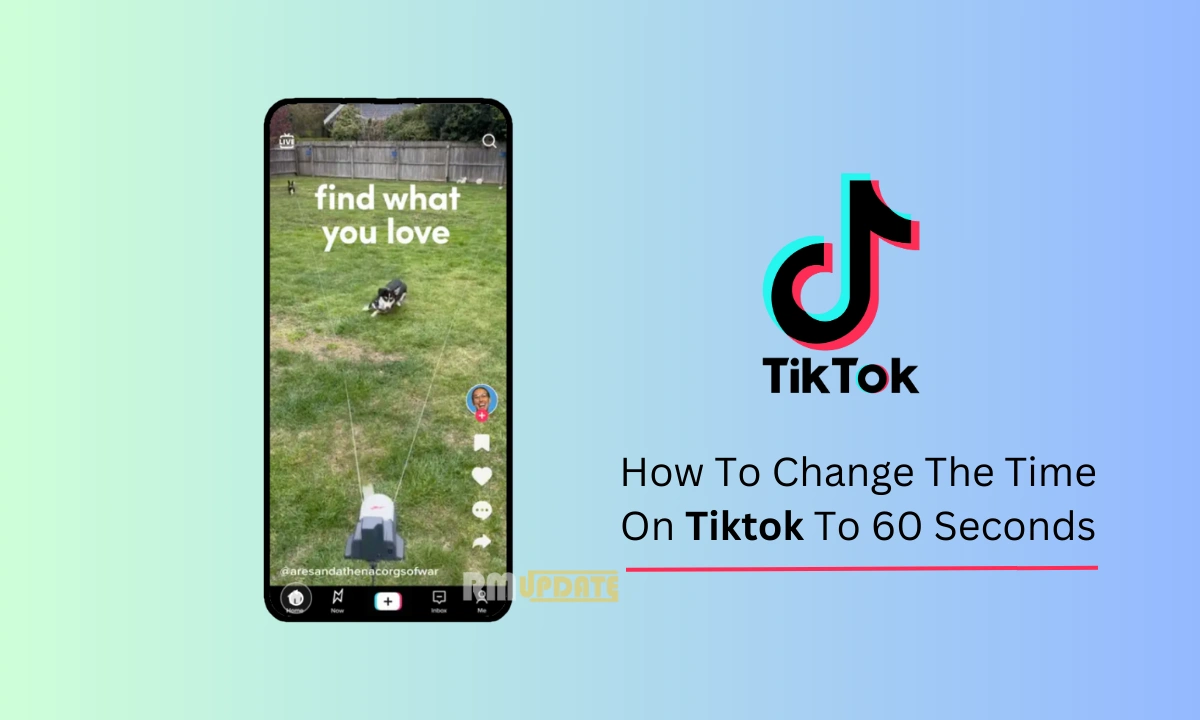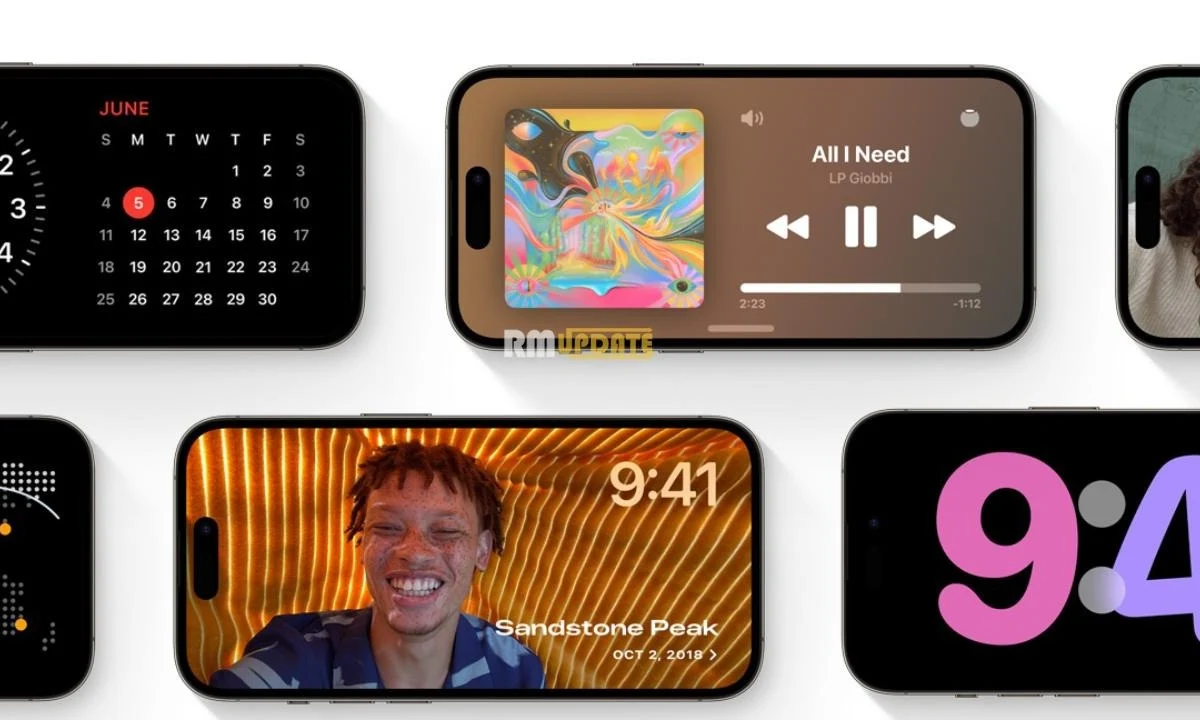Unlike other popular social media applications like Instagram and Facebook, TikTok is a widely used short video-sharing application. TikTok allows you to create short videos with trending songs, filters, and effects and share them with your friends or everyone. So that everyone can watch your videos. TikTok has many trendy songs and creative editing tools to create interesting TikTok videos. Despite offering so much functionality, you can also follow people, celebrities, and friends you know.
Tik Tok:
TikTok is among those few social media applications that allow users to showcase their talent globally. Whether you are a good dancer, musician, singer, or creative storyteller, TikTok offers you the platform to show your talent worldwide by creating short, fun videos using several effects and innovative editing tools.
For your information, previously, TikTok only lets you make videos up to 15 seconds, but after a few enhancements, TikTok has extended its limit to 60 secs. However, you can now make videos up to 3 minutes seamlessly, which is longer than 15 secs. Here in this guide, you will learn about how you can change the time from 15 seconds to 60 seconds in TikTok.
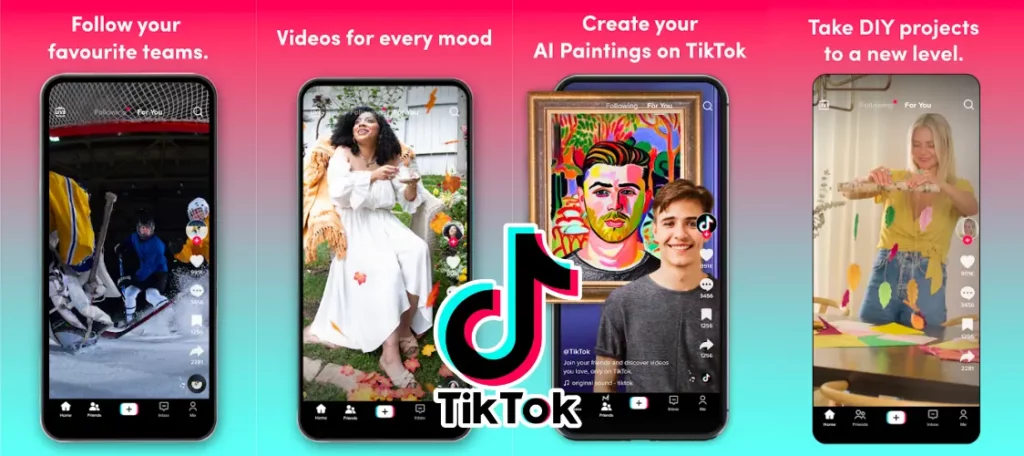
Changing the Time on TikTok to 60 Seconds:
Here is a quick and easy way to change the length of TikTok videos. Just follow the process mentioned below:
- Open the Tik Tok app.
- Tap on the + button to start recording your TikTok video.
- Now, to switch your video from 15 secs to 60 secs, tap on the 60 secs option.
- Finally, tap on Start to record TikTok videos of 60 seconds.
Therefore, you can change the video length of your TikTok video according to your requirements. However, you can’t extend the size of your TikTok video after you are done with your shooting. Plus, there are several third-party applications that you can use to change the length of your TikTok videos.
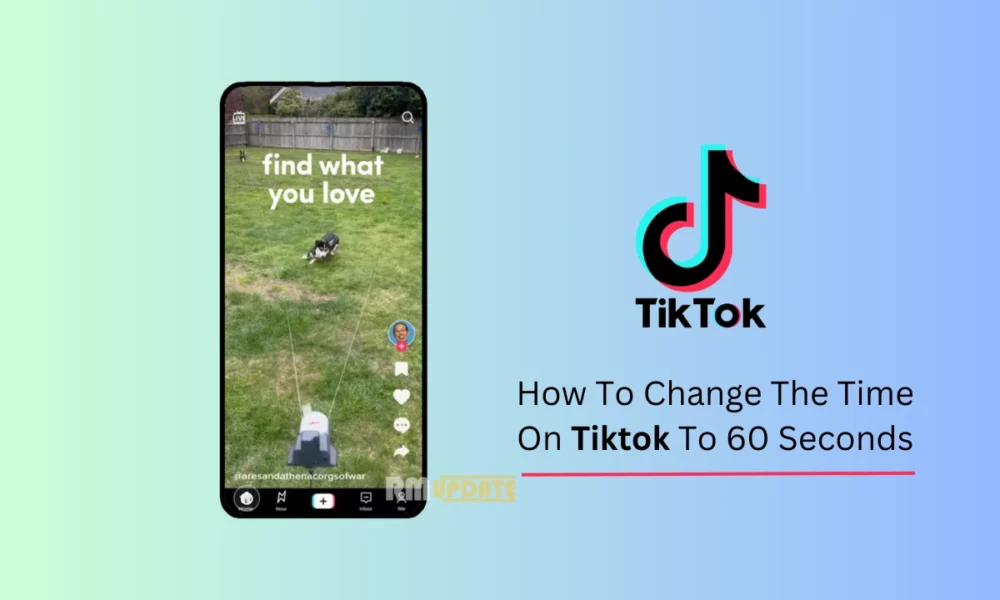
“If you like this article follow us on Google News, Facebook, Telegram, and Twitter. We will keep bringing you such articles.”