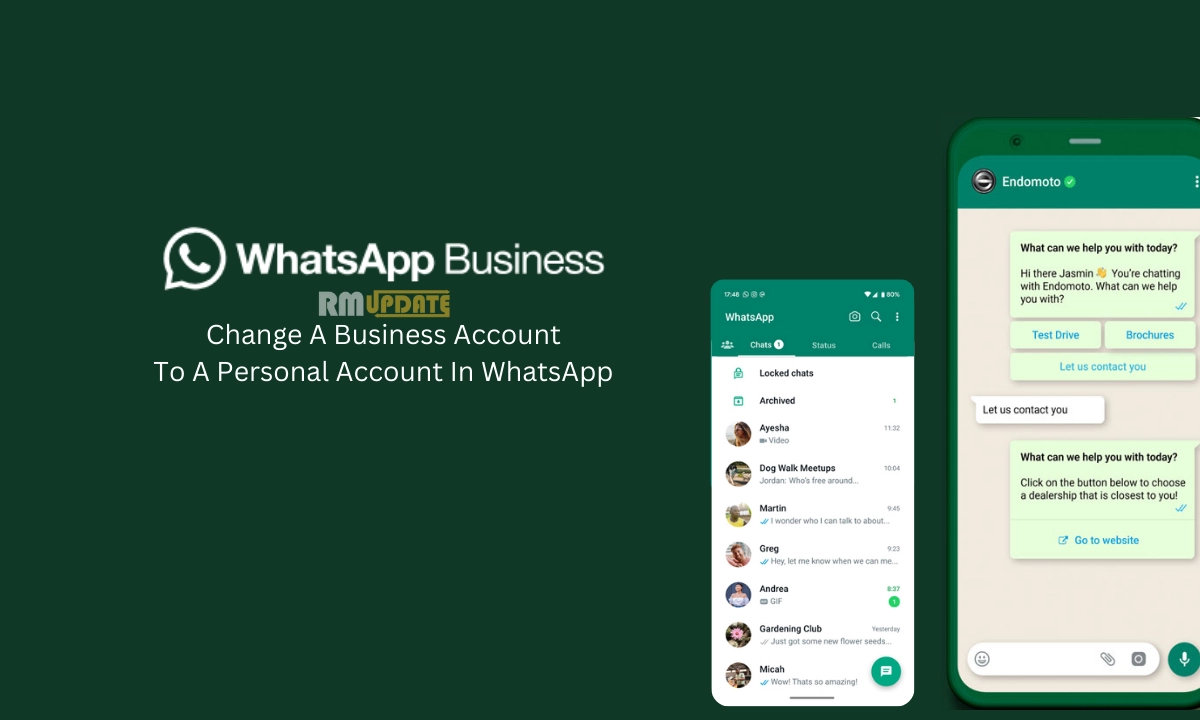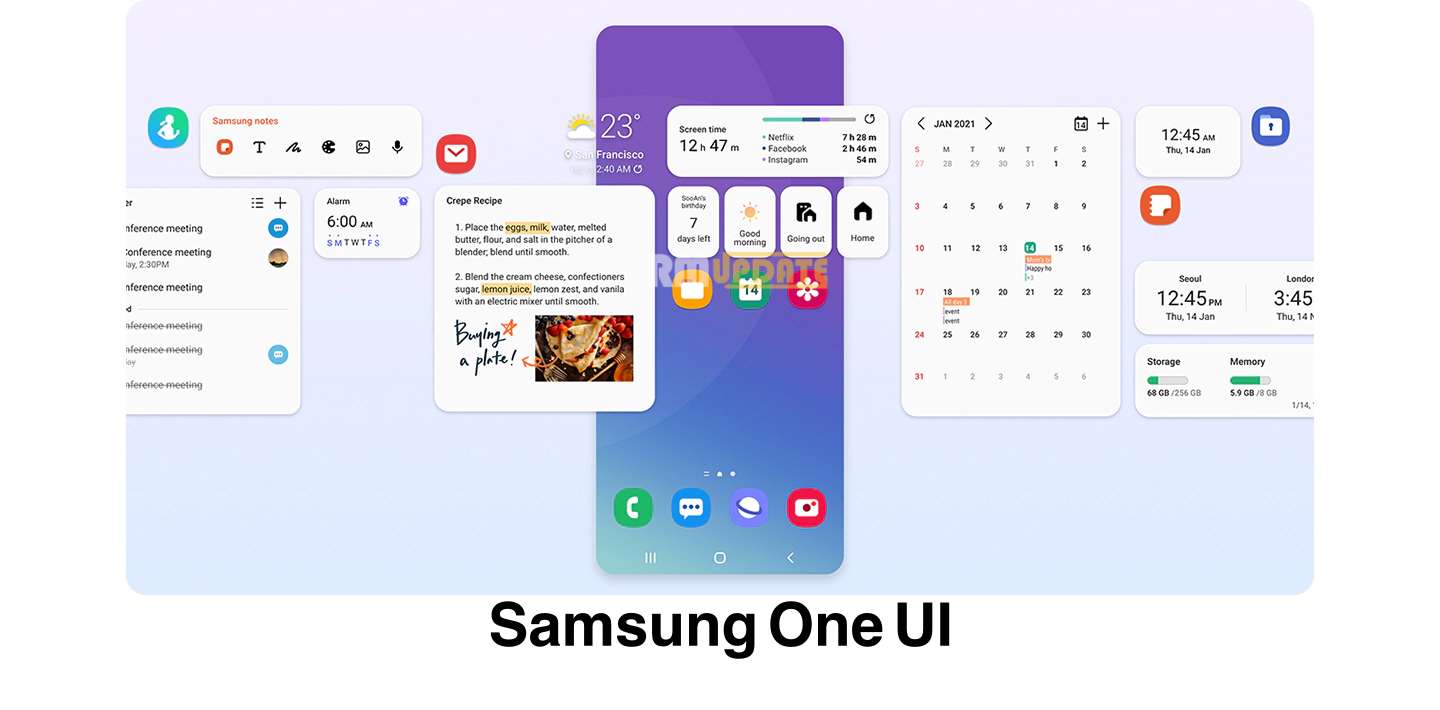WhatsApp is a highly popular instant messaging platform. Since its introduction, it has seen massive new features and enhancements, from just a normal message application to becoming a widely used one by millions of users worldwide. After the enormous popularity of WhatsApp messenger, WhatsApp has introduced its business-related platform, WhatsApp Business, which allows users to get engaged within the app to promote and increase the range of their business. Despite being so popular among businessmen and entrepreneurs, sometimes there comes a time when the user wants to switch back their business account to a normal one.
Also Read | Now Users Can Search Chats By The Date In WhatsApp, Here Is How To Use This Feature ?
WhatsApp Business:
WhatsApp Business is the most specialized and advanced application, which enables business people, entrepreneurs and other small-scale business owners to expand their business by communicating to their customers. Other than some valuable features, it has several additional features, including quick replies and Catalog management, automated greetings, better customer service, and more.
Also Read| WhatsApp Helpline On MCA, Control The AI-Genrated Misinformation In India
WhatsApp: Points to remember while switching your Business account to a normal one:
Before switching your Business account to a normal WhatsApp messenger one, there are some points that you need to note. They are:
- Backup all the account information to Google Drive.
- The switching process doesn’t transfer any data created by specific features unique to WhatsApp Business, like your Catalog and collections.
Switching WhatsApp Business to WhatsApp Messenger: Here’s how to?
To switch your account from WhatsApp Business to WhatsApp Messenger, follow the steps mentioned below:
- Update the WhatsApp Business application and Download & install the WhatsApp Messenger app from the Google Play Store.

- Open the WhatsApp Messenger.

- Agree to all the Terms & services of WhatsApp Messenger.

- Enter the phone number associated with your WhatsApp Business account and then tap Next.
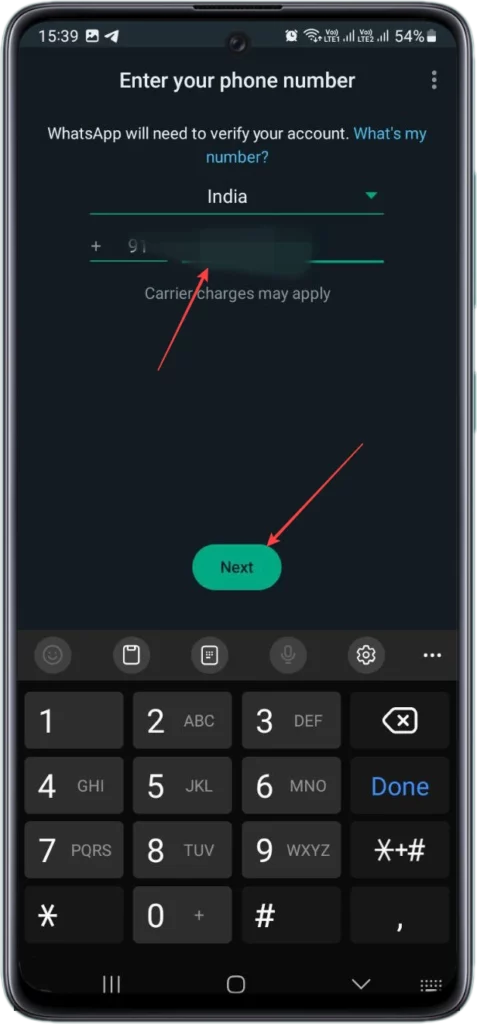
- Select the Switch option to continue.
- Tap Next to receive the call from WhatsApp and confirm your Phone number.
- You can also verify your phone number through SMS. On tapping Verify with SMS, you will receive a 6-digit verification code in the message.

- Tap on Continue >> Allow >> Allow to give WhatsApp permission to access your contacts, photos, and other media.
- The most recent backup will be detected by WhatsApp, tap on the Restore to import the data to WhatsApp Messenger.
- Click on Next.
- Here enter your Name and finally tap Next.

Question:1 Will I lose my chat history when switching from WhatsApp Business to WhatsApp Messenger?
No, – you will not lose your chat history if you follow the steps above and restore your chat history when prompted.
Question:2 Can I switch from WhatsApp Business to WhatsApp Messenger and back again?
Yes, you can switch between WhatsApp Business and WhatsApp Messenger as many times as you want. However, you will need to create a new backup of your chat history each time you switch.
Question:3 Can I use the same phone number for WhatsApp Business and WhatsApp Messenger?
No, you cannot use the same phone number for WhatsApp Business and WhatsApp Messenger. You will need to use a different phone number for each app.

“If you like this article follow us on Google News, Facebook, Telegram, and Twitter. We will keep bringing you such articles.”