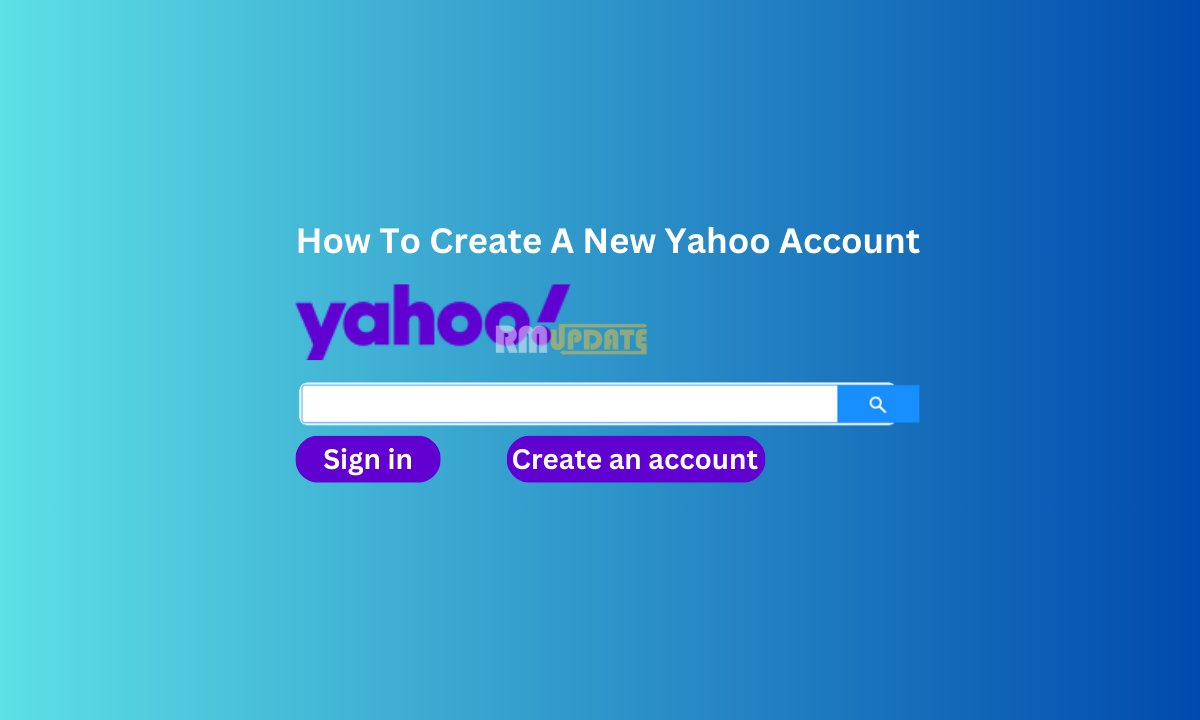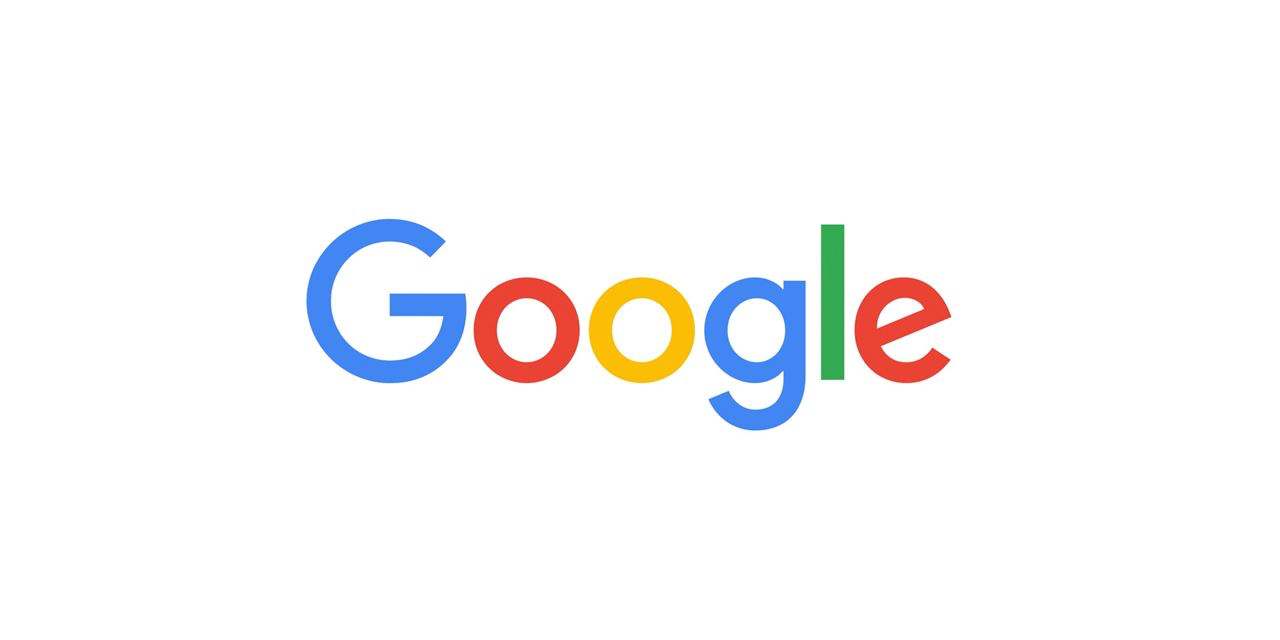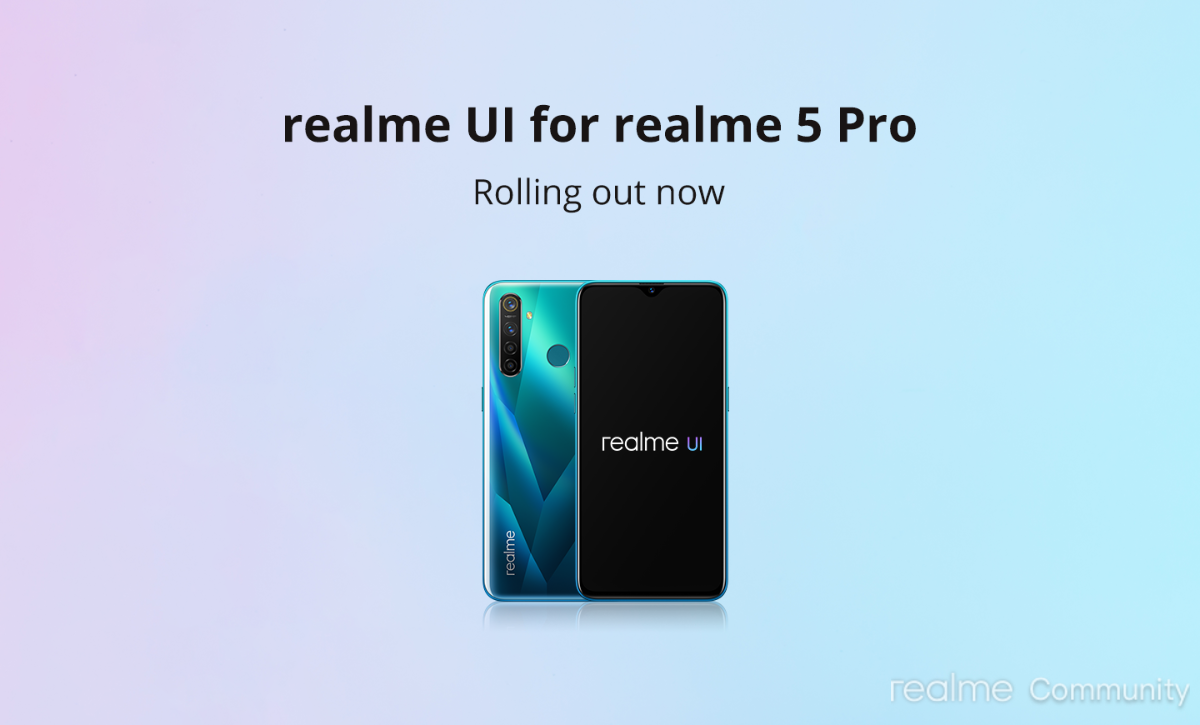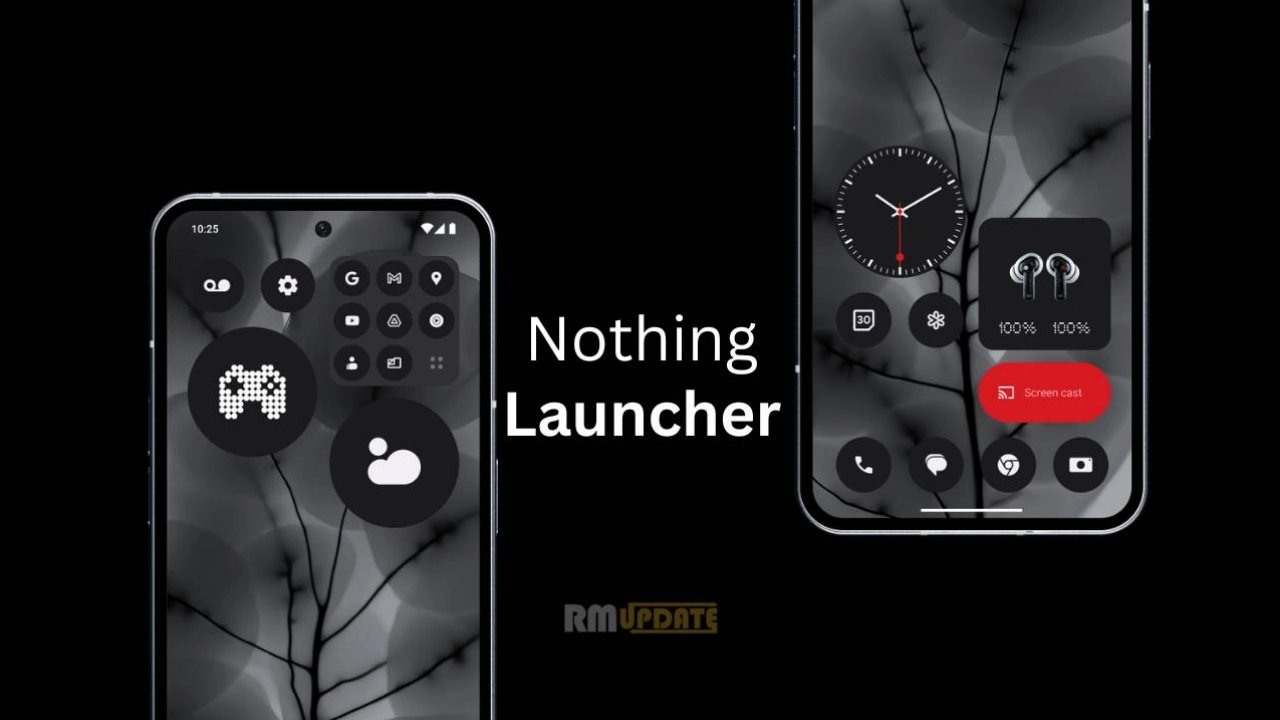In today’s digital world, emails have become an integral part of our life, essential from both personal and professional perspectives. Although there are several email platforms, Yahoo has been the first choice for most users. Yahoo is an online free email service which offers fast communications. Yahoo Mail lets users choose how to communicate with others, switching between email, chats and text options.
Other extensive features of Yahoo Mail include free email accounts with up to 1TB of online storage at several Yahoo domains, yahoo.com, ymail.com and reocketmail.com, respectively. It also provides folders to hold messages and a search feature to look for an email. Here, we have provided you with all the instructions regarding how you can make your Yahoo account.
How to create a new Yahoo account?
If you haven’t created a Yahoo account yet, then these steps will help you to create one. Just follow them carefully:
- Open your Web browser and type Yahoo.com.
- Now, click the Create an account option on the Yahoo login page.
- Then, enter your Personal information, like your name and new Yahoo email, and create a password and date of birth.
- Make sure to select strong passwords, which consist of a potent combination of numbers, both uppercase and lowercase letters, and unique symbols.
- Once you have entered all the necessary details, tap Continue at the bottom.
- Here, you will be asked to verify your phone number.
- You will receive a unique verification code by selecting the Send code option. Enter it and verify your account.
- Your Yahoo account has been successfully created.
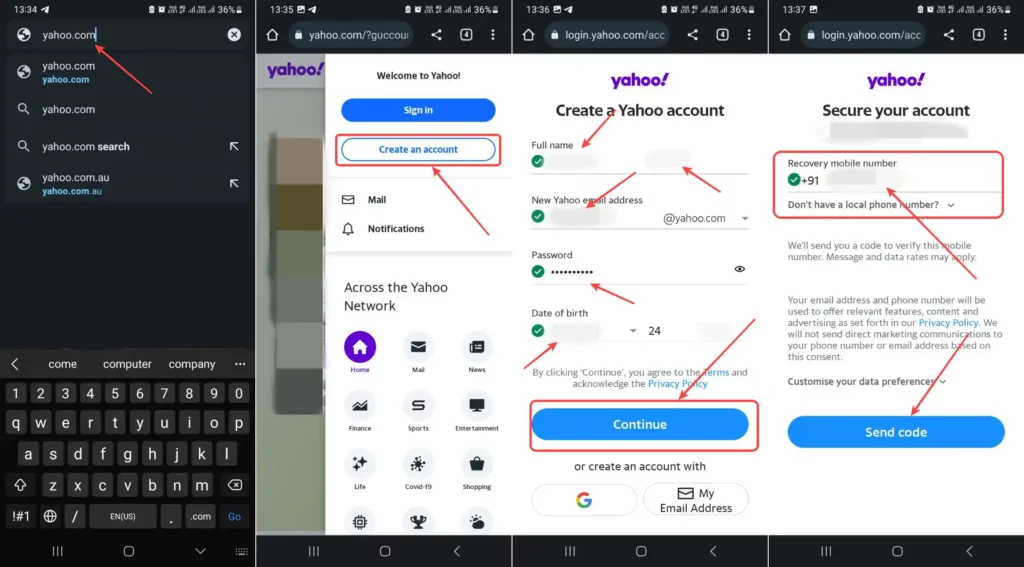
If you delete your Yahoo account, you will lose access to all the data, including your emails, folders, Flickr photos, calendars, Yahoo fantasy teams and the Yahoo Finance portfolios. It is recommended that you backup all your data safely so that you may not suffer from data loss.
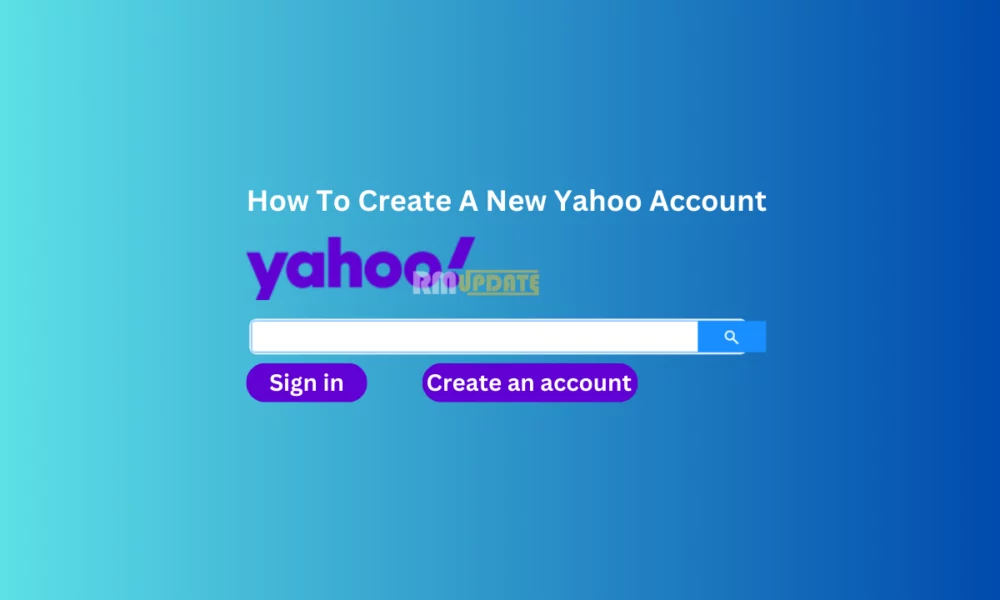
“If you like this article follow us on Google News, Facebook, Telegram, and Twitter. We will keep bringing you such articles.”