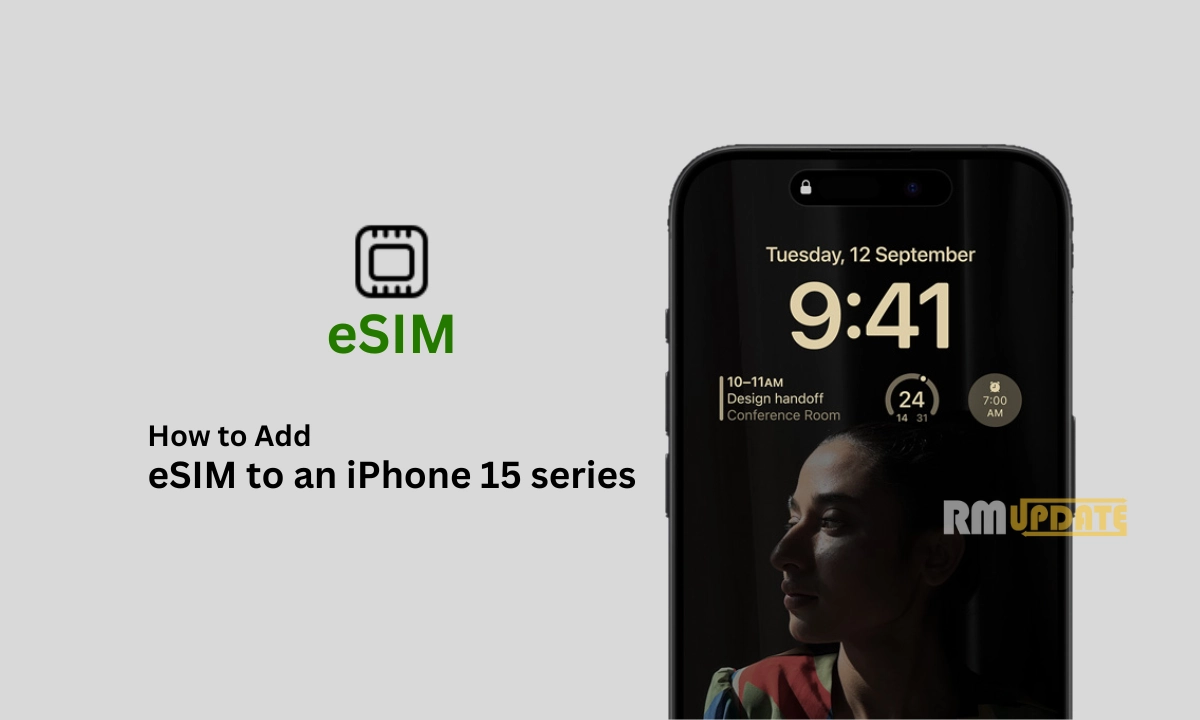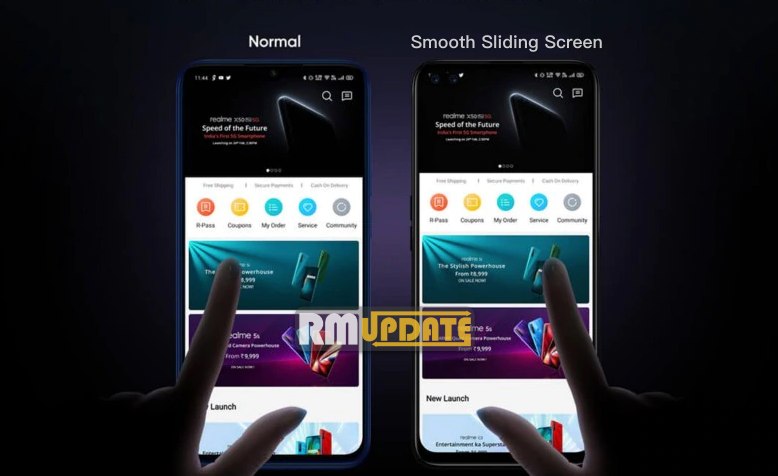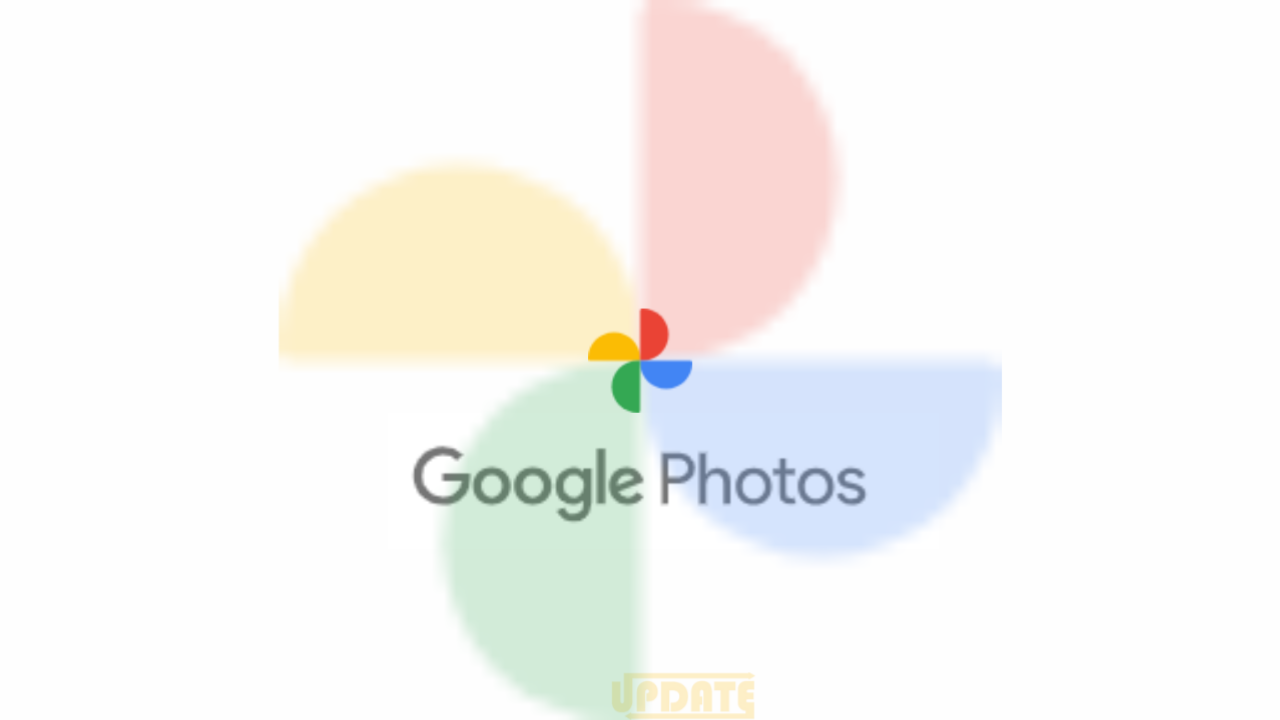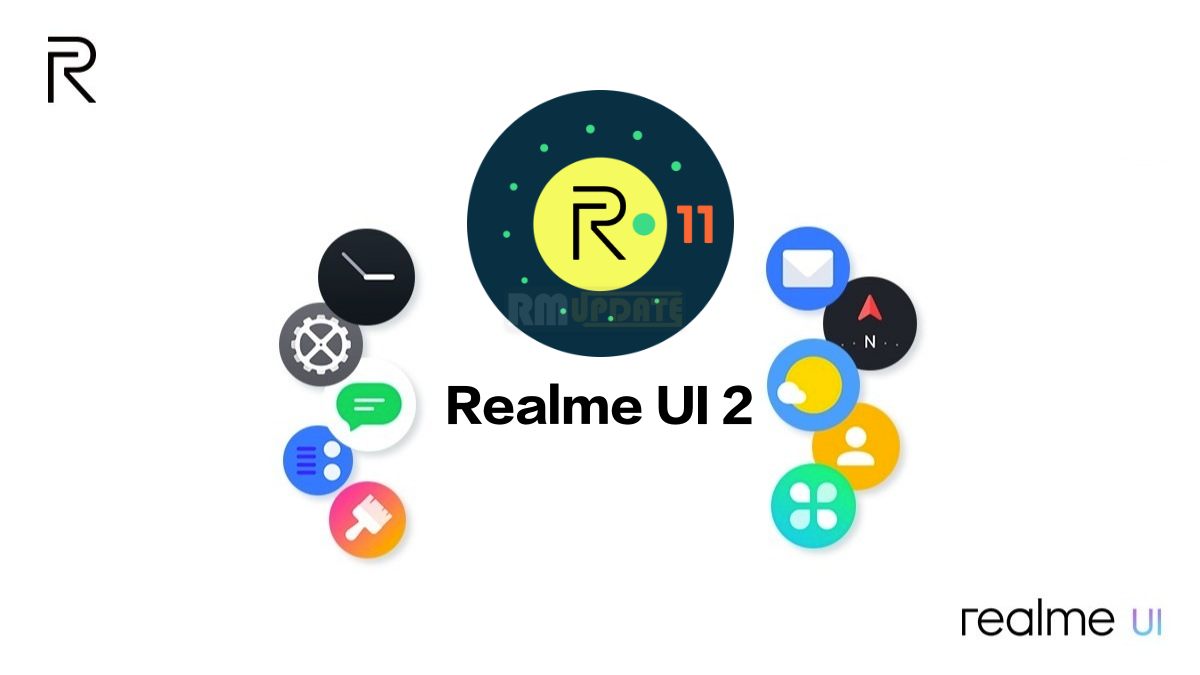Embedded SIM or eSIM is a technology that has been here for a while now. Rather than inserting a physical SIM card, you can add a cellular plan electronically through SIM hardware, which is embedded in your device. With an eSIM on your iPhone, you will be able to add around eight cellular plans and can easily switch between them, plus you can use more than one cellular plan simultaneously. In this article, you will learn about how you can add an eSIM to your iPhone 15.
An eSIM is a digital SIM card that is capable of storing multiple phone numbers and numerous plans in your single smartphone without requiring the use of a physical SIM card. Since it’s a digital SIM card, it’s perfect for those people who want to keep their personal and professional phone numbers separate.
While an eSIM is an integrated SIM that is digitally embedded in your smartphone, rather than being a detachable SIM card, it offers several advantages over a physical SIM. An eSIM allows you to conveniently and securely activate cellular service without requiring a physical SIM card. eSIM is stored digitally on your iPhone, which reduces the risk of physical damage, loss, or even theft of your SIM. Once your eSIM is set up, your SIM card will be deactivated and can be removed from your phone.
The advantages include it can save a lot of space on your smartphone, it is convenient, it offers the ability to users that they can switch between mobile network providers, which is not possible in a physical SIM card, your eSIM can store multiple profiles, and more. However, even after having so many amazing characteristics, an eSIM is not entirely supported among certain carriers around the globe. Still, AT&T, T-Mobile, and Verizon support eSIM but other small network providers do not.
How to add an eSIM on iPhone 15?
Since the adoption of an eSIM is on the rise, Apple’s move towards eSIM-only phones must continue so that it can inspire more carriers to start the move of using an eSIM. Meanwhile, there are two methods with which you can add an eSIM on your iPhone, firstly by using the Carrier Activation method and secondly through the Quick transfer. Just have a look at each method with their procedure in detail:
Through the Carrier Activation method:
If your mobile carrier supports an eSIM carrier activation, then the company will provide you with eSIM with your iPhone at the time of purchase. This makes the setup procedure almost automatic. Now to set up your desired cellular plan with Carrier activation,
- You must connect your iPhone to Wi-Fi.
- In case your mobile carrier has activated the eSIM while purchasing then your iPhone will display a notification, which says “Cellular Plan Ready To Be Installed”.
- Click on this notification and the entire process will be completed automatically.
- To check whether the eSIM is properly connected to your iPhone or not, you can make a call on your iPhone.
Through the Quick Transfer:
Alternatively, you can set up your eSIM using the Quick Transfer method, which allows you to transfer the SIM from your older iPhone to your iPhone 15 without even contacting your mobile carrier. To continue with this method, you need to choose the Quick Start option while setting up your iPhone when you initially brought it.
- After selecting the Quick Start option when you are initially setting up your iPhone, select your Language and Country.
- Now you need to place your new iPhone close to the older one until the Quick Start notice pops up on your old phone.
- Follow the on-screen instructions as it says.
- Now you will reach the Set Up eSIM screen.
- Then click on the Transfer from another iPhone option.
- And now select the Transfer Number option to confirm the transfer.
Following that you will now get a notification on your old phone asking in case you want to transfer the SIM for your phone number.
- You should select Transfer SIM.
- Now press the side button of your old phone twice to confirm the transfer.
- eSIM is now activated on your new iPhone successfully and gets automatically connected to your mobile carrier’s cellular network.
- Once the process is completed choose Done.
- You can make a call to ensure that the eSIM service has been activated or not.

“If you like this article follow us on Google News, Facebook, Telegram, and Twitter. We will keep bringing you such articles.”