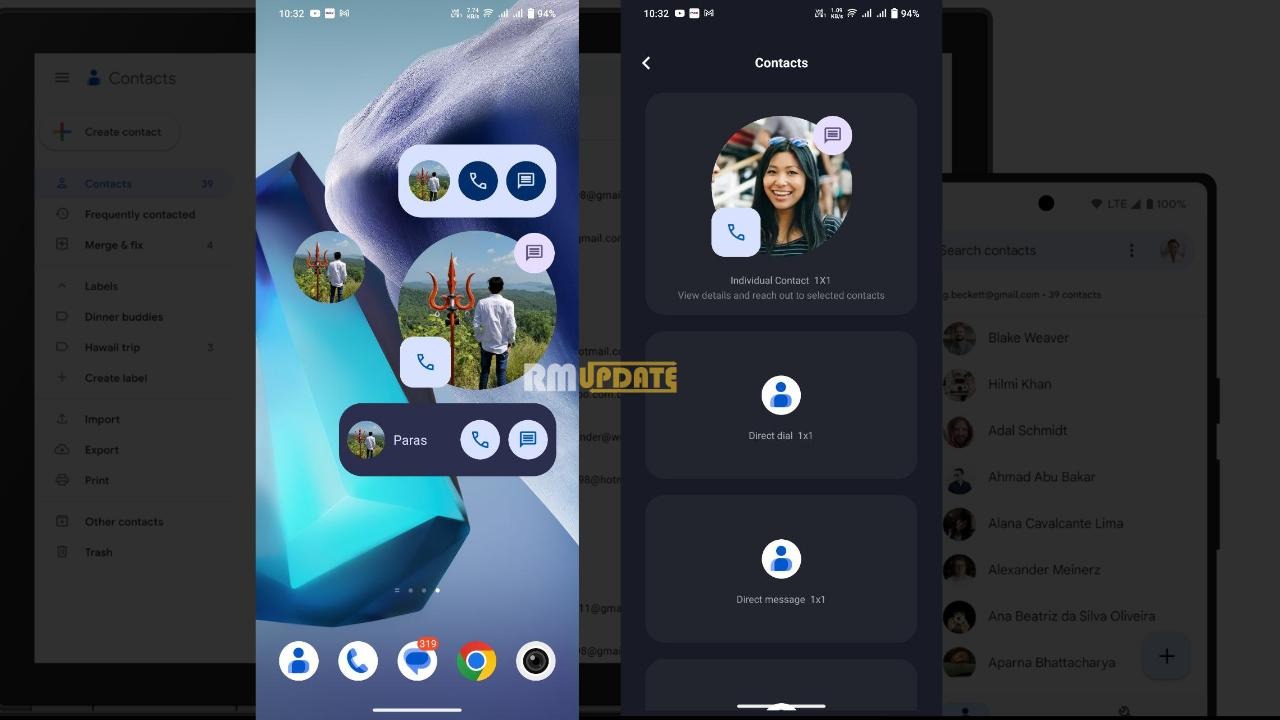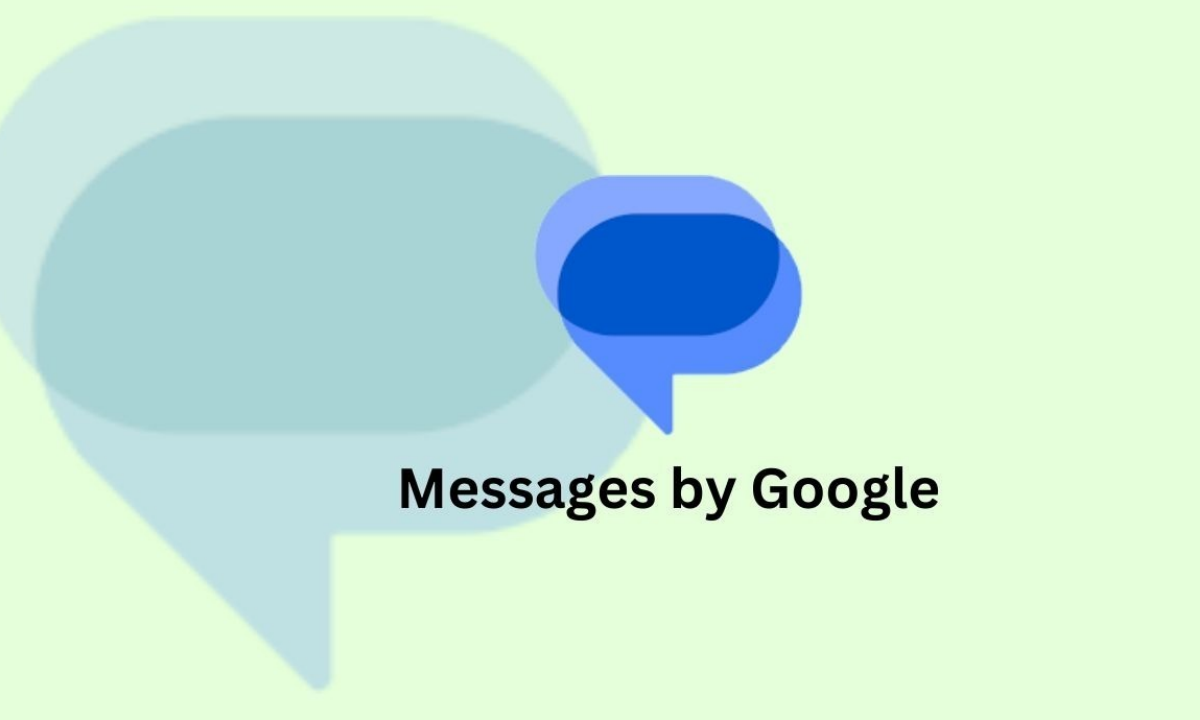To prevent losing of the contacts, we usually sync our contacts to our Google account while buying a new smartphone or whatever may be the reason. Syncing up the contacts on our Google account can be so messy as those contacts also get synced, which are duplicates if we are not careful. It can be more annoying when we don’t find the proper connection in time.
A quick solution to avoid this hectic situation is merging duplicate contacts. This is the most convenient process as the smartphone manages and merges duplicate contacts. Here’s how you can join the duplicate contacts using your Google contacts.
Read More| Google Introducing Assistant With Bard: A More One’s Own Assistant
Merging duplicate contacts through Google contacts:
Merging duplicate contacts can be very simple using Google Contacts. You just have to follow the instructions mentioned below:
- Open the Contacts app.
- Select the Google account with duplicate contacts you need to merge at the top right corner.
- Now click on the Fix & manage option followed by Merge & Fix.
- Finally, tap on Merge duplicates.
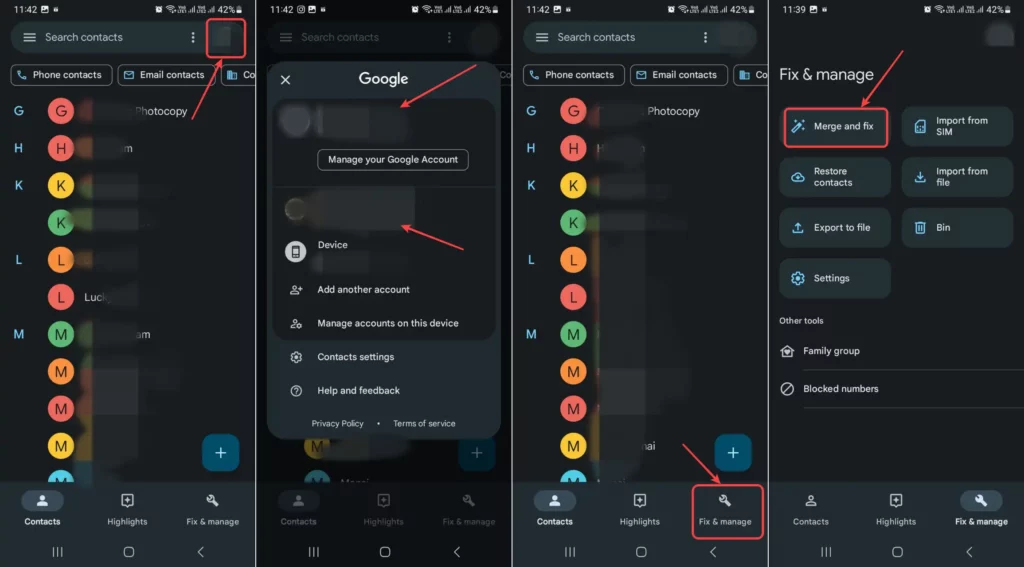
Google Contacts:
Apart from this, Google Contacts lets users store and manage their contacts across multiple devices, offering a better method of keeping and organizing contacts in one place. Despite being so easy to use, it is highly safe and secure. Plus, it also helps to manage and save time which we would spend by manually entering each individual contact information into the address book. You can also import, export your contacts, add, edit, or delete the contacts, merge contacts, create connections, and more.
There are a few potential risks associated with merging duplicate contacts:
You could lose contact information: If you are not careful, you could lose contact information when merging duplicate contacts. It is important to review the contact information carefully before merging any contacts.
You could create a new duplicate contact: If you are not careful, you could create a new duplicate contact when merging duplicate contacts. This can happen if you merge two contacts that have different information.
The best method for merging duplicate contacts using Google Contacts will depend on the number of duplicate contacts that you have. If you only have a few duplicate contacts, then you can merge them manually. However, if you have a lot of duplicate contacts, then it is best to use the automatic merge feature.
If you accidentally merged two wrong contacts, you can undo the merge. To do this, follow these steps:
Go to Google Contacts.
Search for the contact that you merged incorrectly.
Click the More menu (three dots).
Click Undo merge.

“If you like this article follow us on Google News, Facebook, Telegram, and Twitter. We will keep bringing you such articles.”