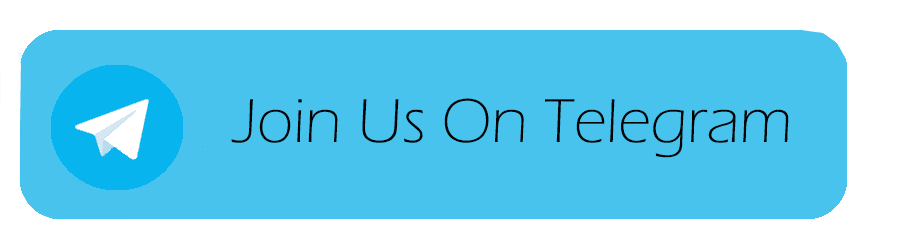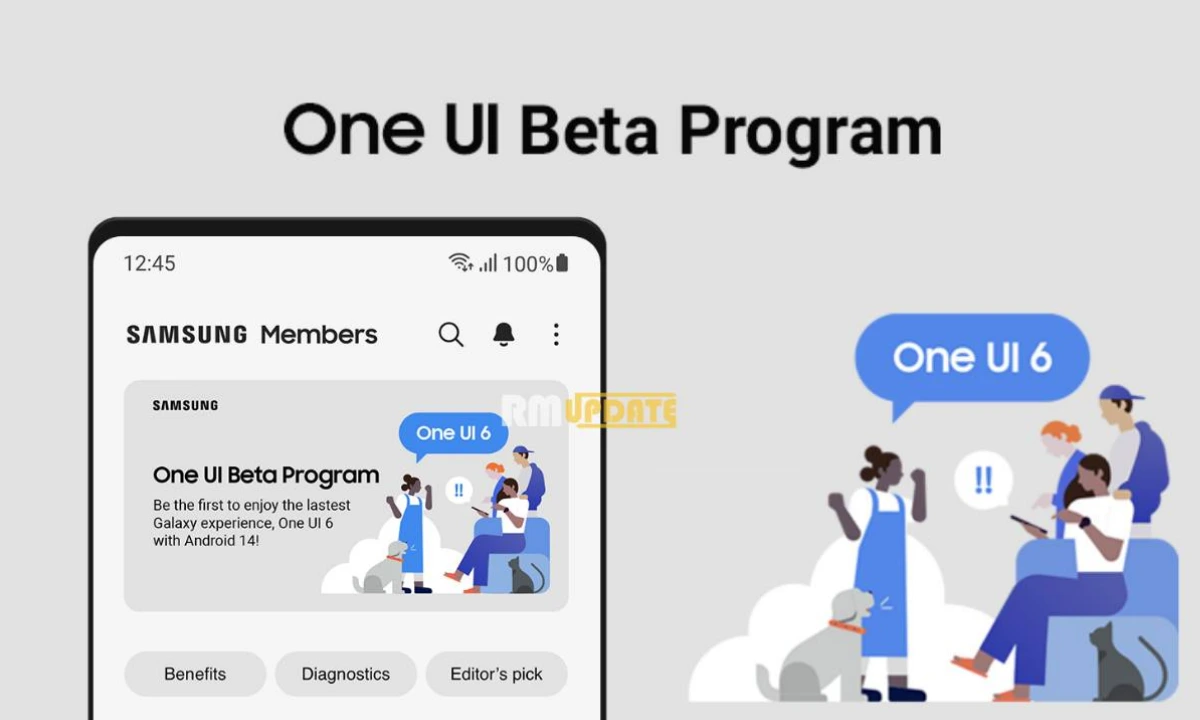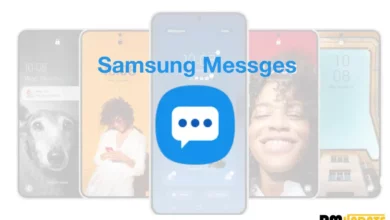Samsung Galaxy A71 had launched on One UI 2.0based on Android 10, but not it has received the One UI 3.0 update. Here we are sharing some important Samsung Samsung Galaxy A71 Tips and Tricks, Hidden Features, and How to, Which will help you to use the phone.
Galaxy A71 Tips and Tricks
Double-tap to sleep:
The very first feature we want to talk about is something that we have been waiting for a long time and that is simply double-tap to make the phone sleep.
- Open Settings
- Go into Advanced feature
- Scroll down over to Motions and gestures
- And enable Double-tap to sleep
Notification- Quick toggle panel:
One UI 3.0 brings a brand new Android 11 feature in the notification panel. If you are play music on your Samsung Galaxy phone via YT Music, Google Play Music, or any music app so you can easily access the music control. You swipe just a one-time notification panel to control your music- Play/Pause, Next song, or Previous song.
In additionally if you tap on the music controller and tap on the circular button it allows you to pick where you want to play media own in other Bluetooth devices. If any Bluetooth players connected they will show up at the bottom you can click on that and the music is going to transfer from mobile speakers to whatever is connected in Bluetooth.
You can share music with your friends from the music share option and you can also modify the playback control when the phone is locked.
Call Background Customizations:
With the help of this feature, you can change the background on the call, you can set any photo or a short video from your phone’s gallery. In addition, you can also change the call layout- Centre or Brocken down two sides.
- Open Call application
- Tap on three dots in the top right corner
- Tap on settings
- Now go into call background
App built-in widgets:
Samsung brings a newly built-in widget feature for all apps including third-party apps in One UI 3.0. You can just press and hold any application icon, it brings up the shortcut menu, and can choose a widget in a certain app.
Bubbles Notifications:
One UI 3.0 finally brings a bubbles notification feature you can quick replay just like Facebook Messenger with bubble view.
- Open Settings
- Tap on Notifications
- Go into Advanced settings
- Tap on Floating Icons
- And select Bubbles
Notification History:
This is one of the most important features of Android 11. With the help of this feature, you can never miss your notifications and the history of all notifications that you have received.
- Open Settings
- Go into Notifications
- Scroll down and go into Advanced settings
- Tap on Notification history
- Now you can access all your notification history
Latest News
Samsung Galaxy A8 (2018) gets March 2021 security update
Galaxy Device List: Samsung’s Four Years Security Patch Update
Samsung March 2021 Update: Android Security Patch and One UI
If you like this article follow us on Google News, Facebook, Telegram, and Twitter. We will keep bringing you such articles.