Google always pushes some interesting and useful features and functionalities within its service that certainly help make our lives easier and more convenient. At the same time, taking a few steps further, Google’s Gboard is now more productive and useful with the arrival of a dedicated Undo button on Android smartphones.
Earlier, Google added a significant action of Swiping left on the Gboard’s backspace key that allows you to quickly delete the complete sentence or phrases that you have written, while your just deleted words will be displayed on the suggestion strip, which helps you to quickly restore. Now, adding a little more to it and expanding this feature for Android users, a new dedicated Undo button has been added to the Google intuitive keyboard, the Gboard.
How to Add an Undo Button on Gboard?
However, this sudden addition of a dedicated Undo key within the Gboard requires a little workaround, and it’s not that straightforward. In this workaround, users will be required to add a Japanese keyboard. To undo accidental deletions while writing, users will need to switch from their language to Japanese and tap the Undo button located at the top left corner of the Gboard. While Gboard doesn’t have a dedicated undo button yet, here are several ways to achieve undo functionality:
1. Upcoming Native Undo Feature:
- Google is currently working on a system-wide undo feature for Gboard.
- It’s expected to be available in the overflow menu (three dots) on the keyboard.
- However, it’s still in beta testing and not widely rolled out.
2. Workaround Using Japanese Keyboard:
- Add Japanese as a secondary language in Gboard settings.
- When you need to undo, switch to the Japanese keyboard.
- Tap the undo key in the top-left corner (looks like a curved arrow).
- It has a decent memory for undo actions.
Here’s how to switch from your preferred language to Japanese:
First off, on your Gboard, open Settings by pressing the settings icon >> Languages >>. Add Keyboard >> search Japanese >> tap on the first option, which looks like: {12 キー} >> tap Done.
On the other hand, whenever you add another language to the Gboard, you will get to see a globe icon that’s placed on the left side of the spacebar. Doing this significantly reduces the space on the Gboard’s spacebar key, and if you don’t want this, you can simply go to Settings >> Preferences >> Show languages. Switch key toggle.
Although Google has done a great job by adding a dedicated Undo button to the Gboard, it still requires a little more work to be done. Since Google has been working towards it, in our opinion, Google must add its own Undo button within the suggestion row of the Gboard.
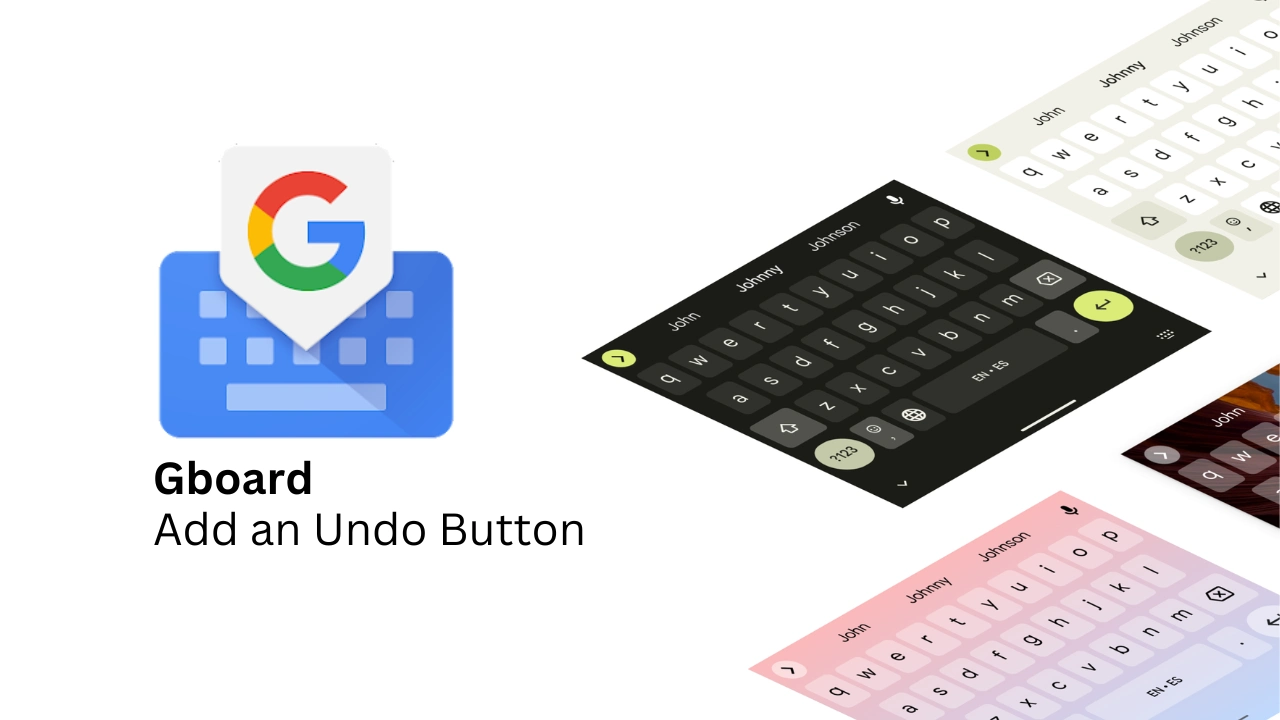
“If you like this article follow us on Google News, Facebook, Telegram, and Twitter. We will keep bringing you such articles.”






