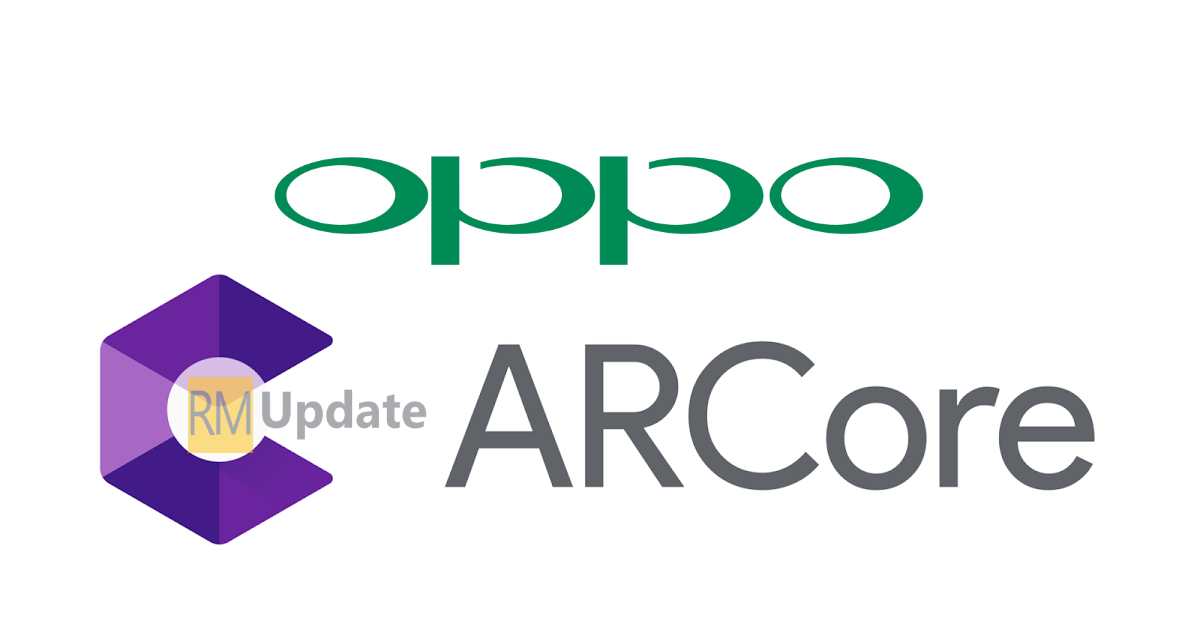OPPO has been launched ColorOS 7 globally, and there are few numbers of devices that are getting the beta version of the ColorOS 7 update. ColorOS 7 has a bunch of new features that you will get in the ColorOS 7 from the new update. If you are wondering what is the ColorOS 7 tips and tricks or hidden features. If your oppo or realme phone hasn’t got the update ColorOS 7 update yet then in the meantime, you can look at these awesome tips and tricks about the ColorOS 7.
Here’s the list of Realme devices that will get the ColorOS 7 [Updated]
Here’s the list of Oppo devices that will get the ColorOS 7 [Updated]
ColorOS 7 Tips and Tricks or Hidden Features
#1. COLOROS 7 SOLOOP VIDEO EDITOR FEATURE
Soloop is the video editing software that comes with ColorOS 7. Oppo has tried to simplify video editing with ColorOS 7. It has introduced a Soloop video editor, which uses an image algorithm to scan your video recordings. It finds and singles out the good section and automatically joins them, applies effects, and outputs a striking video.
LARGE SECONDS
VARIOUS MATERIALS AUTOMATICALLY HELP YOU DIVIDE
FREE HANDS SUBTITLES ARE NOT CUMBERSOME
SMART MUSIC LIBRARY
What’s more worth mentioning is that it will also recommend music styles based on the video content, so that you can say goodbye to the song selection. Massive music style, keep up with the trend of real-time updated music library, ready to meet your ears.
#2. COLOROS 7 PRIVATE SAFE
Secure your sensitive information- Turn your phone into a mobile vault. Secure photos, audios, and other files you deem sensitive in the Private Safe. For further security, screenshots cannot be taken while Private Safe is being used. To set up the private safe for the first time, go to Settings > Fingerprint, Face and Password > Privacy Password > enter password > Private Safe. There you will be able to put your files.
#3. COLOROS 7 APP LOCK
Lock your apps for peace of mind- Keep your information safe by encrypting important apps with a password that only you know.
- Go to the Settings
- Then Privacy Password settings
- Go into Lock Apps option,
- Select the apps you want to lock from the list provided and tap Enable Password Verification.
- Once it’s enabled, there will be a new option appear below to hide the app icon completely from the phone.
- Then you have to create an access passcode which you need to enter into the dial pad to access the hidden apps.
#4. COLOROS 7 SMART SIDEBAR
Get quick access to the apps you need- Simply scan a QR code to start migrating your data to a new phone, without the need for a data cable. Your transmission progress and which data has been transmitted will be displayed clearly for easy viewing. In addition, the whole process is encrypted to guarantee the security of your data.
#5. Customize icons shape
Oppo used this feature from ColorOS 7 and added the icon customization in the settings menu. You can go to Home screen settings and there you will find the icon style option. Inside there you will find a bunch of options to change the shape, size, and appearance of the icons.
#6. COLOROS 7 SMART ASSISTANT
Everything you need on one screen- View all kinds of essential information in one place. Step counts, events, popular apps and more can all be found in the Smart Assistant. Sports fans have even more reason to celebrate. The Games card provides you up-to-date scores and information for soccer and cricket matches so you’ll never miss out on the big plays.
#7. Dark Mode
ColorOS 7 comes with Android 10’s system-wide dark mode which turns the user interface dark.
- Go into the Settings menu of your Realme and Oppo device.
- Scroll down and you will find Display settings and select this option.
- Now you will see Dark Mode.
- Select the option and you can toggle the Dark mode in the device.
- You can also schedule Dark mode and enable it for third-party apps.
Once it is enabled, you can see that all the system-wide settings and apps will have a dark theme or dark mode.
What is Stock Android? Realme UI ColorOS 7
These features of ColorOS 7 are too practical: you will never go back when you run out
For The Latest Activities And News Follow Our Social Media Handles: