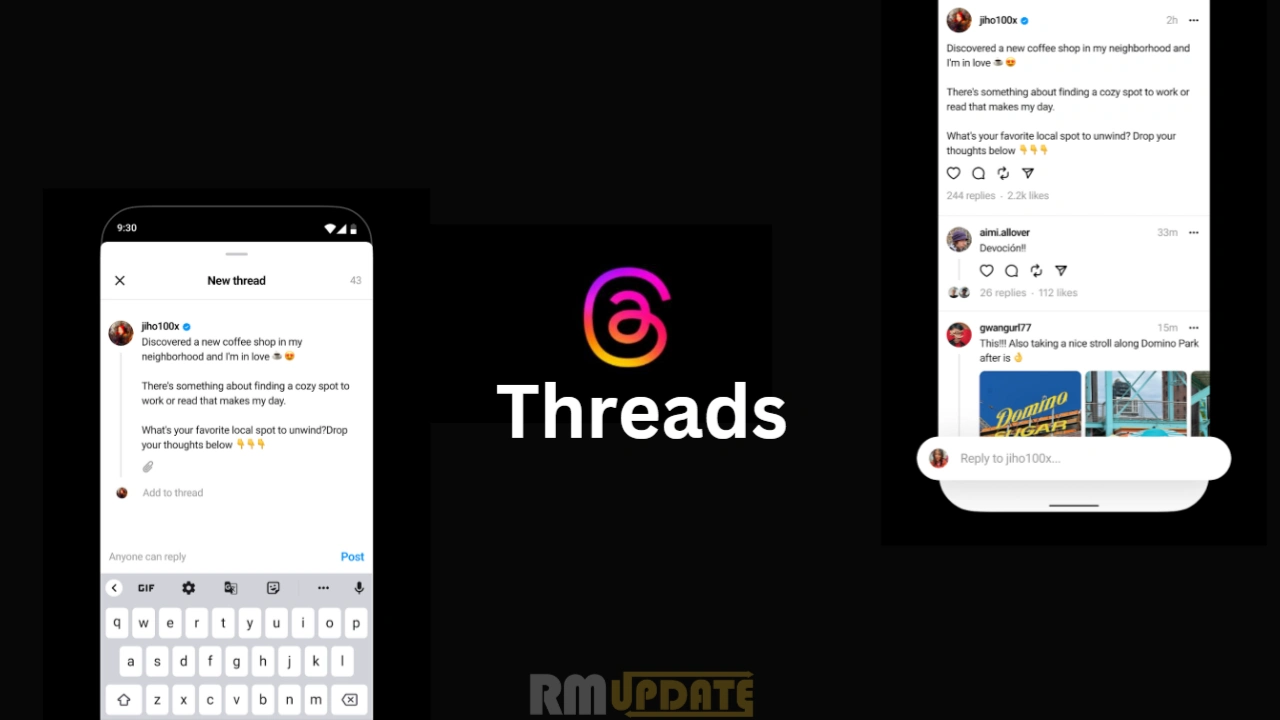On July 6th, Instagram officially introduced its Threads app, which is available for all Android and iOS users. It is a text-based public conversation app allowing users to share text updates and join public conversations. You will get all the real-time updates through the Threads app. Now if you are thinking of managing the Privacy Settings on the Threads app, here is a quick guide for you to get started.
Instagram Threads:
Threads are the newly launched app by Instagram that provides you to share text-based information and a separate space for all the latest updates and news. Through the Threads app, you can post threads, see the threads posted by others on your feed, and share text-based information, which could be 500 characters long and include photos, links and videos up to 5 mins long.
Interestingly, just like Instagram on Threads, you can follow and connect with your friends and anyone whom you want to follow. It provides you with the facility to connect to your Instagram followers and also from other applications as well. It is mandatory to have an account on Instagram to get started with the Threads app. However, Threads offers you with all the security and privacy for your account.
Moreover, it is very easy for you to get started with Threads. You can use various customizable options specifically for Threads. Threads offer 10 different types of Privacy Settings; they are Likes, replies, Mention, Reposts, Quotes, First Threads, New Followers, Accepted Follow Request, Account Suggestions, and Pre followed user joined Threads.
How to customize the privacy settings on Threads?
To customize the Privacy Settings on the Threads app, head to the steps listed below:
- Open the Threads app, and tap on the Profile icon.
- Tap on the menu button at the top right corner.
- Select the Notifications option.
- You can either stop all the notifications immediately by tapping the Pause All option or separately head to the individual settings to turn them off or on.
- By tapping on the Threads and Replies tab, you will see the settings of From everyone, From people you follow or Off, respectively. You can choose either of them according to your choice.
- By tapping on the Following and Followers tab, you will see the settings of Follower request, Accepted follow recommendations, and Acco unt suggestions to on or off, respectively. You can choose either of them according to your choice.
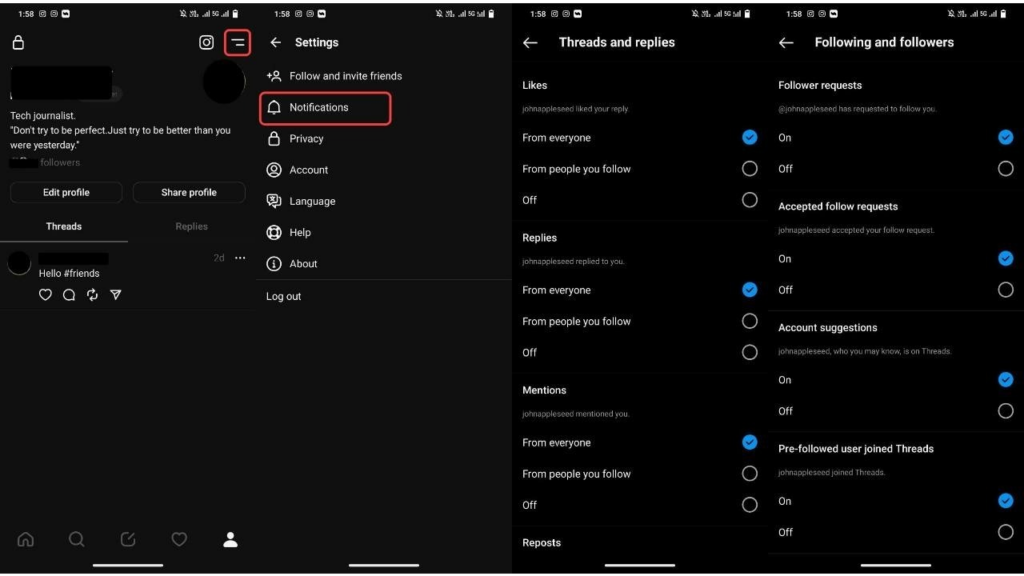
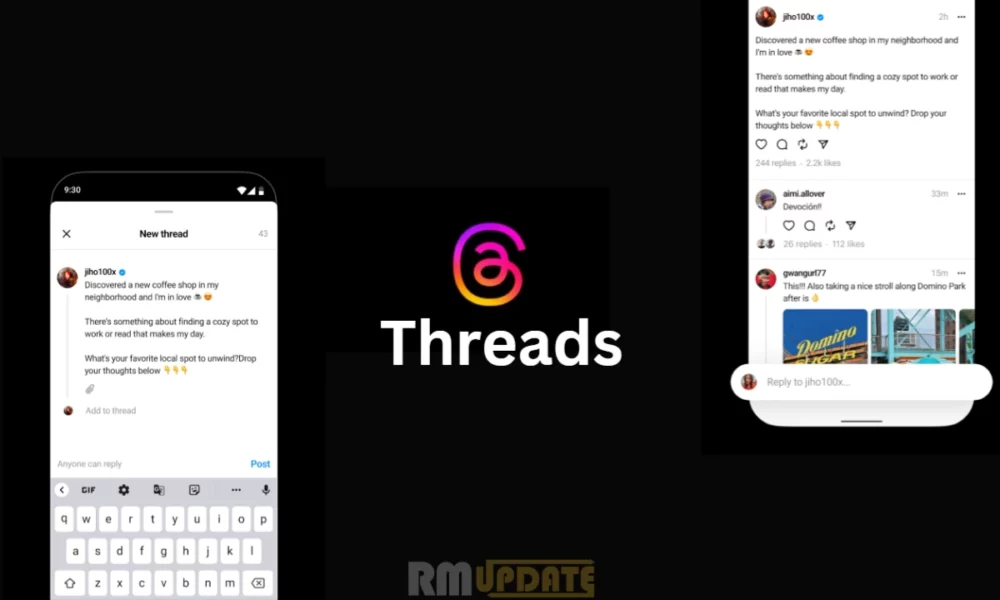
“If you like this article follow us on Google News, Facebook, Telegram, and Twitter. We will keep bringing you such articles.”