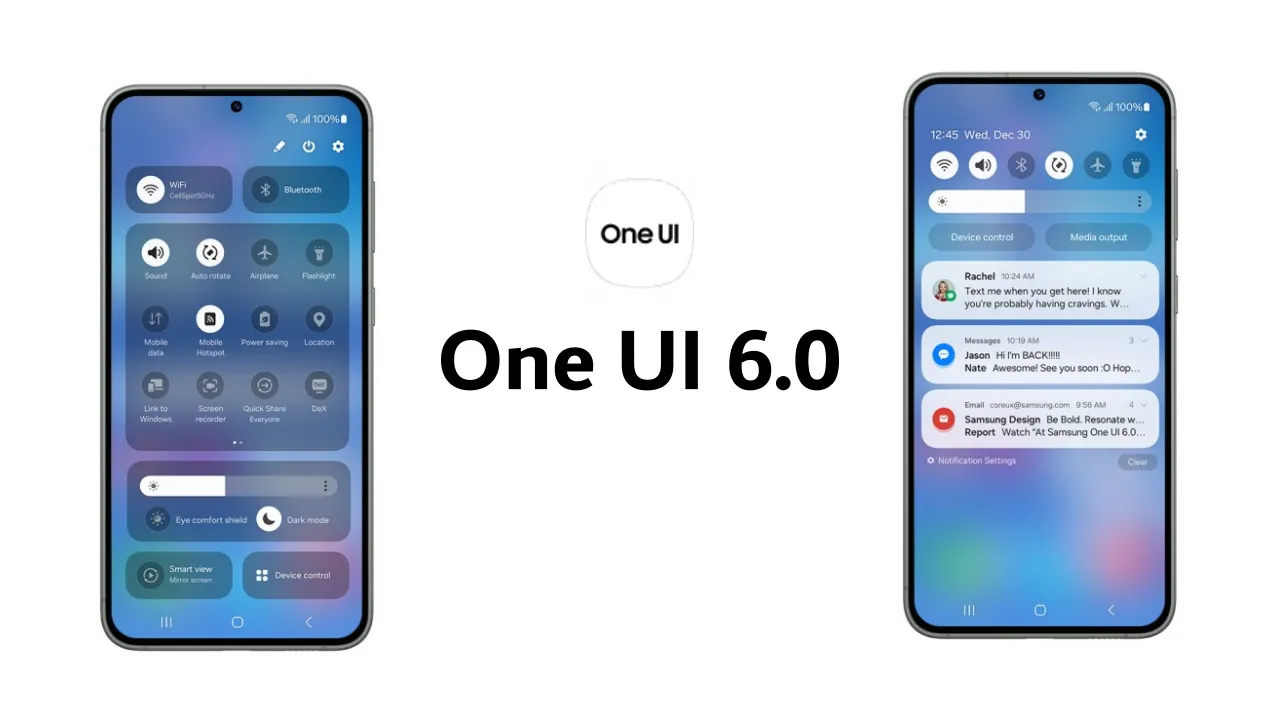Most of the time, we have seen that, due to a lack of information, people are deprived of extra features present inbuilt into the smartphone given by Android. One of the features is Nearby Share Which is lesser known to users and less used; however, this is one of the best sharing apps developed by Google for Android smartphones for sharing data, files, media, and much more without the internet. Instead of Nearby Share, users use third-party apps which are less secure and not that much faster compared to Nearby Share.
In this article, we will help you to learn how to use Nearby Share in Samsung smartphones because Samsung is a leading smartphone manufacturer and has the highest number of users around the world. Read more How Does Samsung Game Booster Work?: Improves Your Gaming
Nearby sharing is an inbuilt feature developed by Google and introduced in 2020 so that users could share files of any format, for example, images, videos, links, PDFs, and much more, in a few seconds without any additional requirement and internet connectivity. It has a simple user interface by which anyone can send and receive files easily. This feature is the best option for sharing large-size files or media.
How To Use Nearby Share In Your Samsung Smartphone:
How To Enable?
- For sharing the files between two smartphones, the very first thing you have to do is enable the Nearby Share option either from the notification panel or by going to the settings; type directly on the settings search bar Nearby Share, and it will take you to the Nearby Share setting from there you can click on the use Nearby Share toggle and enable it. Read more One UI 5.0: Samsung One UI Home Launcher Updated To Version v14.0.00.89
- As soon as you enable it, from the downside, a dialog box will appear on the screen of your Samsung device. It will have two options, the first device name and the second device visibility.
- Tapping on the device visibility option will take you to another asking option question, in which three options will be available.
- Hidden
- Contacts
- Everyone
From these above, you have to select the option with whom you want to share the file.
- After selecting the option, Nearby Share will ask to turn on the Bluetooth, so click on turn on. And press on, done. It is enabled now.
How To Share?
- First of all, select the file which you would like to share with someone via Nearby share.
- Click on the share option.
- Select the sharing method from the icons (Two Twisted Lines).
- Now the dialog box will appear on the screen of the device; it will ask you to select the device which you want to share.
- After tapping on selected users, a notification will be sent to the receiver device. As soon as the receiver accepts, sharing will start. Read more Samsung Galaxy S23 Series To Come With The Same Display Size And Resolution As The S22 Series [Tipped]
How To Receive?
- When the sender taps on the recipient’s name, a pop-up will appear to accept the files.
- Check the pin of the senders and yours (receivers); before clicking on accept, both should be matched.
- By clicking accept, the receiving of the file will start, and within seconds or minutes, file will be in your folder.

“If you like this article follow us on Google News, Facebook, Telegram, and Twitter. We will keep bringing you such articles.”