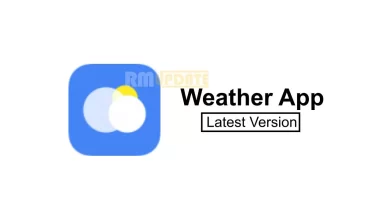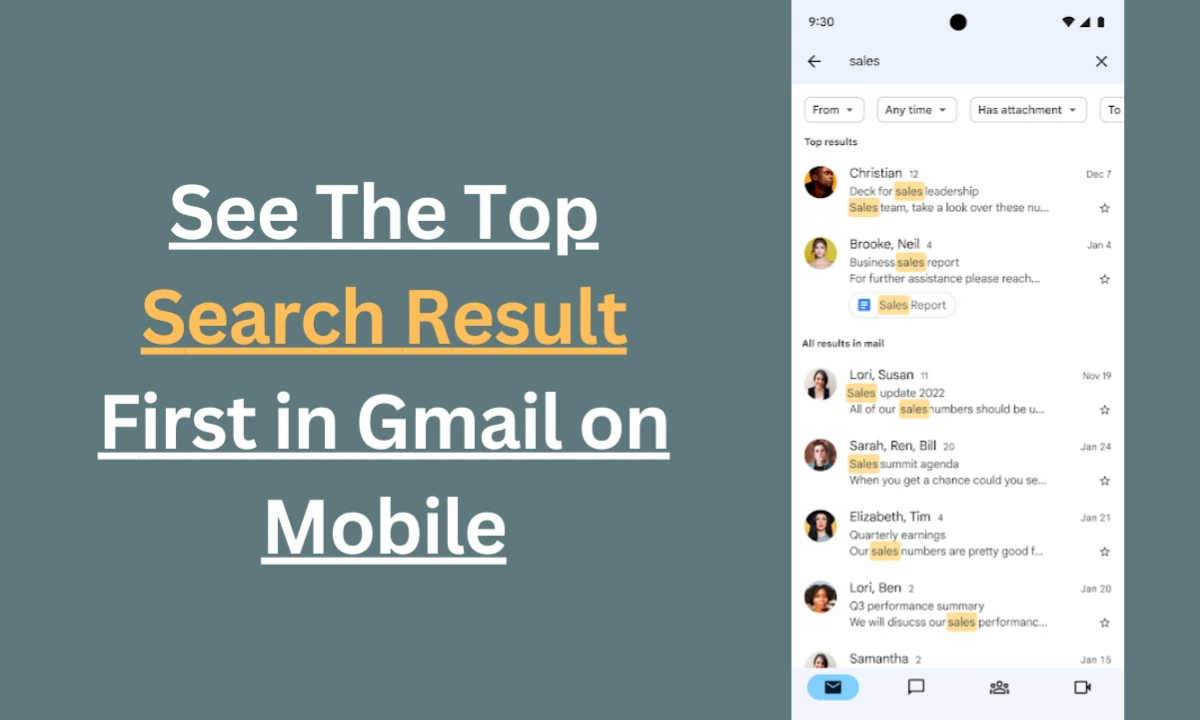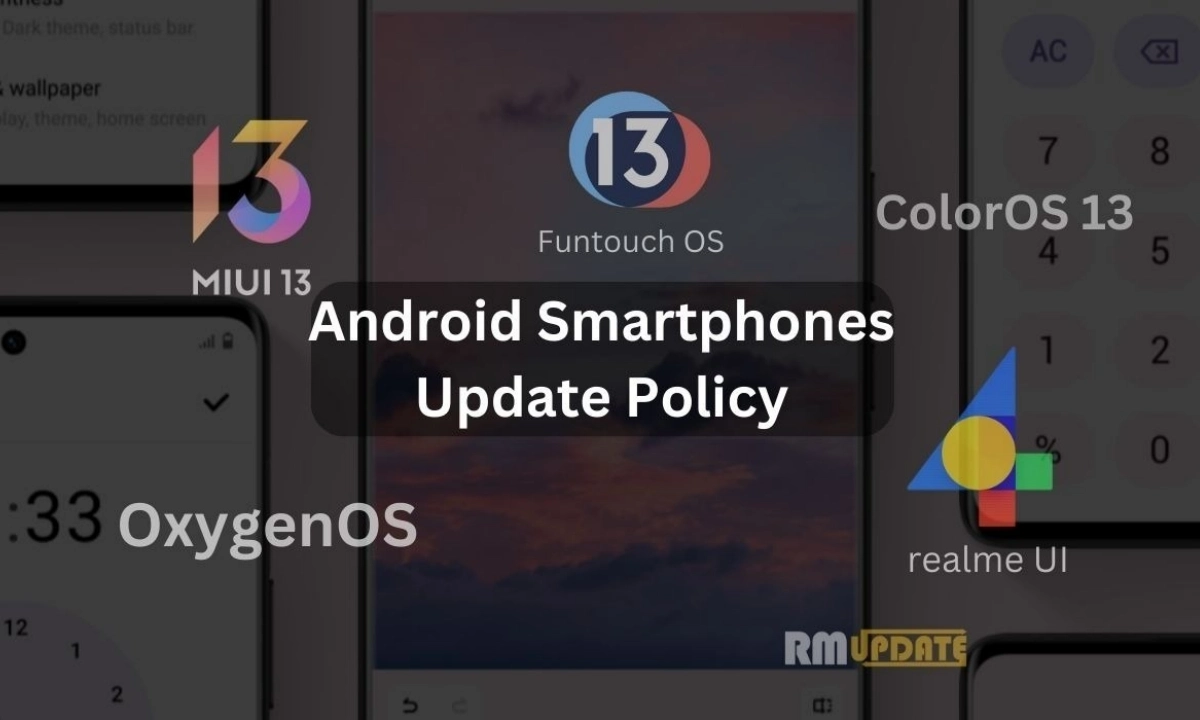Android Auto is the most helpful app for those people who have a car to travel with their car every time. To maintain its functionality, Google keeps on releasing new software updates to bring many new features and refinements to the Android Auto application, during this. The latest Android Auto updates are the biggest updates yet to Google’s in-car UI, giving users more control than ever over how the software looks on their car’s dashboard with new customization features.
On the other hand, if you are entirely new to the Android Auto and Apple CarPlay experience, just for your information, these are the interfaces that pop up in compatible vehicles when you connect your Android or iPhone device. They’re extensions of your phone, giving you access to select apps, including Maps, Music, Messaging, and more.
The US tech giant announced the new Android Auto Coolwalk UI in May at the Google I/O event. The new Android Auto user interface completely replaces and redesigns the UI available earlier. It also has several new and innovative features and optimizations to enhance the multitasking experience. Furthermore, it is more refined, stable, polished, simple, clean, and sleek than the previous version. So you can take advantage of all the new Android Auto customizations.
Changing the layout of Android Auto:
By default, the Android Auto interface shows you three widgets: a large map panel, a smaller area with media playback controls, and a shortcut panel displaying recent destinations in your favorite maps app. These widgets represent the apps you’ve used recently in each category, and you can tap them if you want to go full-screen on any of them.
Moreover, when you drive, if you don’t use a Maps destination, the Media app widget will expand to fill that space. You’ll also see shortcuts to your most recent apps on the side or bottom of widgets on the Android Auto car’s dashboard screen. Tap any of these shortcuts to have the selected app fill the screen. You’ll also recognize the grand microphone icon, which you can tap to give voice commands to the Google Assistant.
Choosing your Android Auto apps
All the apps you see in Android Auto will be apps installed on your phone, but only if they support the car interface. But if there are some that you’ll never use while on the go, you might want to hide them from view in the App Launcher.
To do so, go to the device’s Settings, and click on the Connected devices menu >> Connection preferences >> Android Auto >> Customize Launcher. From there, uncheck the boxes next to any apps you don’t want to see in the Dashboard interface.
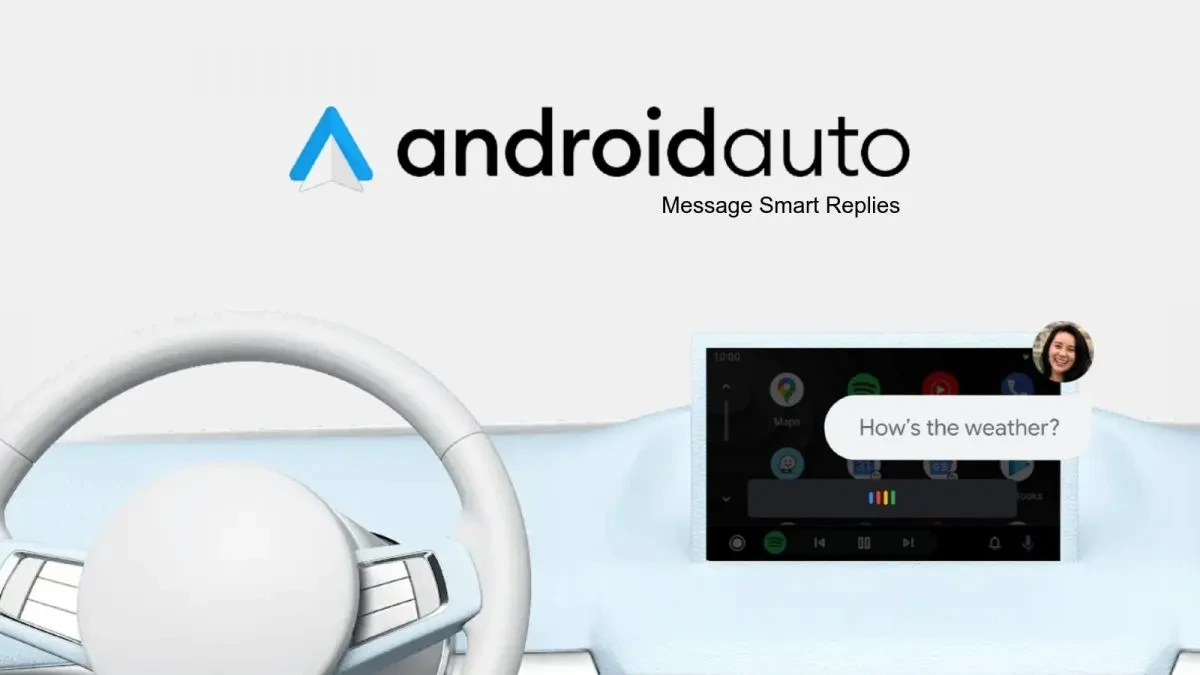
“If you like this article follow us on Google News, Facebook, Telegram, and Twitter. We will keep bringing you such articles.”