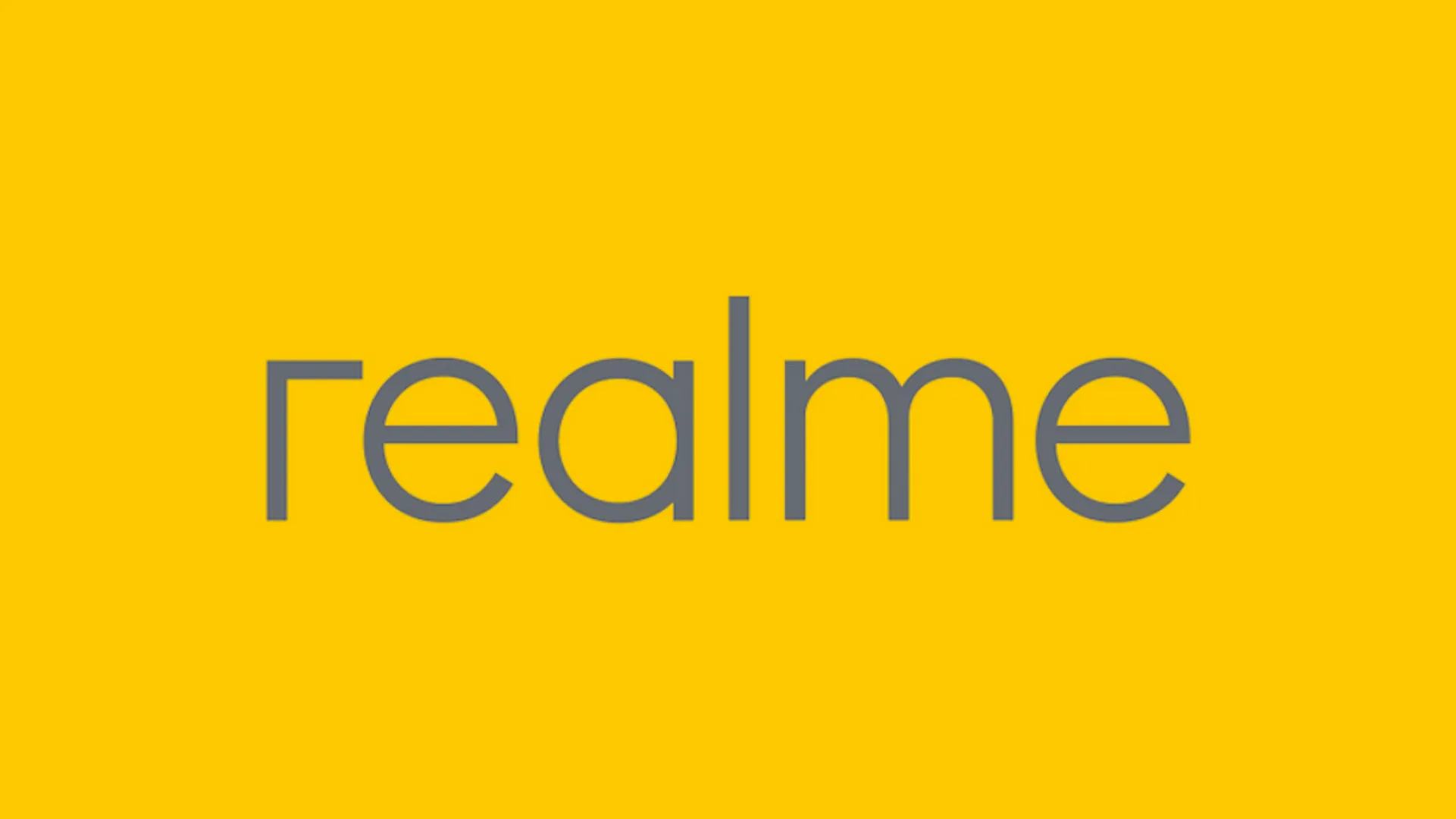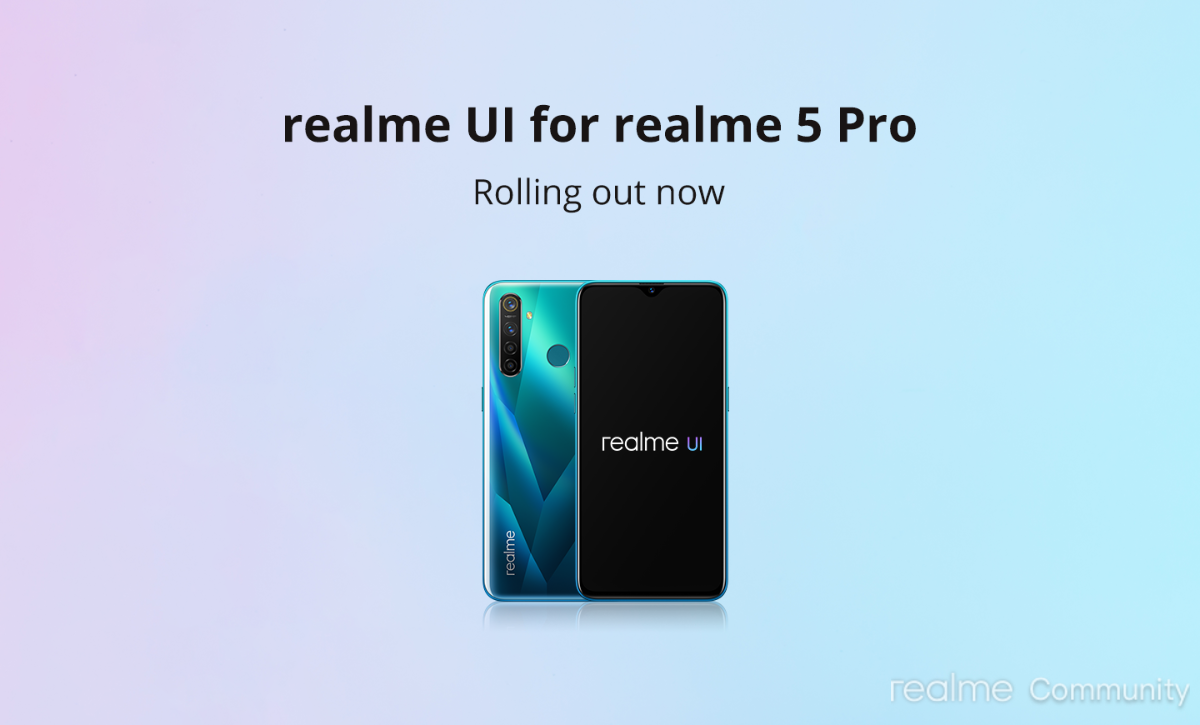QR code is short for Quick Response Code which is becoming more and more popular in our lives. For example, the QR code system is widely used in product tracking, item identification, document management, general marketing, consumer advertising, and so on.
You can take a Scan QR code with every Smartphone, but the exact method to do so will depend on your device manufacturing company.
If you have a Realme 8s device, you have lots of different methods at your disposal. We’re going to detail How to Scan QR codes on Realme 8s.
Scan QR code using Realme 8s Camera
Make sure you have the Google Lens app in your Realme smartphone
- Open the stock Camera on Realme 8s
- Tap on Google lens button
- Point the camera at the QR code.
- You will then see a View QR details button on your phone screen
- Press this button
- You will open the Result screen which display the data contained in the scanned QR code or image.
- If the QR code contains a website URL.
- You will see the website address,
- The web browser app icon and the ‘Go to website’ button.
- Press this button, you will automatically be taken to the website using the web browser.
- If the QR code scanned contains just text, numbers,characters,
- you can see them in the result screen with a Copy text button to help you copy them to clip board so you can easily paste and use them in appropriate apps on the phone.
Scan QR Code using Google App in Realme 8s
- Open Google App
- Tap on the camera button in search bar
- Point the camera at the QR code.
- You will then see a View QR details button on your phone screen
- Press this button
Related
“If you like this article follow us on Google News, Facebook, Telegram, and Twitter. We will keep bringing you such articles.”