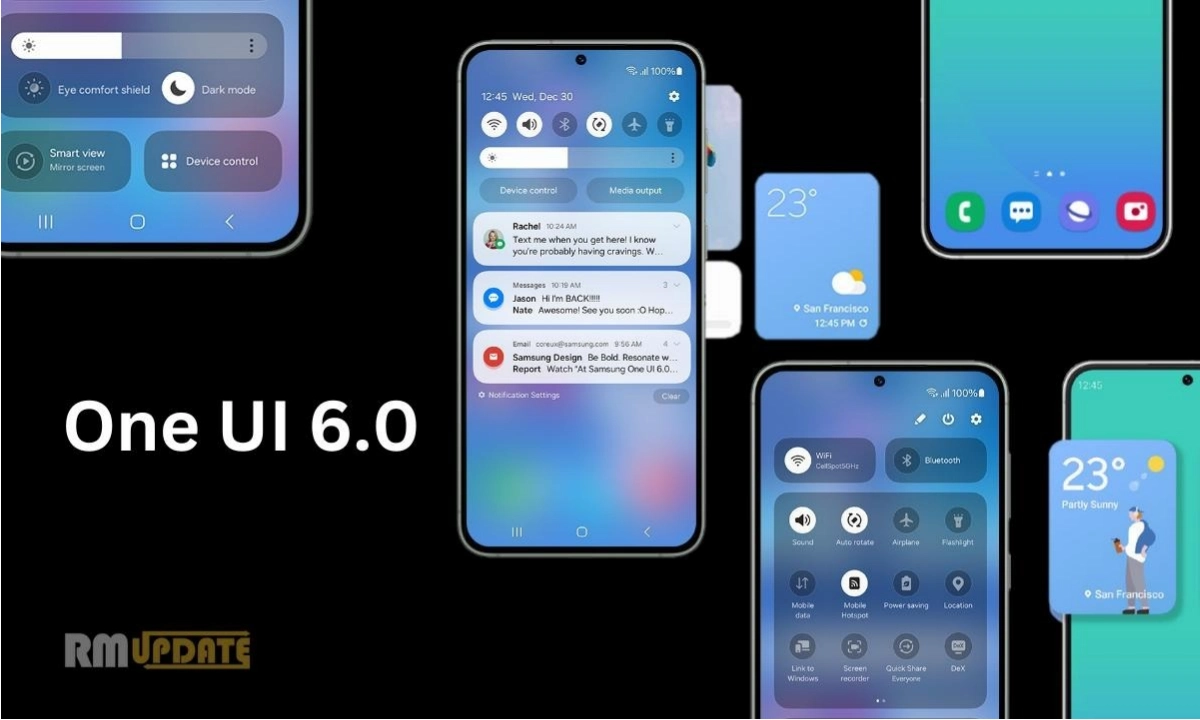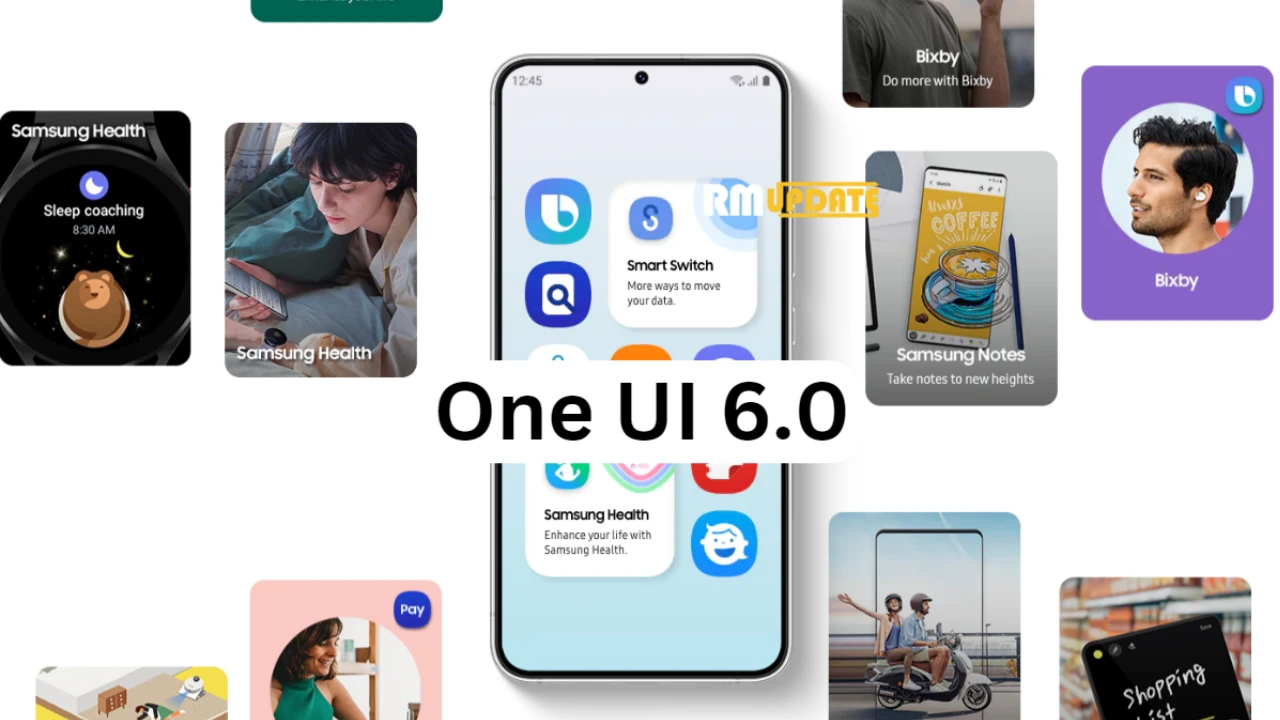Currently, Android and Windows devices don’t have the ability to turn the mobile’s Hotspot on with their PC. But now, Samsung and Microsoft have come together to provide this ‘Instant Hotspot Tethering’ feature between their Galaxy and Windows devices. This feature will be available on some of their chosen devices only.
Let you know that this feature is already available on Apple’s iPhone and Mac. Besides Apple, Google also provides this in its Chromebooks and some selected Android devices. From now on, it will be available on Galaxy devices running on One UI 4.1.1 and Windows 11.
If you want to use the feature, it is important to activate the Wi-Fi and Bluetooth of both devices. So while using this, when both devices are in range, the user can see their mobile phone’s Hotspot in the PC’s Wi-Fi section. By tapping this option, the Hotspot of their phone will be activated automatically.

The Instant Hotspot Tethering feature will support Galaxy devices running on One UI 4.1.1 or later version. Along with it is also important that your PC is running on version 22H2 Build 22621 or higher with phone link version v1.22082.111.0 or later. With this feature, you don’t need to perform any operation on your phone or even don’t need to enter the password for it.
Requirements:
- Samsung device with One UI 4.1.1+
- PC must have both Wi-Fi and Bluetooth adapters
- Sim card with hotspot capable plan
- Windows 11, version 22H2 Build 22621 and higher
- Phone Link desktop app in version v1.22082.111.0 or greater
- Link To Windows phone app (pre-installed on Samsung devices) in version v1.22082.142.0 or greater. Please ensure that your app is up to date on your Samsung device.
The set-up flow can be triggered from the following places:
- The What’s New dialog, which should pop up on your screen. You can click on “Get Started” to launch the flow.
- From the Phone Link settings page -> Features -> Instant Hotspot. If you haven’t completed set up yet you should see a button to begin the process.
- Overflow menu (…) button on top right of Phone Link

“If you like this article follow us on Google News, Facebook, Telegram, and Twitter. We will keep bringing you such articles.”