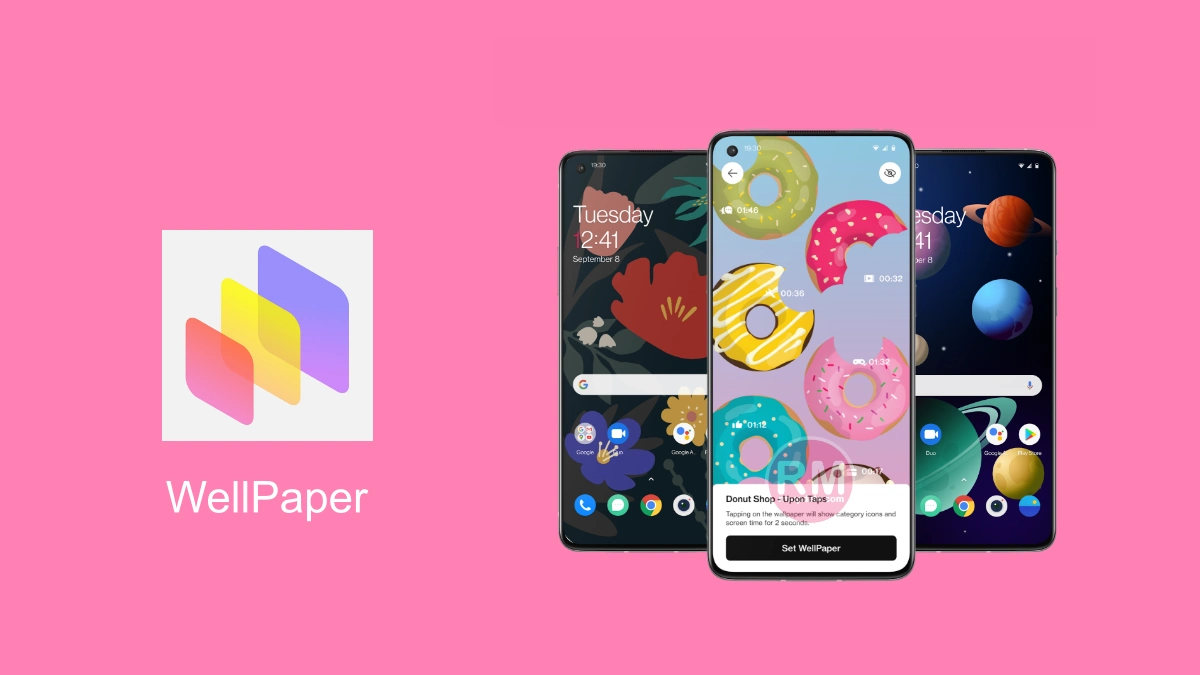In One UI 5.1, Samsung has introduced various features and improvements and made many changes to its functionality. Among these new features and improvements, the company has enhanced another feature in its One UI 5.1, which is the Extra Brightness feature, allowing users to increase the screen’s extra Brightness.
Samsung’s One UI 5.1 has this interesting Extra Brightness feature which provides extra Brightness by increasing it. This feature is very helpful for daytime usage as the users don’t have to apply pressure on their eyes to see the phone’s screen due to its increased Brightness while working or watching the phone during daylight.
In other words, you can comfortably see the phone’s screen while working on your phone during the scorching daylight without applying pressure on your eyes to see. However, this feature has a backdrop. Since this feature works with increased Brightness so that you can conveniently watch your phone’s screen during the daytime, due to its increased Brightness, it consumes more power which can lead to fast battery drain as compared to normal use.
How to Enable Extra Brightness feature on your Samsung Galaxy device?
To Enable the Extra Brightness feature on your Galaxy device, follow the steps mentioned below:
- Open the Settings app on your Galaxy device.
- Tap on the Display tab.
- Make sure to turn off the Adaptive Brightness.
- You will see the Extra Brightness toggle.
- Tap the toggle to turn it ON.
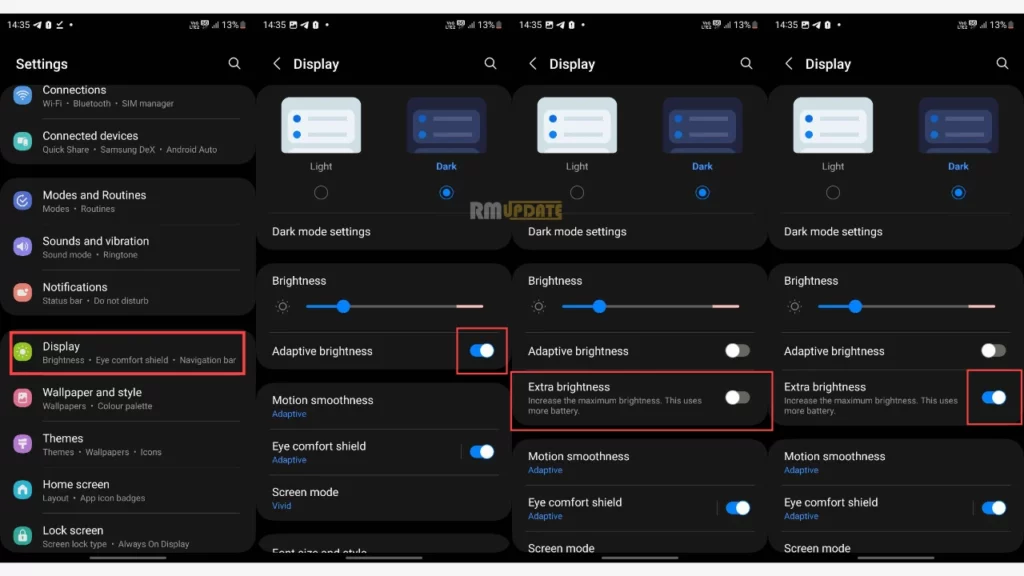
Along with the Extra Brightness feature, Samsung’s One UI 5.1 offers features such as improved notification designs, other stock Android permission Dialog boxes, better Security and Privacy settings, smooth multitasking, and convenient touch gestures.

“If you like this article follow us on Google News, Facebook, Telegram, and Twitter. We will keep bringing you such articles.”