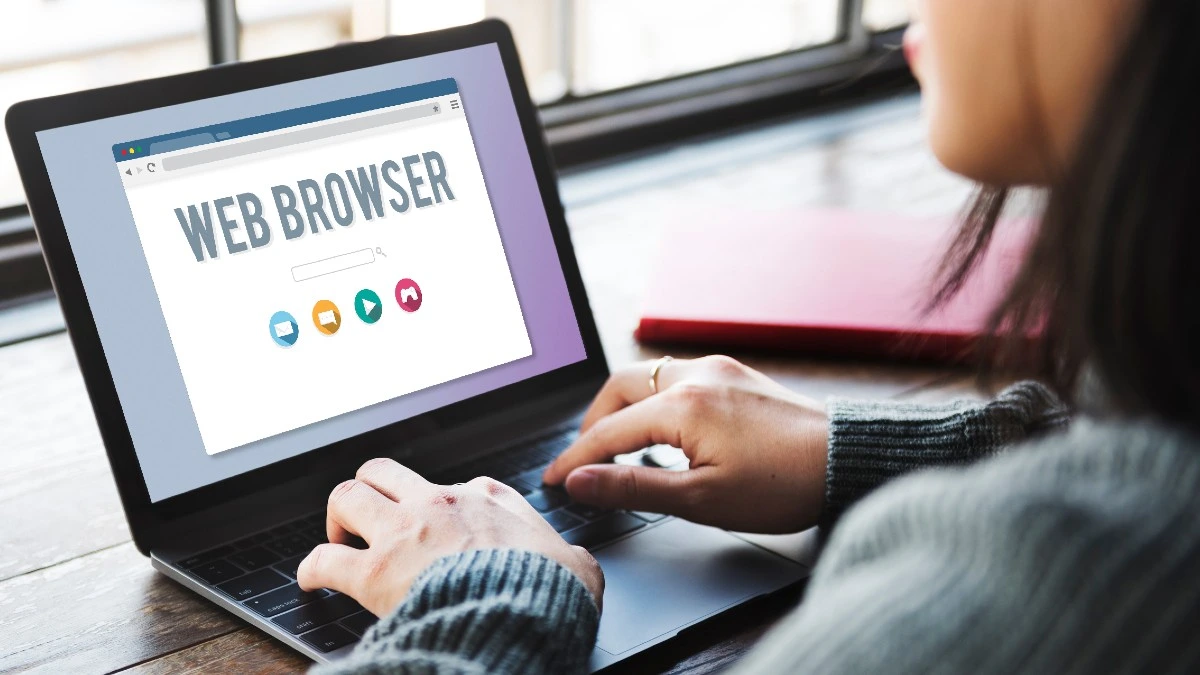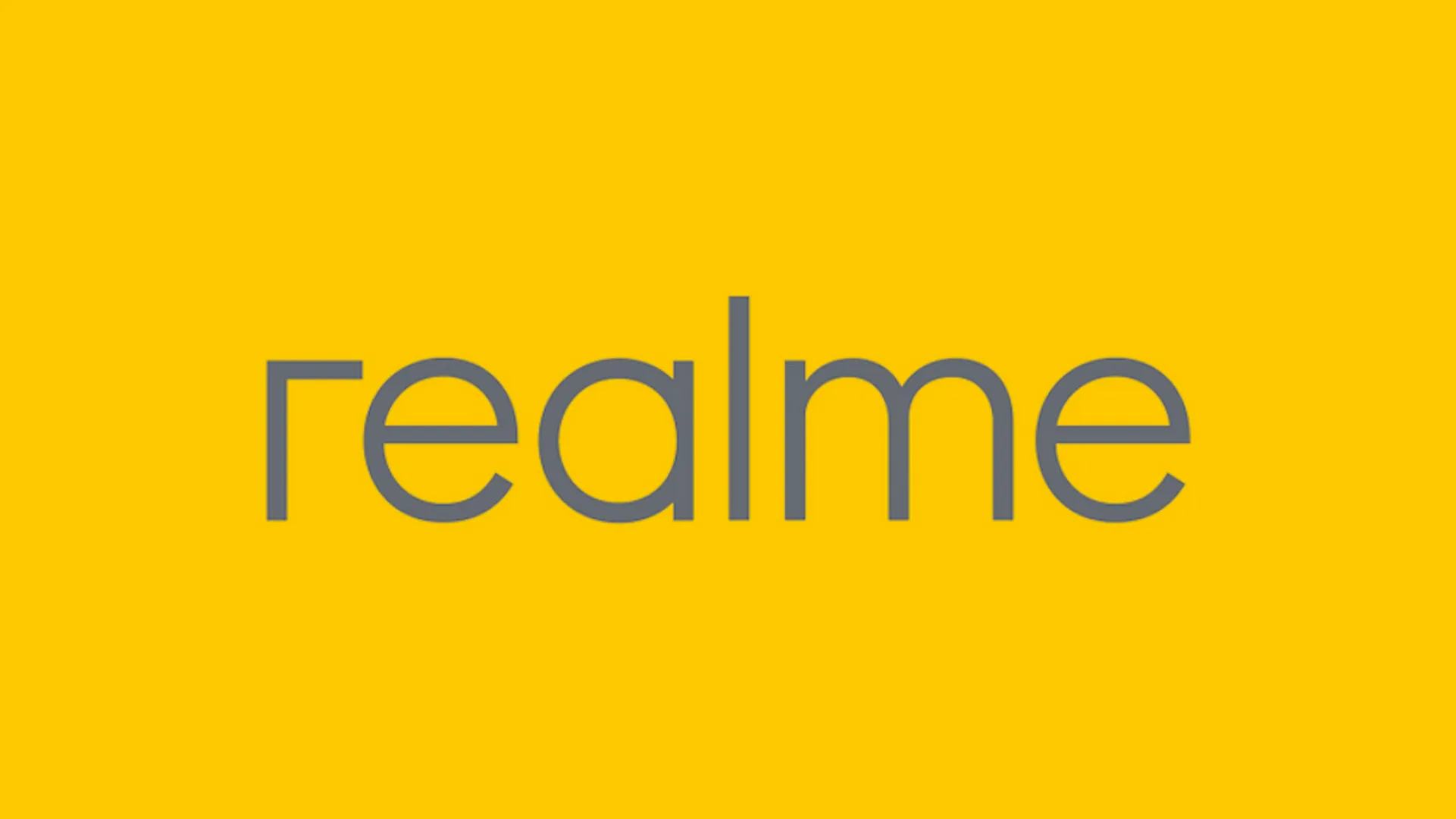Automate iPhones’ Always on Display: Apple has always worked hard on providing every best possible feature and technology to its users, which significantly helps in enhancing the user experience. Over the last few years, the great Cupertino tech brand has improved a lot in terms of its advanced features, including the Always On Display, which has now become a signature factor of iPhones, allowing further customization of your iPhone’s screen as per your preference. With that, let’s dive into the guide to learn how you can automate the iPhone’s Always On Display feature to customize your iPhone’s screen.
Indeed, Apple has brought up great features to its iPhone devices, and it’s clearly noticed that the brand has significantly performed several optimizations within its Always on Display feature, which debuted with the iPhone 14 Pro models. With not that much flexibility, the brand has launched the AOD feature and pushed some customization updates with the iOS 16.2 version, which offer users the flexibility to disable colored wallpapers and notifications from the Always on Screen.
How can you Automate iPhones’ Always on Display?
On the flip side, the AOD feature allows users to have some of the most important information at a glance, and being able to just automate the Always on Display feature on your iPhone comes in very handy. At the same time, Apple pushed a few customizations that offered users the ability to easily automate their iPhones’ Always on Display through the Focus Filters. In order to automate the Always on Display, which is pretty simple, you need to follow the steps mentioned below:
- Open the Settings app on your iPhone running iOS 16 or later.
- Select the Focus option.
- Here, either you can choose the existing focus or just create a new one.
- Scroll to the Focus Filter section, and tap on Add Filter.
- Under the System Filters option, pick Always On Display.
- Tap on the Always On Display toggle to turn it on.
- Finally, click on the Add option located in the top right corner.
- Now, in order to automate the Always On Display feature, make sure that you have tuned on the smart activation option (which can be found just above the Focus Filters tab).
- In order to further automate the feature, simply switch to another Focus mode and toggle off the Always On Display option.
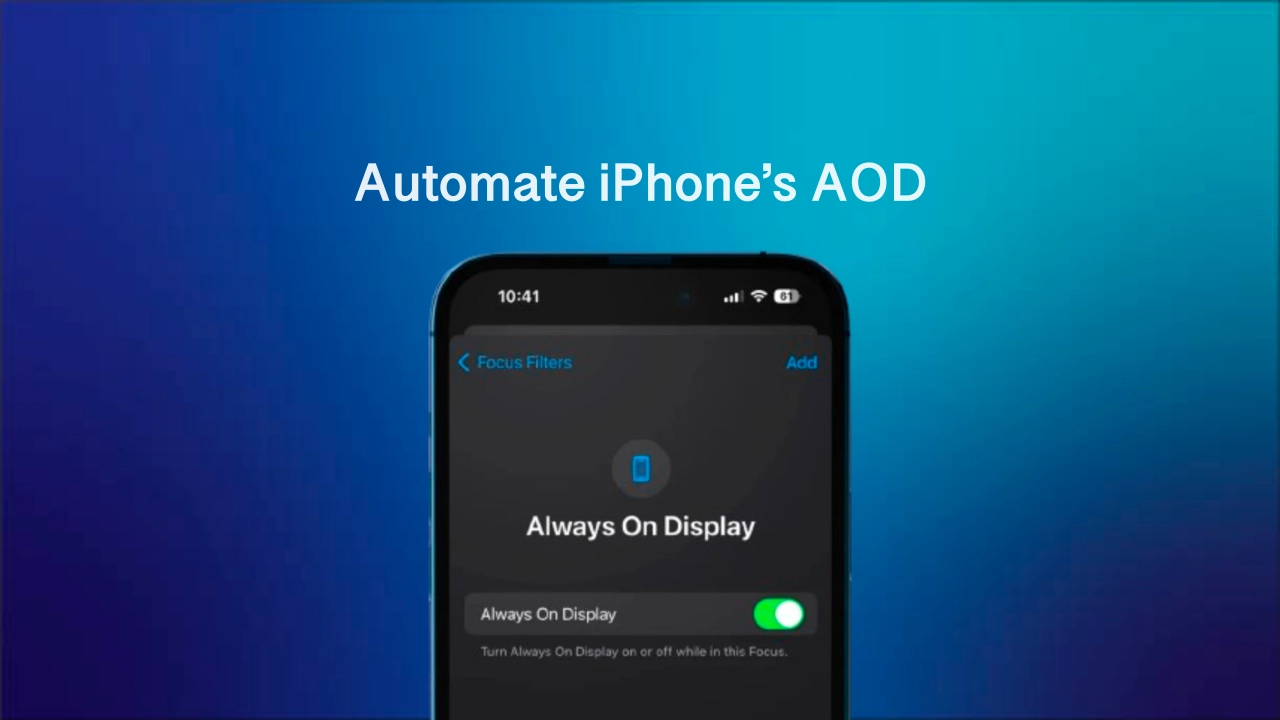
“If you like this article follow us on Google News, Facebook, Telegram, and Twitter. We will keep bringing you such articles.”