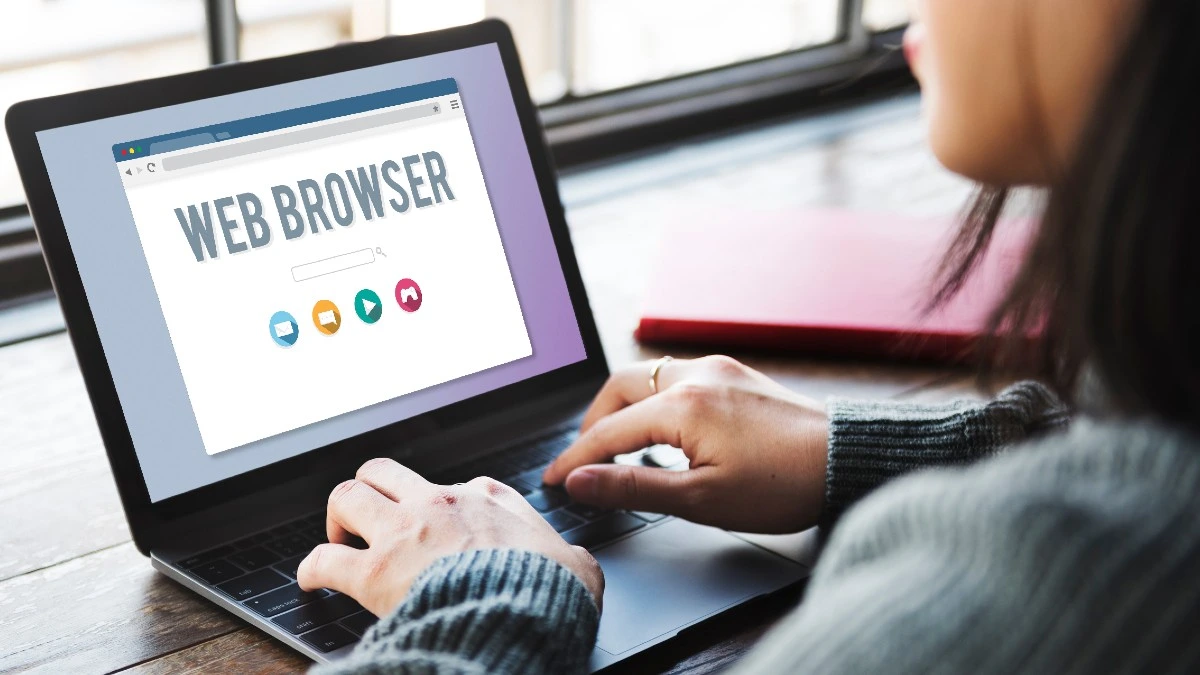iMessage is the most vital functionality of all Apple devices. To those who are unfamiliar, iMessage, designed by Apple, is the most simple application which allows users to share texts, photos and videos.
Although iMessage is a good app, there’s a catch. It was reported that several users have complained that they are facing various issues within the iMessage application and often receive the notification that iMessage activation is unsuccessful. If you are also dealing with the iMessage activation unsuccessful issue, our guide will help you resolve your issue.
How To Fix iMessage Activation Unsuccessful Issues?
Check your internet connection:
The first to start fixing the issue is by checking the internet connection. Sometimes unstable internet connection can lead to the improper functioning of the app. iMessage needs an active internet connection to work smoothly.
Check Date & time on your iPhone:
Date and time is the most integral part of iMessage. If you need to set the Date and time settings properly, then iMessages will show you an iMessage activation unsuccessful error. To set the date and time settings correctly, you can put these settings to configure automatically follow the steps below:
- Head to the Settings app on your iPhone.
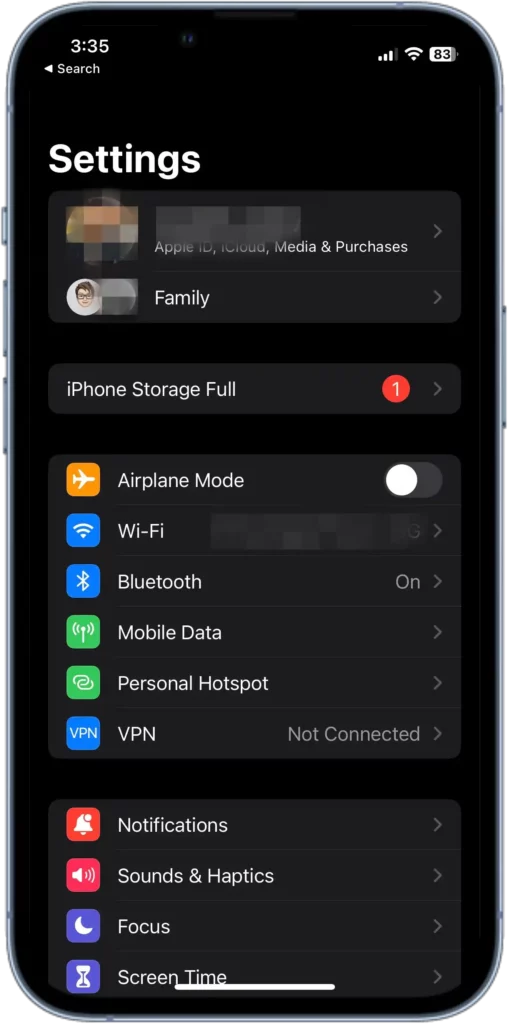
- Tap on General.

- Now select the Date & Time option.
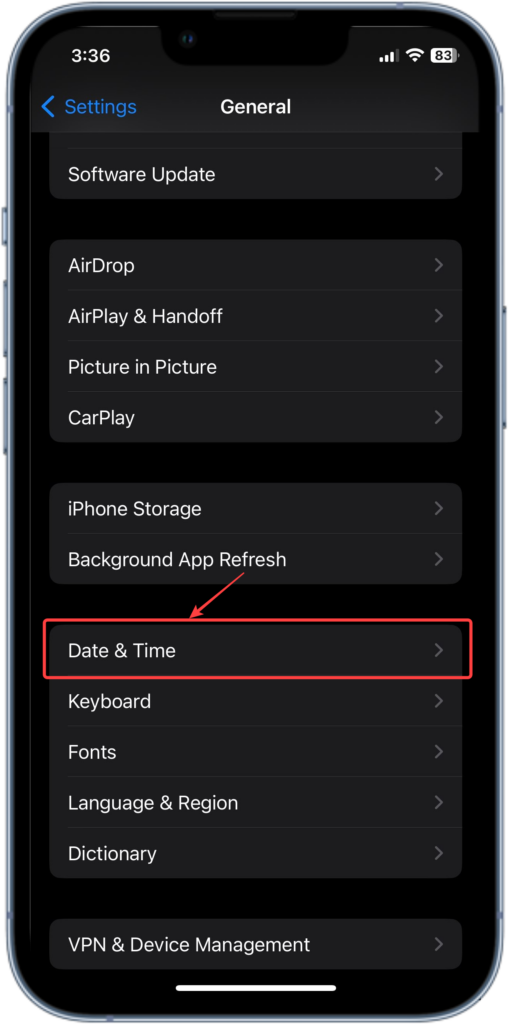
- Here turn the Set Automatically toggle on.
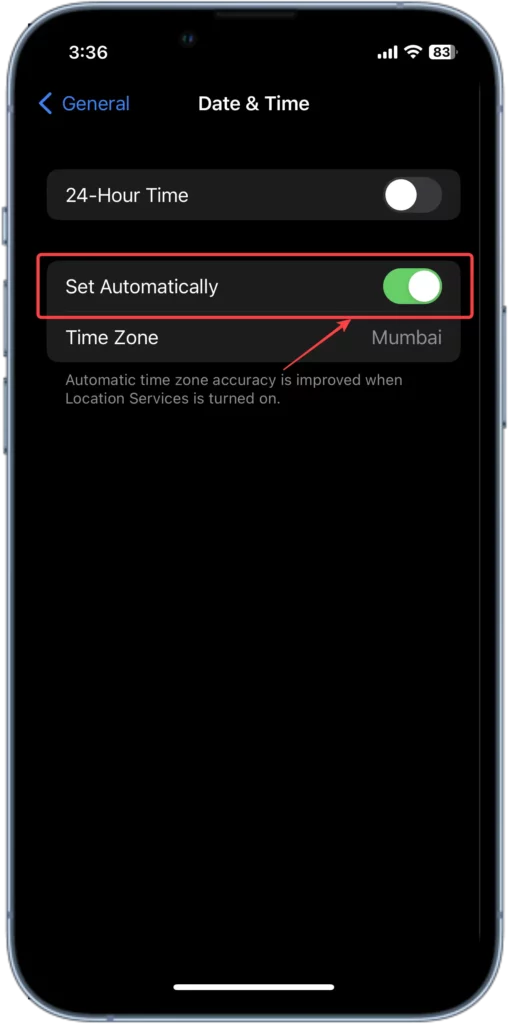
Turn iMessage on and off:
If changing the Date and time settings doesn’t work, try to disable and then back the iMessages. If you notice the iMessage activation unsuccessful error, you enable the iMessages to resolve the issue.
- Open the settings app, and select messages.
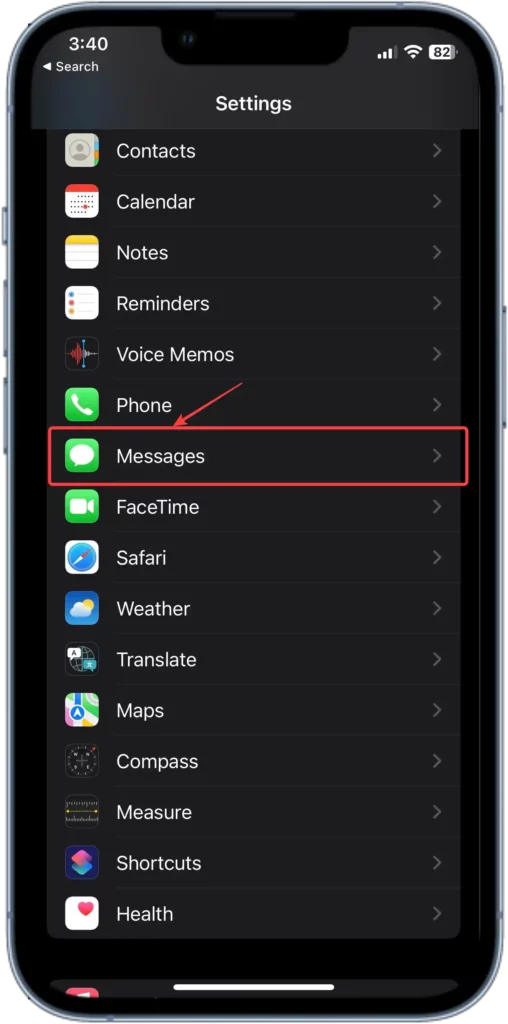
- Please turn off the iMessage toggle in case it is already turned on.
- Wait for around 5 mins and then turn the toggle back on.
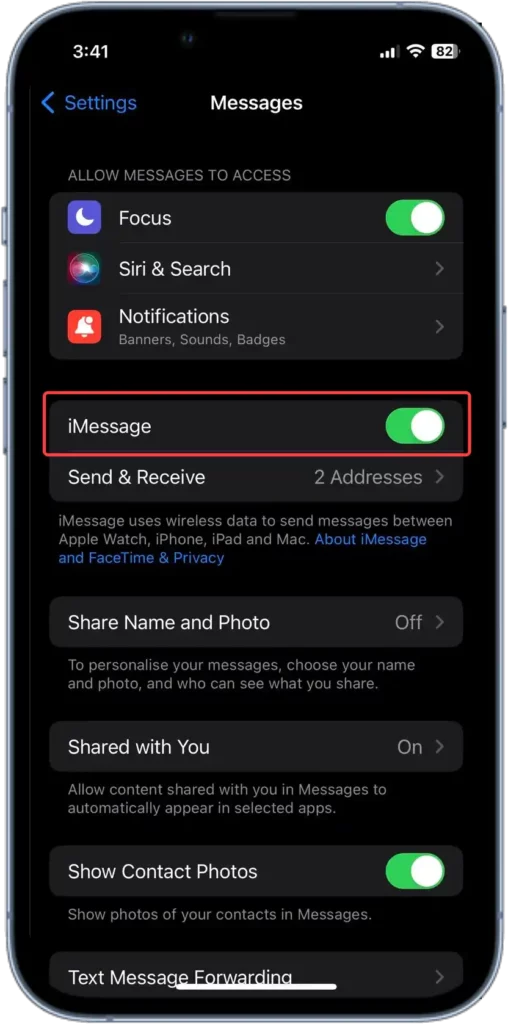
- Note that while enabling the iMessage, a pop-uppop-up will appear on the screen: “Your network provider will charge for the SMS messages to activate the iMessage.
- Tap on ok to activate.
Use Apple id instead of phone number:
Try using your Apple id rather than using your phone number. Head to the Settings app on your iPhone >> scroll down and tap on Messages >> Send & receive >> select your Apple id and deselect the phone number.
Reset network settings:
If nothing is working, then try to reset the network settings. To reset:
- Open the Settings app.
- Tap General.
- Select transfer or reset iPhone.
- Click on reset followed by Reset network settings.
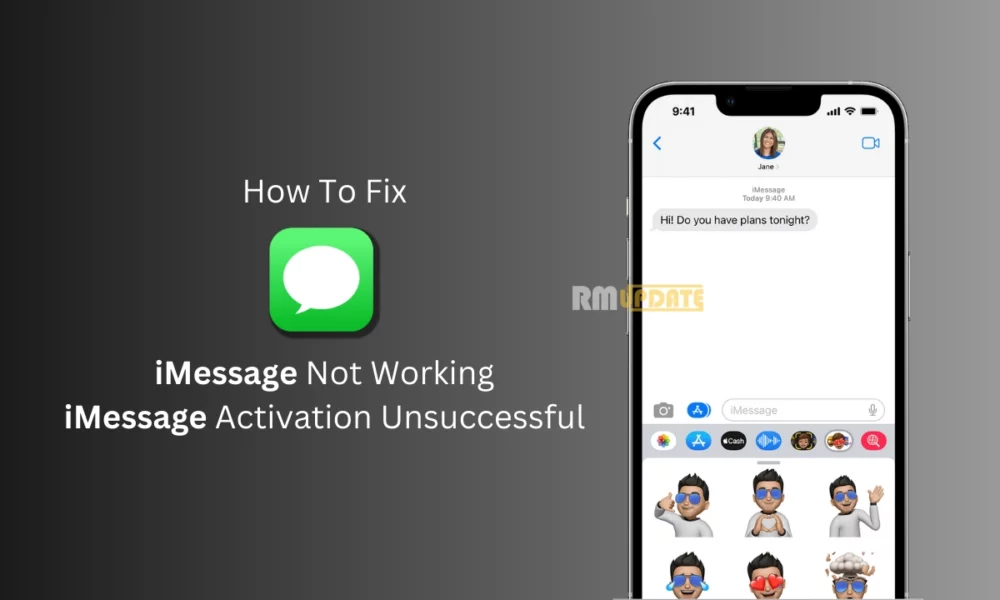
“If you like this article follow us on Google News, Facebook, Telegram, and Twitter. We will keep bringing you such articles.”