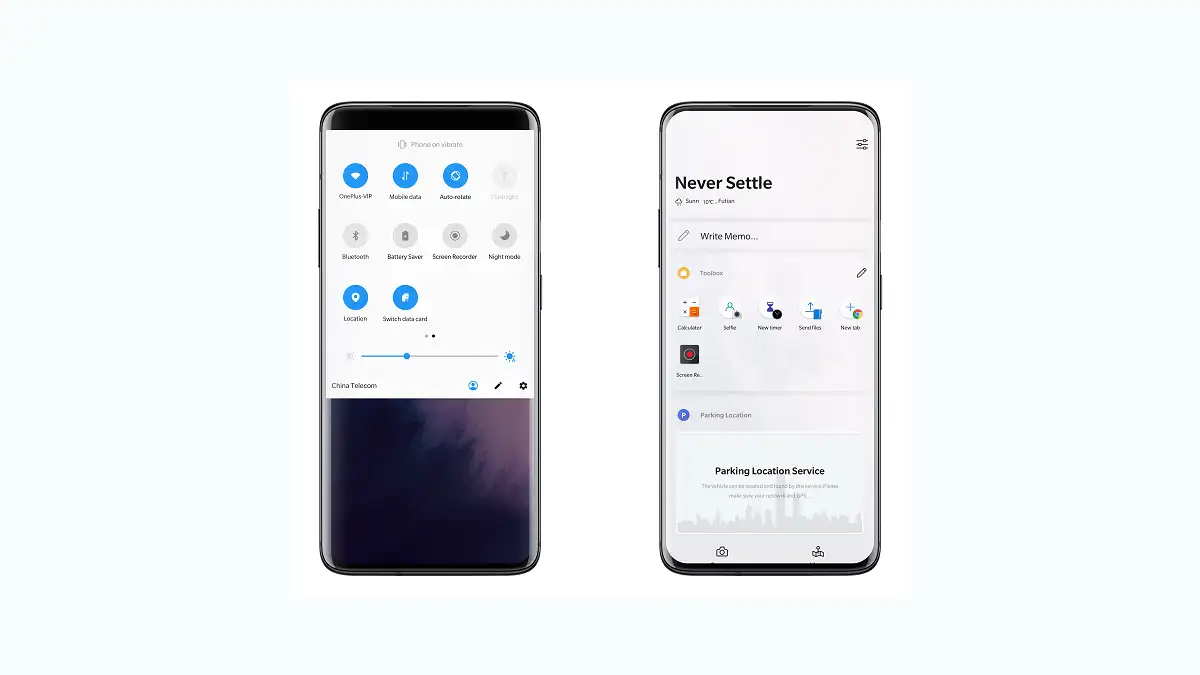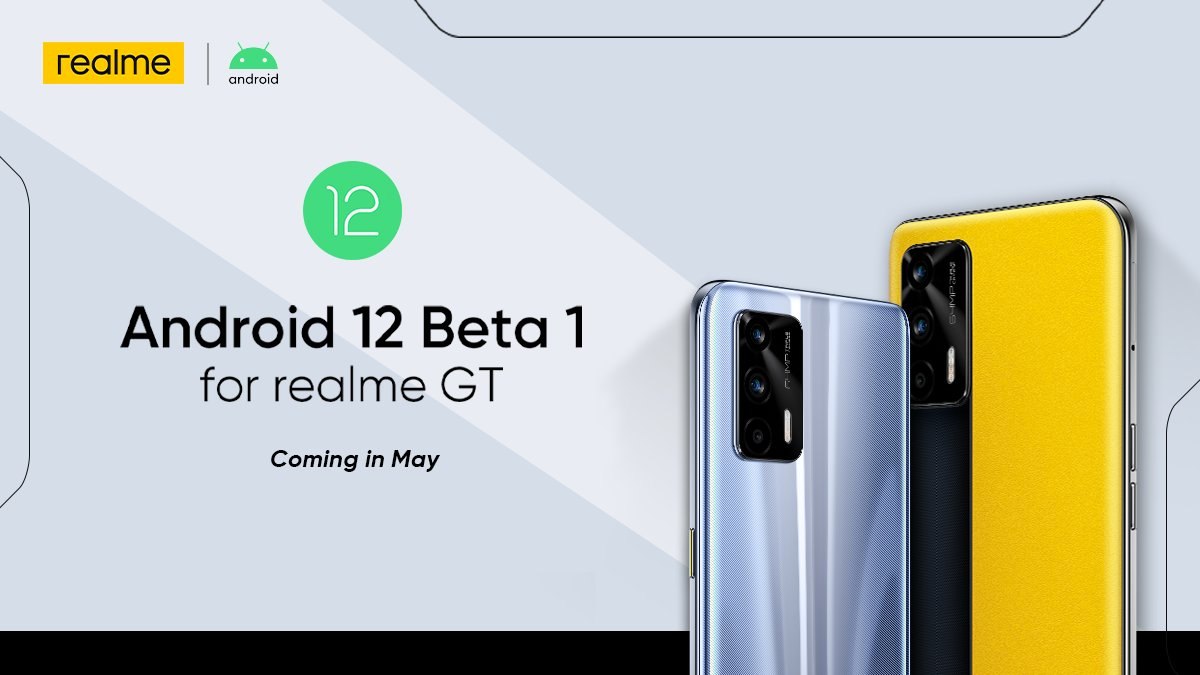At present, there are many such apps available on the Google Play Store that allow recording the screen of the phone. Meanwhile, many OEMs, including OnePlus, let you record your smartphone screen. Like a screenshot that captures the entire screen but only one screen at a time, the Screen Recording Application can capture different screens, menus, and more with just one click.
Now, according to the information, OnePlus has started to release a new software update for the OxygenOS Screen Recording application, which comes with version number 13.1.4 and a package size of 9.70MB.
If you want to download this latest update on our OnePlus devices, then check in the Play Store or load them next to a third-party APK provider. Plus, OnePlus smartphone users can download and install the app via the link provided below.
Download Latest OnePlus Screen Recording App:
Note: This latest OnePlus Screen Recording app is compatible with Android 11 and higher versions of the operating system.
Coming to the release notes, the Screen Recording 13.1.4 update does not bring any new changes apart from bug fixes that impact the user experience. But the latest update enhances the overall performance and stability of the app, which will provide the best user experience along with the smooth operation of the app.
OnePlus Screen Recording App:
OnePlus added a stock Screen Recording Application to OxygenOS in 2019, so if you’re using a phone with OxygenOS 11 and above, you can use the feature. This application is designed to provide you with a simple and wonderful recording experience and high-quality resolution, as well as playback and editing functions.
With Screen Recorder, you also get lots of personalization tools and the ability to record audio. Here’s how to enable the feature on your OnePlus smartphone and get the most out of its potential.
How To Enable Screen Recording App:
To record the screen of your OnePlus device, swipe down twice to fully expand the quick settings menu.
- Tap on the Screen recording setting.
- Now, a small bubble will appear on your screen with the Record button, Settings, and Exit buttons.
- Tap on the Record button.
- Your screen will start recording. Once you’re finished, tap the Stop button, which is a red square.
Note: The first time you do this, you’ll need to tap ‘Agree’ to continue agreeing to OnePlus’ Privacy Policy. You also need to allow the Screen Record feature to access photos, videos, calls, and audio.

“If you like this article follow us on Google News, Facebook, Telegram, and Twitter. We will keep bringing you such articles.”