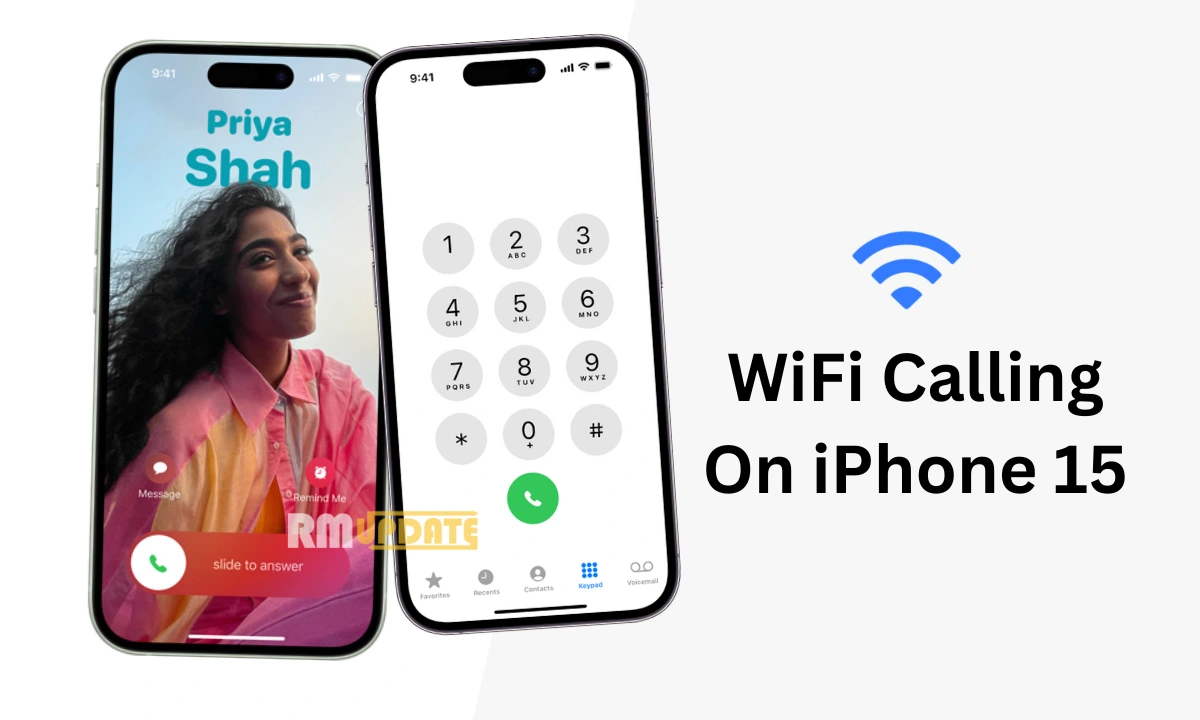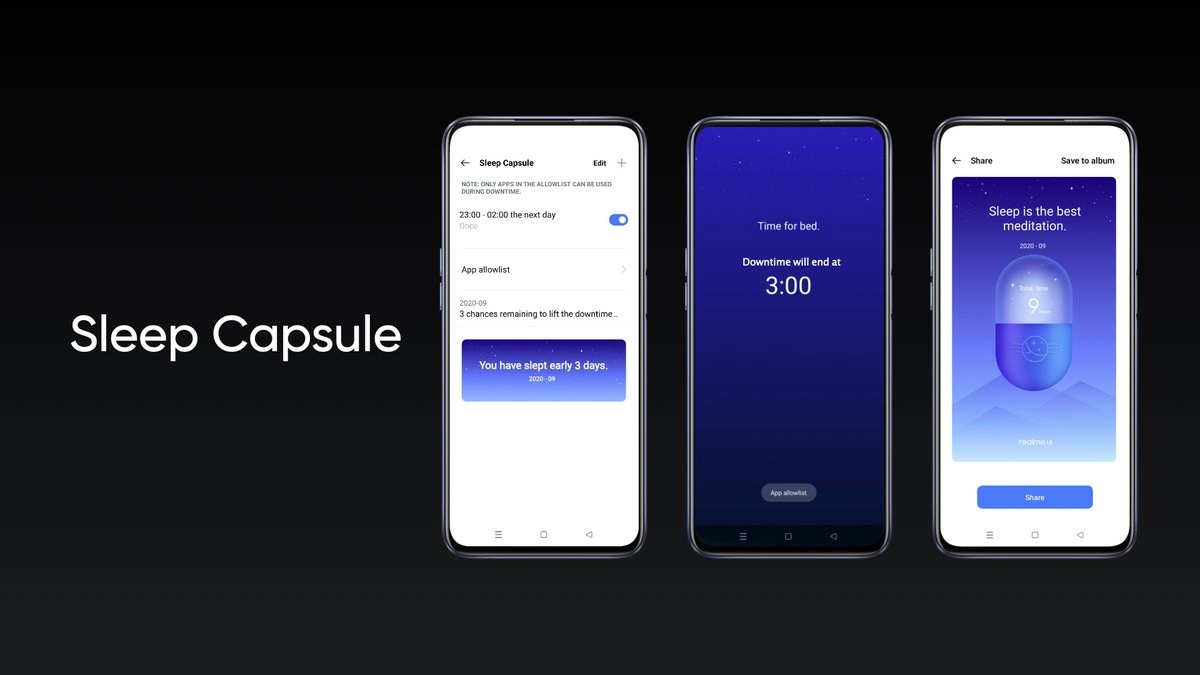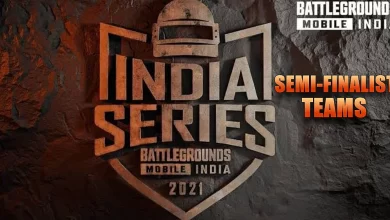One of the most sought-after and best-selling devices, the iPhone offers you many impressive features that make the user’s life better and more convenient. Meanwhile, like Android devices, the iPhone also offers a Wi-Fi calling feature that allows users to make calls and send texts over a stable wireless internet connection instead of using the Phone’s cellular network.
The Wi-Fi calling feature is very helpful when you want to make or receive calls where the network connection is not strong. While it offers a better quality of calls as compared to the cellular network in areas of weak or no internet connection, it enhances the calling experience. Wi-Fi calling is so reliable, and you can even save bandwidth and some battery life through it. However, if you think that this Wi-Fi calling feature is not useful, you can turn it off anytime you want.
Moreover, the Wi-Fi calling feature works exceptionally well in a dead zone where call reception is not possible. Users can easily make or receive voice calls, FaceTime video calls, and even iMessage texts via their Wi-Fi network connection. To make the most out of this Wi-Fi calling feature, your carrier must support this feature; thankfully, the latest iPhone 15 has this nifty feature, and you can easily turn it on or off anytime.
How To Enable Wi-Fi Calling Feature On iPhone 15?
Although Wi-Fi calling lets you make and receive calls over a wireless connection, follow the following steps to learn how you can enable Wi-Fi calling on your Apple iPhone 15:
Step:1 On the Home screen of your iPhone 15.
Step:2 Select Settings.

Step:3 Scroll down and tap Phone.

Step: 4 Then, choose Wi-Fi calling.

Step: 5 Enable Wi-Fi Calling on this iPhone option toggle.

Step: 6 When prompted, click on the Enable option to confirm.
Step: 7 Hence, Wi-Fi calling has been enabled.
How To Disable Wi-Fi Calling Feature On iPhone 15?
However, being a very helpful feature, if you are constantly getting notifications asking you to turn off Wi-Fi calling or pay any attention to the settings, it becomes annoying. Therefore, it’s better to turn off the Wi-Fi calling feature. Here’s how you can disable the Wi-Fi calling feature on your latest iPhone 15.
Step:1 Open Settings app.
Step: 2 Choose the Phone option.
Step: 3 Then tap Wi-Fi calling.
Step:4 Now tap on the Wi-Fi, calling on This Phone toggle to turn it off.

“If you like this article follow us on Google News, Facebook, Telegram, and Twitter. We will keep bringing you such articles.”