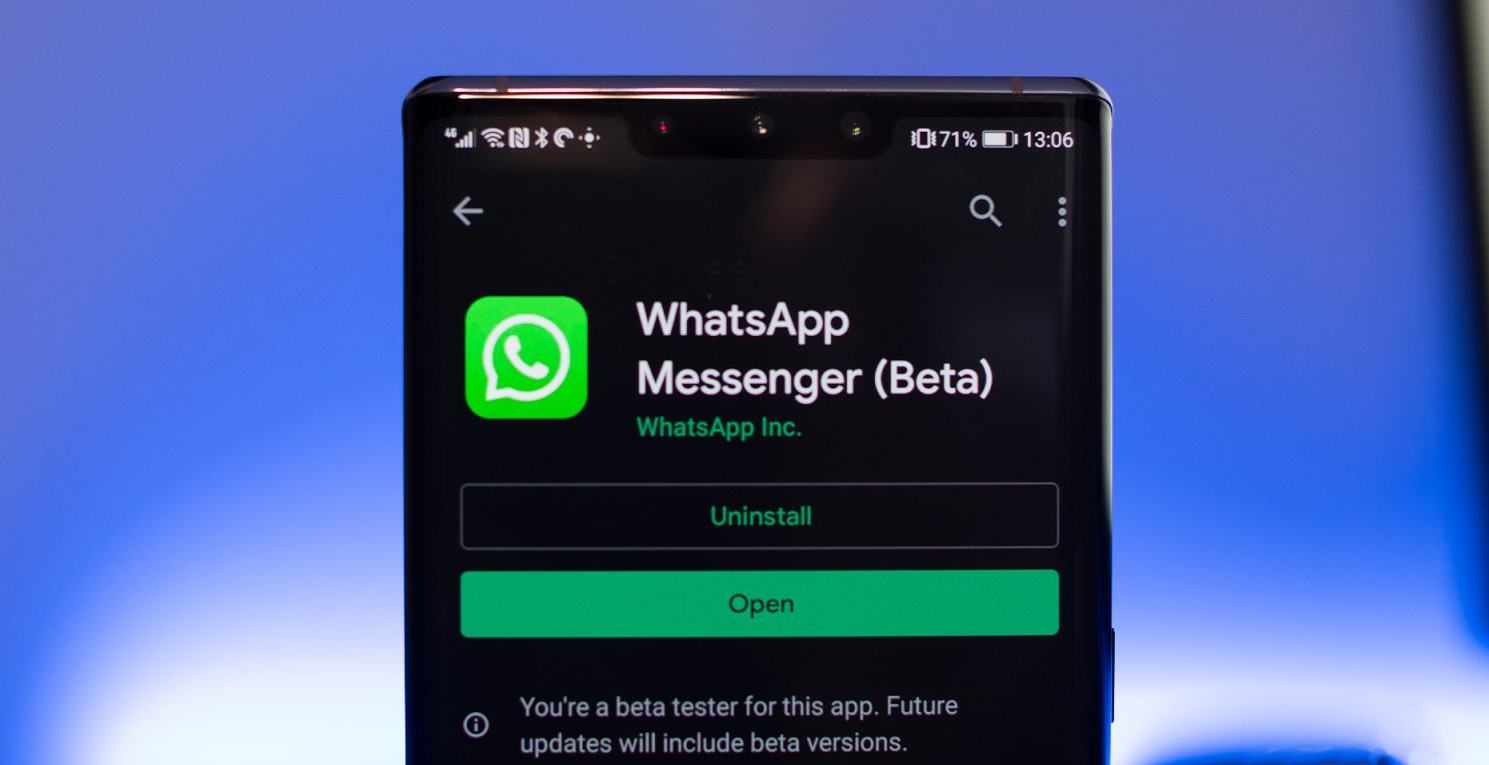Today, smartphones have become an integral part of our life. From basic phone functions like texting and calling to browsing through the internet, we use smartphones to know about almost anything and everything.
Although when you notice, all these smartphone companies have one thing similar,i.e. The pre-installation of some unwanted apps which we either don’t use or use occasionally. The problem we face regarding these apps is that we cannot uninstall these apps from our smartphones. Since these apps can’t be removed from our phones, still, there is a quick solution to Hide these unwanted apps from our home screen and app drawer.
Here in this article, we are sharing with you how you can hide unwanted apps in Samsung, Oppo, Vivo, Realme, OnePlus and Xiaomi Smartphones, respectively.
Hiding the apps in Samsung smartphones:
Samsung smartphones can easily hide apps without installing any other app. Following are the steps through which you can hide the apps:
- Open the setting.
- Tap on the Home Screen Settings Option.
- Scroll to find the Hide App on the home and apps screen options.
- From the list, select the app/apps you want to hide.
- Tap the Done button, and the apps will be hidden from the main screen.
Hiding the apps in Oppo smartphones:
Here is a quick guide to hiding apps in Oppo smartphones:
- Launch the Settings App on your phone Via security >> App encryption.
- From your Home Screen, select the apps you want to hide.
- Set a Passcode after creating it.
- Switch on the Hide Home Screen option. Set an access number which must start with “#” and ends with “#”.
- Your access number should necessarily have a maximum of one to sixteen characters.
- Click on Done.
Hiding the apps in Vivo smartphones:
To hide the apps in Vivo smartphones, the following are the steps:
- Go to the Settings menu on your phone, and click on the security option.
- Tap on the Privacy and App Encryption option. You need to set up a passcode.
- Click to turn on the Hide App option.
- Pick the apps you want to hide.
- When the process is done, Tap on Ok.
Hiding the apps in Realme devices:
Realme has its new Applock feature with its UI to hide your apps on Realme devices easily. You need to follow these steps:
- Go to Setting App on your phone, and open the security option.
- You will find the App Lock option; set a password for the app lock.
- Move to security and click on App Encryption.
- Now you need to enter the password and choose the App you want to hide.
- Turn on the Enable Hide Home Screen icon option.
- You will be asked to create an Access Number. Remember that it should start and end with “#” having a maximum of one to sixteen characters.
Hiding the apps in OnePlus smartphones:
To hide the apps, follow these steps:
- Swipe up on your home screen to open the App Drawer.
- Swipe left to right to open the Hidden Space App Drawer.
- Tap on the “+” sign at the Top Right corner, and a list of apps will appear.
- Pick the apps you want to hide, and you are done.
Hiding the apps in Xiaomi smartphones:
Xiaomi offers a built-in Applock feature in its smartphones to hide the apps which you don’t need. Following are the steps to do so:
- Navigate settings and click on the Apps option.
- Click on the Applock feature option. Also, you need to set up a passcode.
- After setting up the passcode, it will display two options:
- Applock
- Hidden apps
- Tap on the Hidden Apps option. A list of apps will appear.
- Choose the apps you want to hide by switching on the toggle.
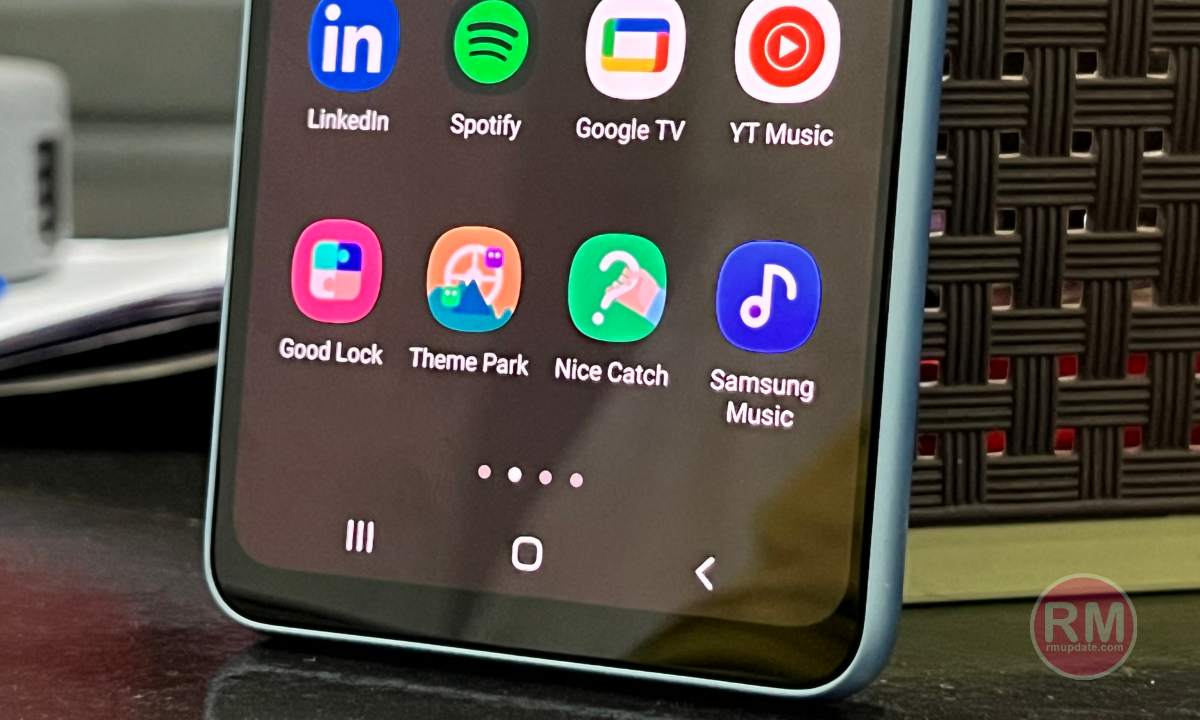
“If you like this article follow us on Google News, Facebook, Telegram, and Twitter. We will keep bringing you such articles.”