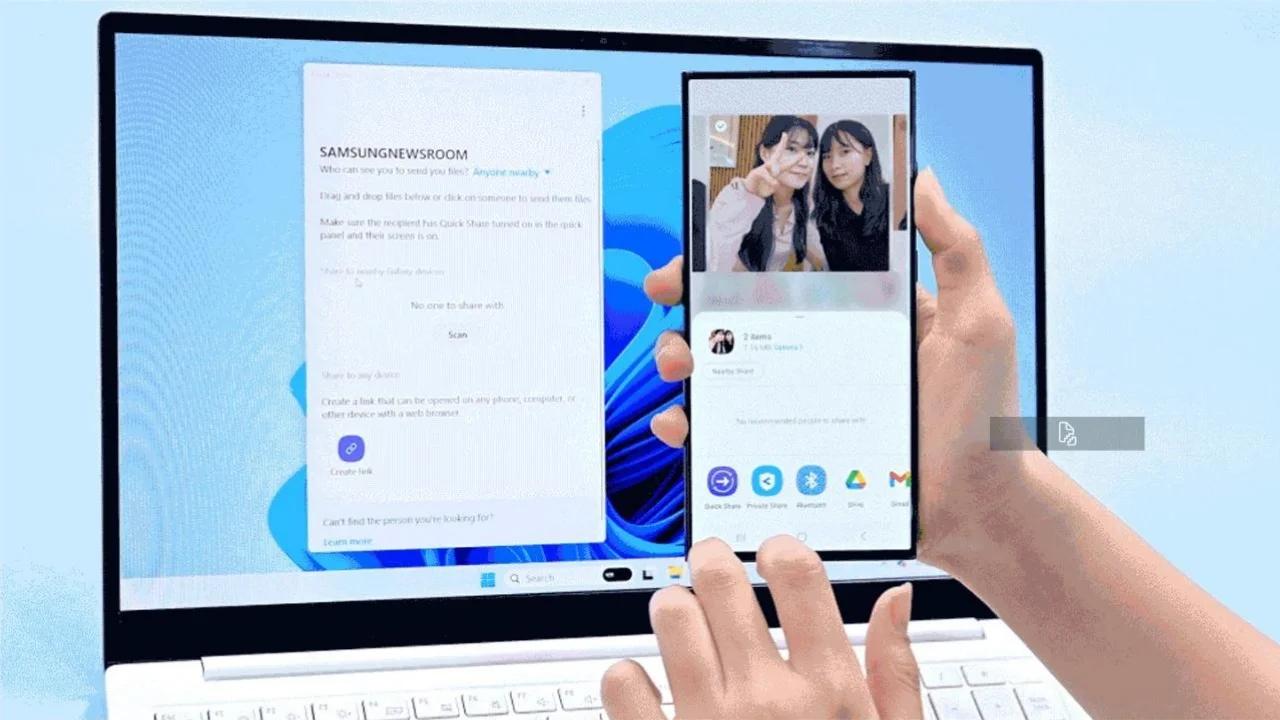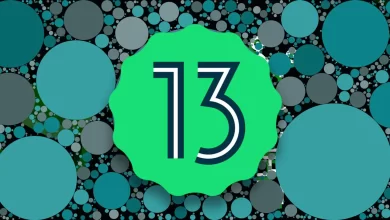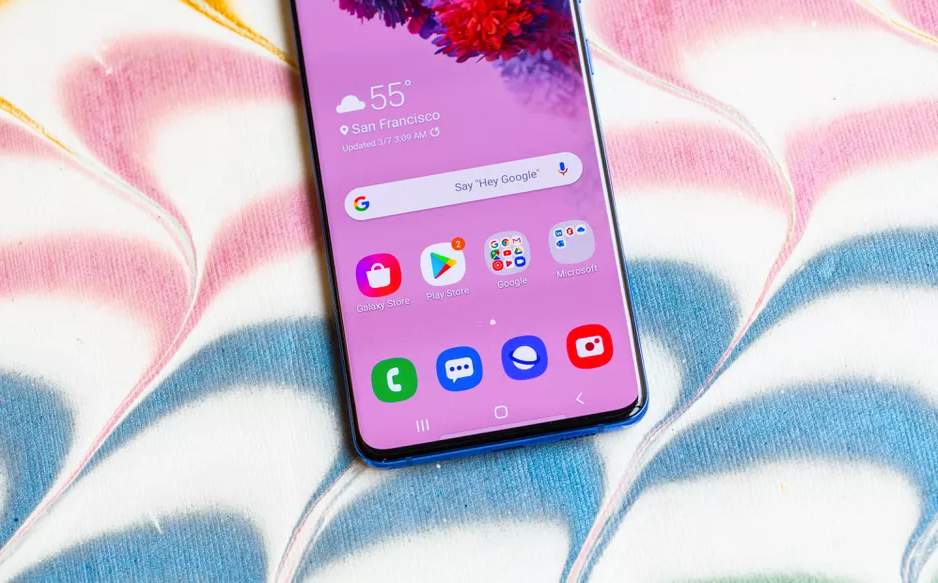Back in April 2021, Samsung released its Quick Share feature exclusively for Samsung devices. Recently, Samsung has released a new version (v1.4.40) of the Quick Share app on Windows, which supports Windows PCs from other companies. This quick share feature allows Galaxy users to wirelessly share files, photos, and videos among other Samsung devices. But now, users can also use the Quick Share feature on non-Samsung devices.
Samsung Quick Share Feature:
The Quick Share feature allows users to share their photos, videos, various files or documents, and other essential data wirelessly, among other connected devices. This is the easier and quicker way to exchange/ transfer files between two devices. With this Quick share feature, you can share files and other data from Samsung devices to any other device.
For your information, earlier, this Quick Share feature was only limited to Samsung devices such as Galaxy phones, laptops, tablets, or PCs. Still, now it applies to non-Samsung devices as well. This feature is similar to iOS’s AirDrop feature, providing the same functions and performance.
How to use the Quick Share feature?
Ensure that this Quick Share feature only works on Windows devices with Intel’s Bluetooth driver version 22.50.02 or later and Intel’s WiFi driver version 22.50.07 or later. In other words, the Quick Share feature will only work if the Windows device has Intel’s Bluetooth and WiFi connections. Also, if you have the MediaTek network processor on your Windows, you cannot install Quick Share.
Here’s how to transfer files from Android to your PC:
To transfer files from your Android device to your PC, you need to check out the steps mentioned below:
- Find the files on your smartphone which you want to share.
- Tap on the Share icon, and select the Quick Share option.
- Now choose the device’s name you want to share the files.
- If you use the Quick Share feature for the first time, you must Tap on Accept on your PC.
How to transfer files from your PC to your smartphone?
To transfer the content from your PC to your smartphone, follow the steps listed below:
- Open the Quick Share on your PC.
- Your PC will scan the device you want to share the files.
- Using Quick Share, Drag and Drop the files you want to transfer from your PC to your smartphone.
- Tap on Accept, and all the files will get transferred to your smartphone.
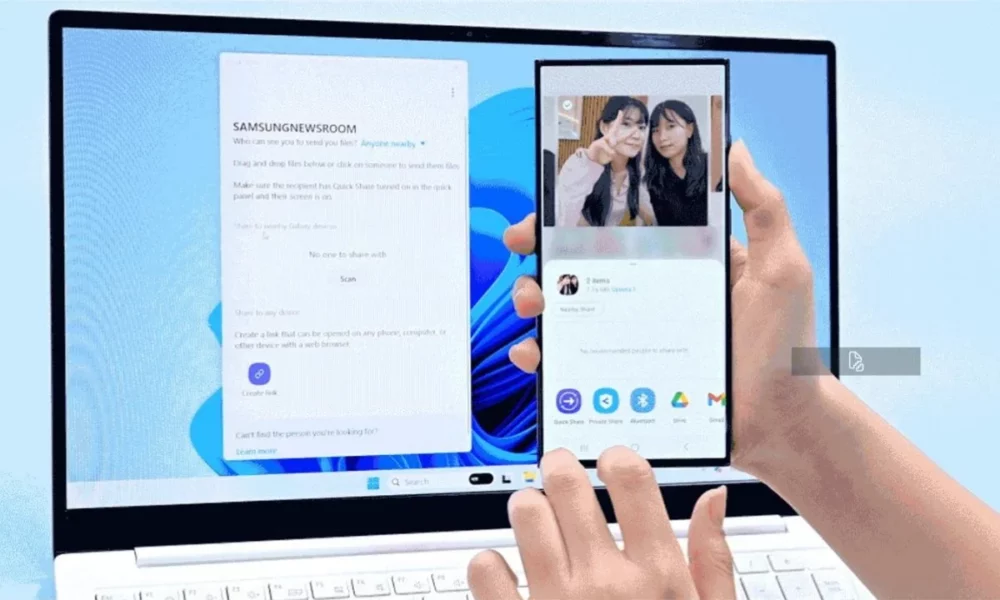
“If you like this article follow us on Google News, Facebook, Telegram, and Twitter. We will keep bringing you such articles.”