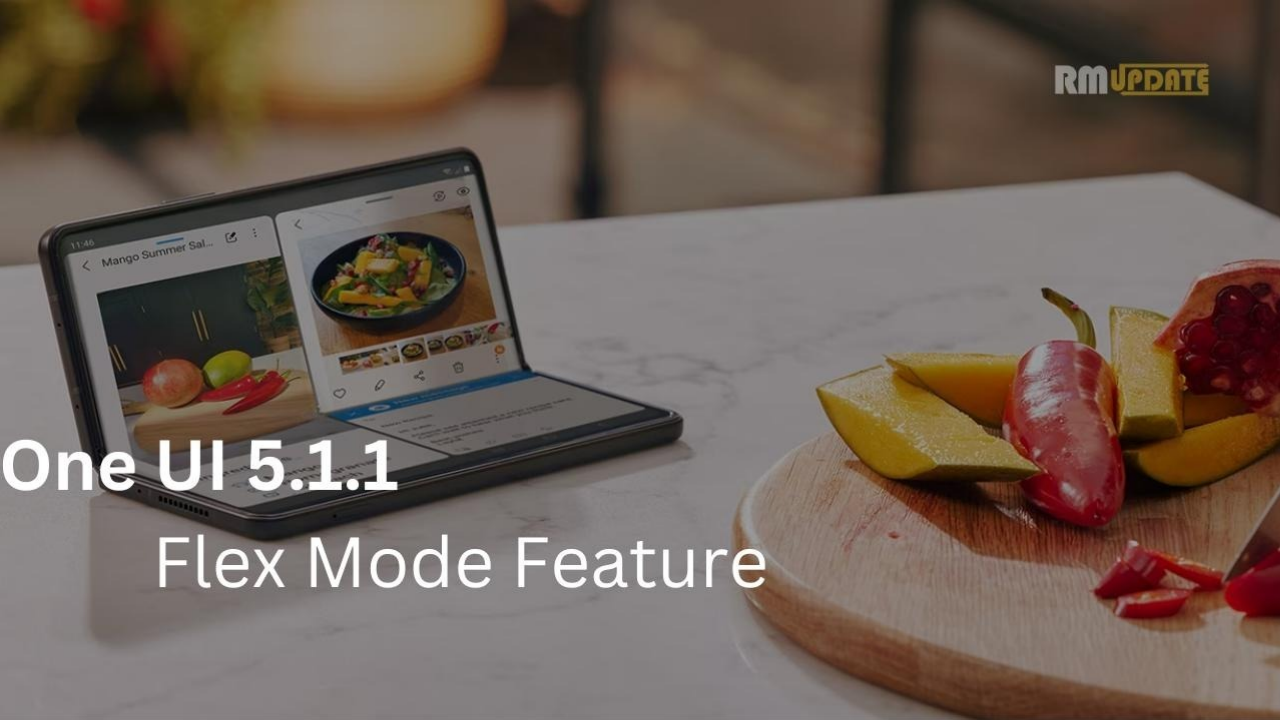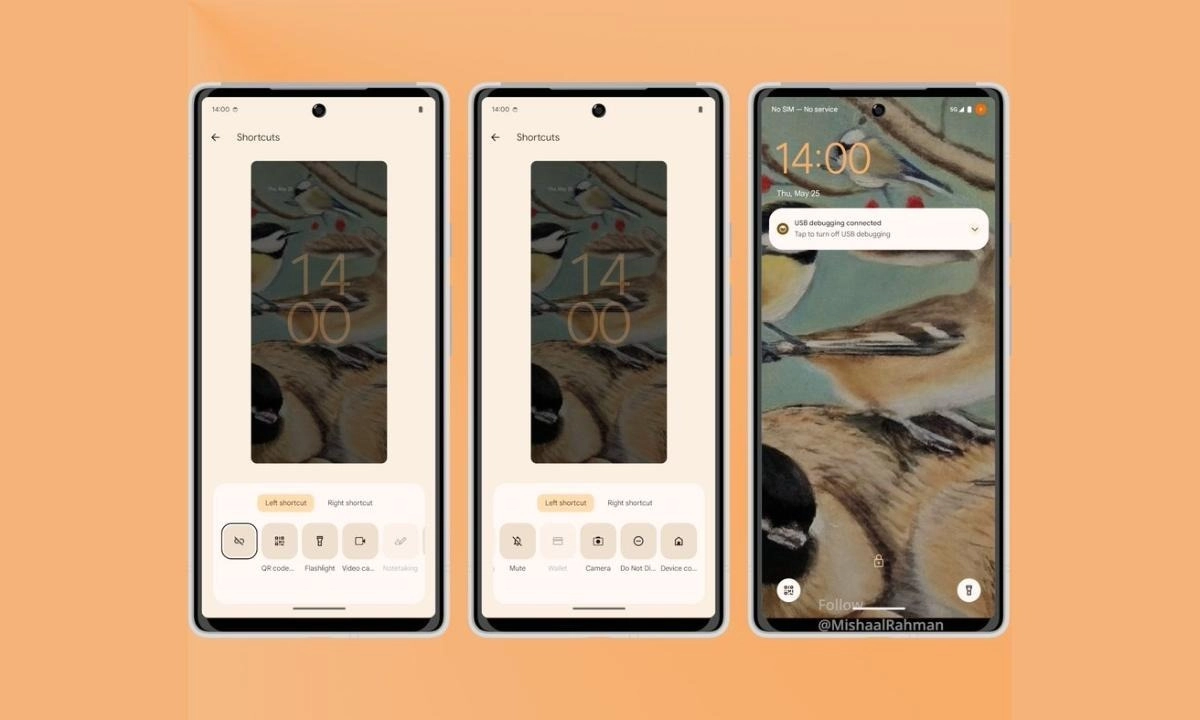Samsung is working to release an upcoming software update to make your devices more compatible, stylish, and handy to use. As per the changelog mentioned, Samsung One UI 5.1.1 brings various new features and changes, including personalization, Multitasking, Taskbar, Camera and Gallery, Flex Mode, Quick Share, and many more.
Here we discuss One UI 5.1.1 features that improve Flex Mode on your Samsung Galaxy phone. As per the changelog, the new software adds dozens of new options to improve the basic features of your smartphone.
Samsung Flex Mode:
Samsung Flex Mode is exclusive to the Galaxy Z series of foldable smartphones. It allows the apps you’re viewing to adapt to the screen’s angle when positioned anywhere between 75 and 115 degrees.
Samsung One UI 5.1.1 Flex Mode
Samsung One UI 5.1.1 now allows you to use the Flex Mode panel in various apps that support multi-window screens. To enable the Flex mode panel option, rotate the phone and press the button on the navigation bar.
With the Flex Mode panel, you’ll see buttons to go forward or backward by 10 seconds, and pressing the time bar will set the time at the point you’re holding it so you get exactly where you want it, and the media make control easier.
Plus, One UI 5.1.1 allows you to customize the toolbar of the Flex Mode panel as you wish and easily perform various tasks such as split screen view and screen capture. Additionally, you can long press on an icon to add, remove, rearrange, or move it.
Below you can check the highlighted improvement in the One UI 5.1.1 Flex Mode :
- Flex Mode
- More Apps in Flex Mode Panel
You can now use Flex Mode Panel in a variety of apps that support multi-window screens. Turn on the Flex Mode panel option, fold the phone, and press the button displayed on the navigation bar.
Make media control easier.
In the flex mode panel, you’ll see buttons to jump forward or backward for 10 seconds, and pressing the time bar will time the point where you’re holding it to get you exactly where you want it.
Customize the Toolbar
Customize the Flex Mode panel toolbar as you like, and easily perform various functions such as split screen view and screen capture. You can add, remove, reorder, or move an icon by long-pressing it.
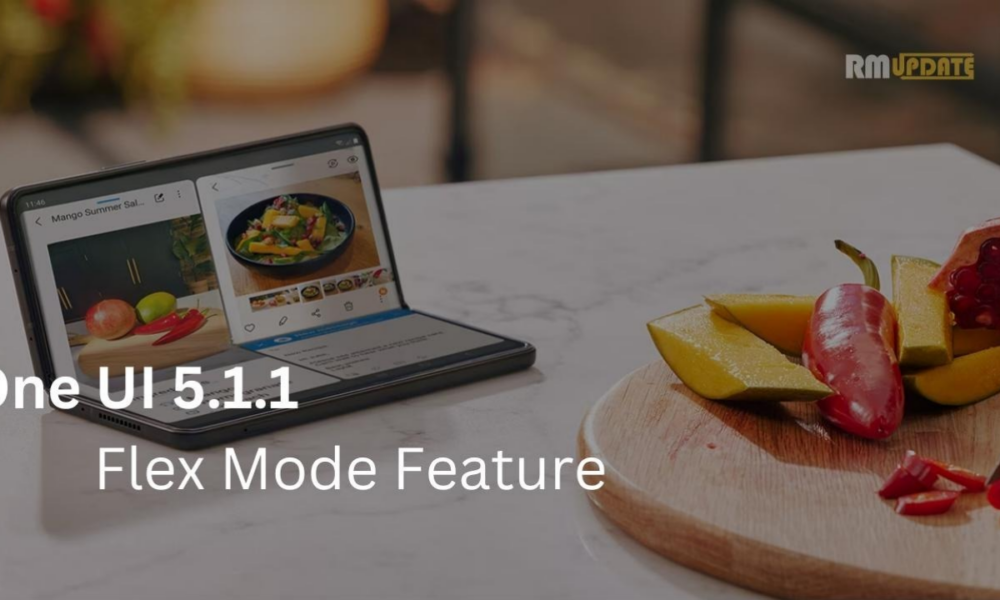
“If you like this article follow us on Google News, Facebook, Telegram, and Twitter. We will keep bringing you such articles.”