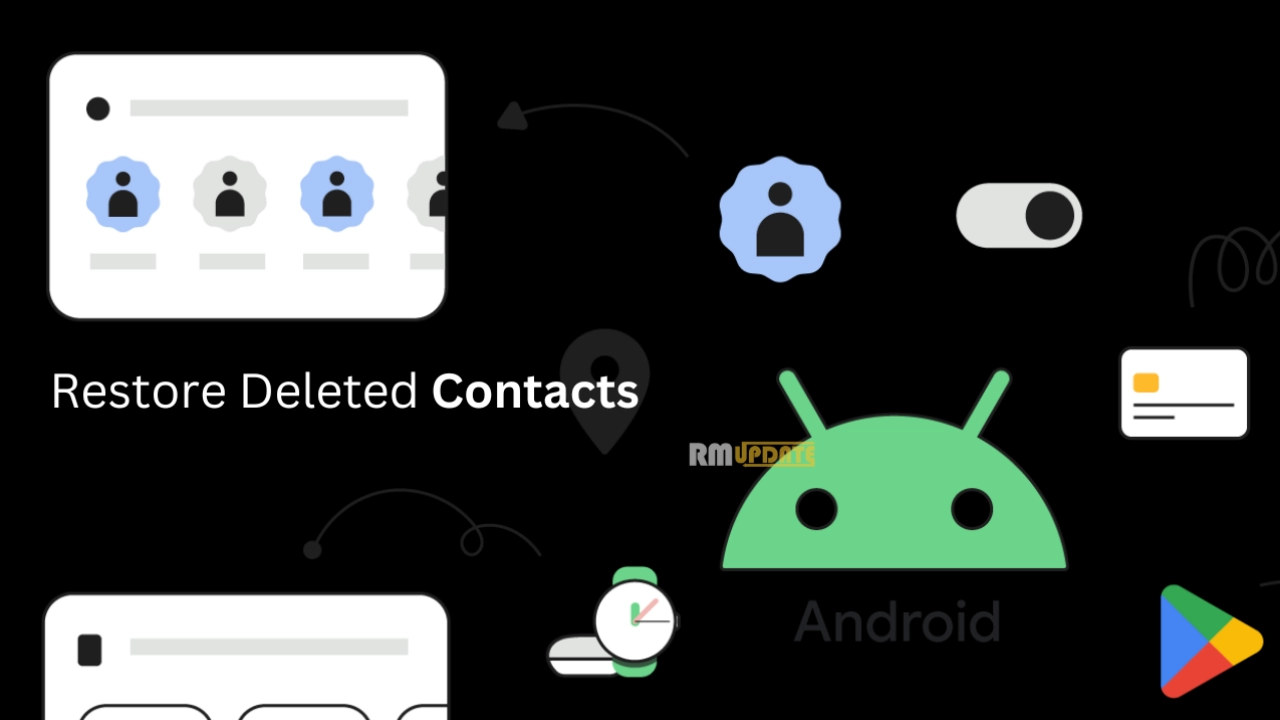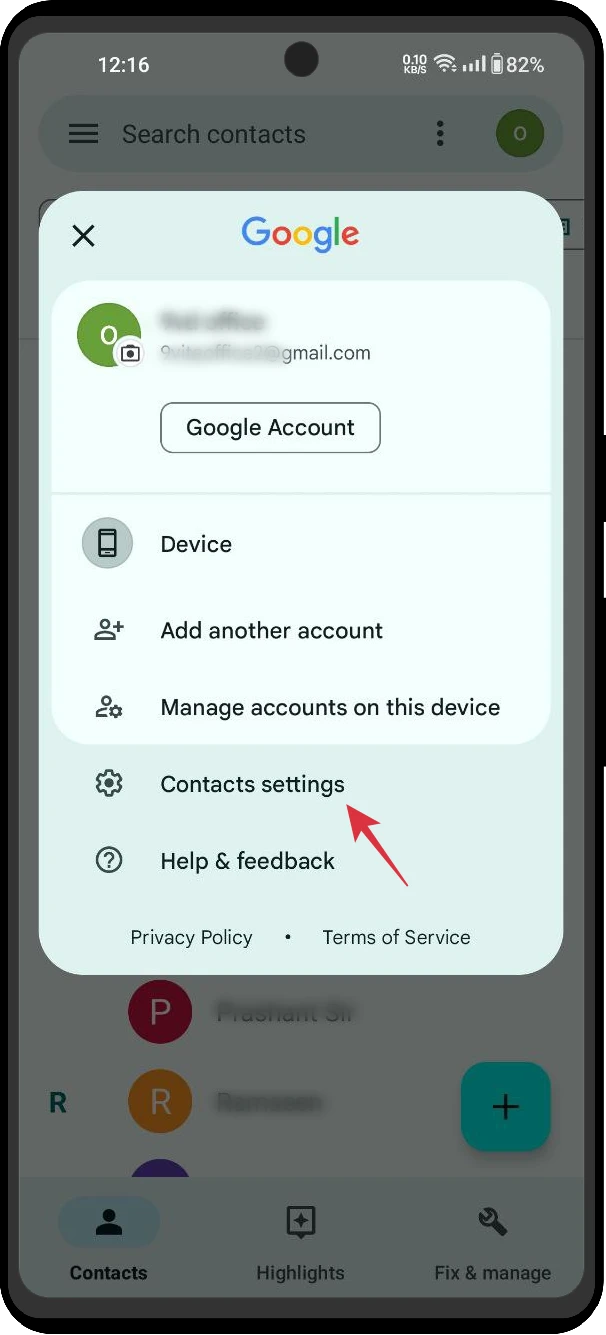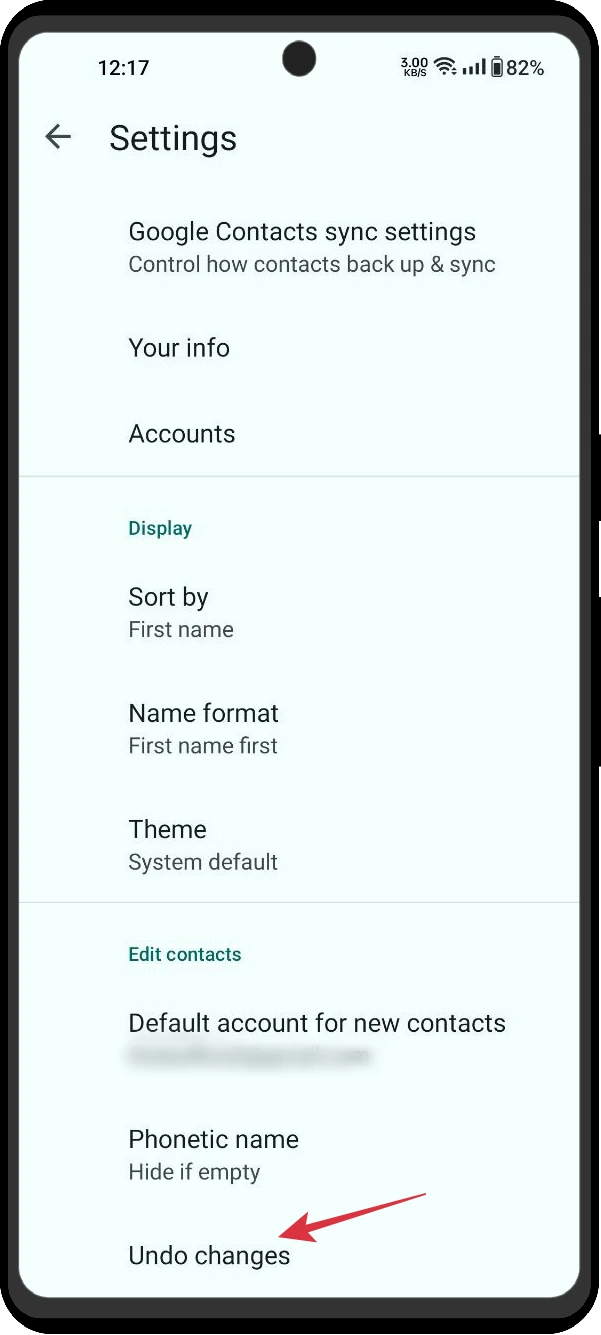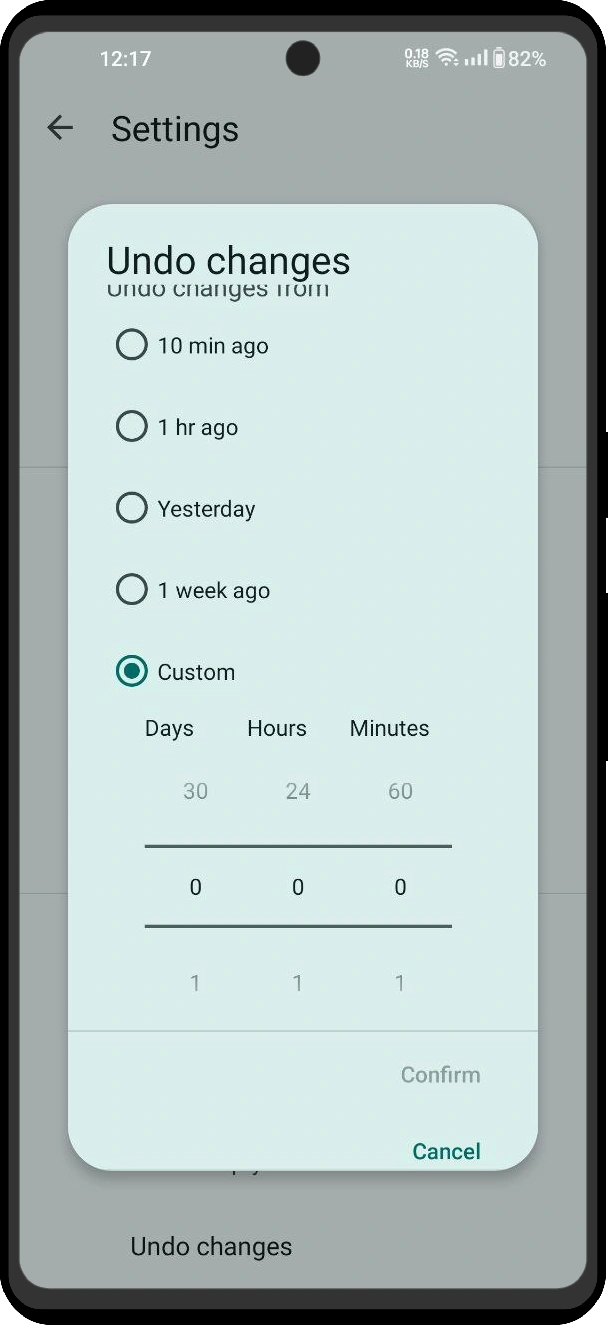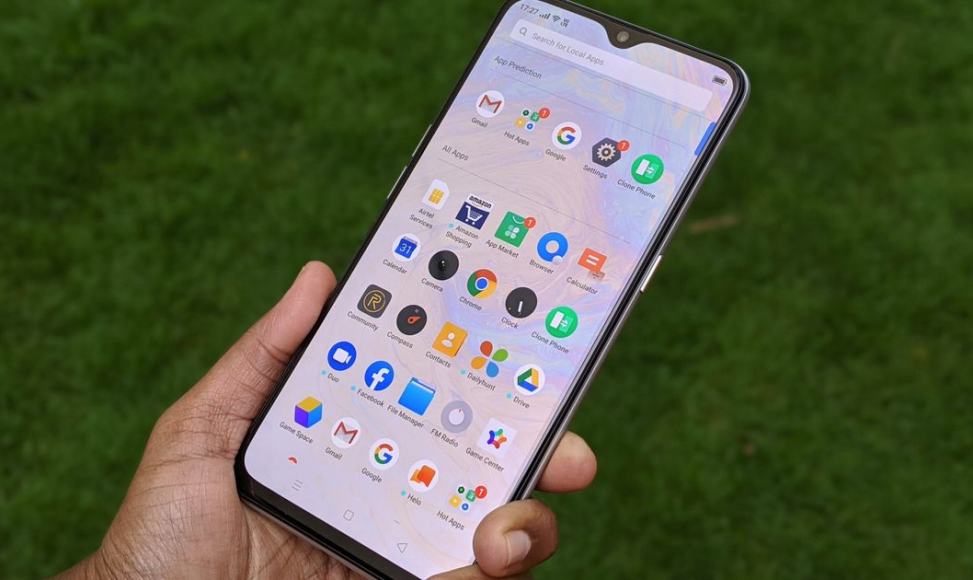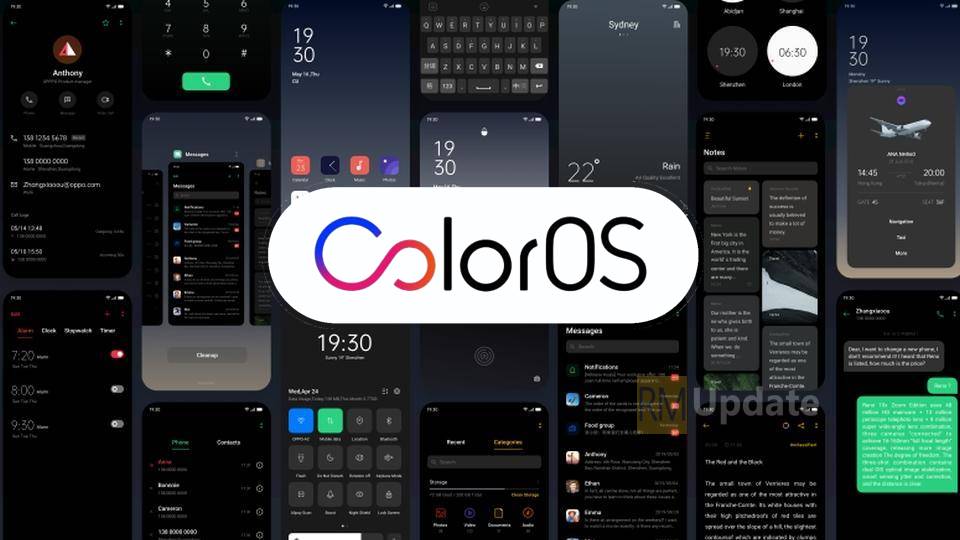What happens if you have lost your contacts from your phone? No worries; you can easily restore your contacts from your Google account. Google provides the facility to back up and sync all the data of your call logs and stores the information in its cloud server. You don’t have to get involved in the messy and annoying process of saving each and every number on your phone in case you have accidentally lost all your contacts or switched your old phone to a new one.
Google accounts can store an infinite number of contacts, everything backed up and synced in the cloud server, which we can access on our phone’s contact app. So if you have accidentally deleted your contacts or switched to a new phone, you can get all your contacts within 30 days of the time period.
Notably, you will get all your contacts back if you have turned on the backup and sync in your Google account. Also, this feature comes turned on by default, so if you have disabled this feature, you cannot get your contacts back in case they have been lost. Check out the article below to learn how to restore your contacts on your Android device within the Google account.
How to Restore Deleted Contacts on Android?
Time needed: 1 minute.
You can restore all your contacts easily; just follow the steps mentioned below:
By using the Google Contacts app:
- Go to Google Contacts app, and tap on the profile picture in the upper right corner.
- Click on the contact settings option.
- Click on the Undo changes option.
- Select the duration you want to undo the changes, from 10 mins ago, 1 hour, yesterday, 1 week ago, and custom, respectively.
- Tap on Confirm to finish the process.
- Now you can check whether your contacts have been recovered or not.
By using the phone Settings app:
- Open the Settings app on your Android.
- Scroll down and tap on Google.
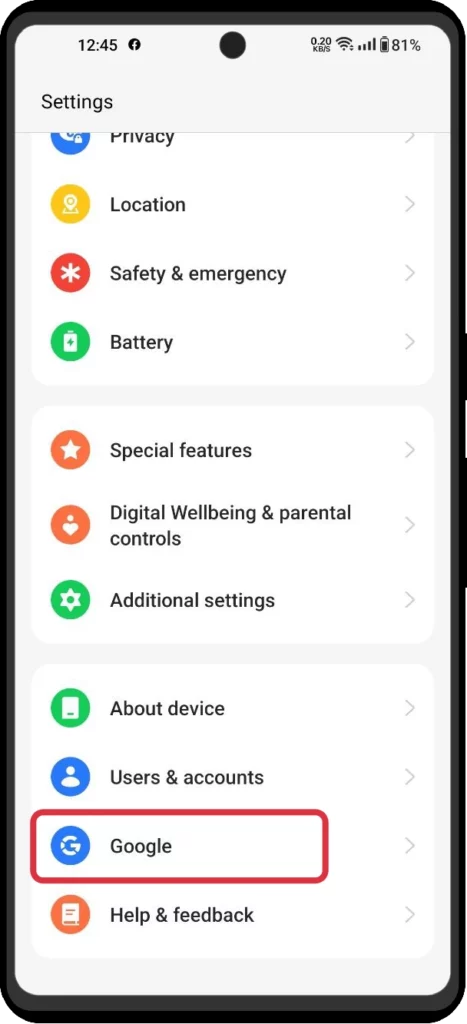
- Scroll down again and Tap on the Set up and Restore option.

- Click on Restore.

- You will be asked to enter your phone’s password.
- Enter your password and click on the confirm button.
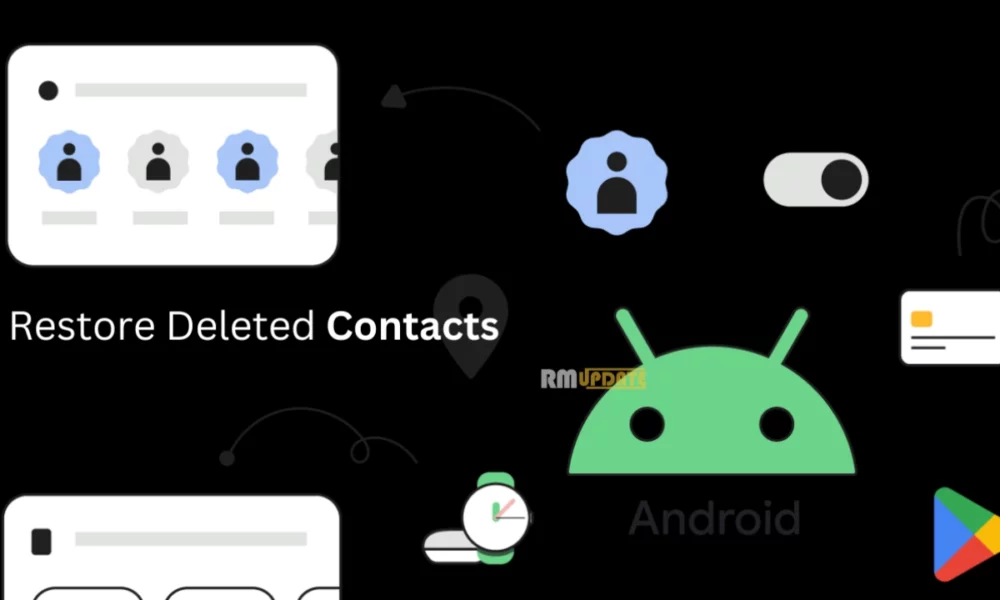
“If you like this article follow us on Google News, Facebook, Telegram, and Twitter. We will keep bringing you such articles.”