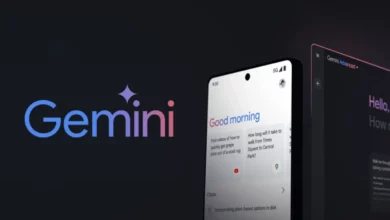OnePlus has begun rolling out the next iteration of its custom Android skin, the ColorOS 14, which is significantly based on Android 14, out of the box, to the eligible OnePlus models in its home country, China. In contrast, the previous update was full of several new and useful features. The same is the case with the newest iteration, as the latest ColorOS 14 update brings plenty of new features that will significantly enhance the mobile user experience while also offering an advanced yet convenient UI.
Although the rolling-out process of the latest Android 14-based ColorOS 14 update has just begun, the brand will be providing the update gradually over the coming weeks or months, respectively. Simultaneously, as mentioned, the latest ColorOS 14 update brings numerous new features, including fuzzy search, volume control for multiple applications, screenshots added to the smart sidebar, and more. We have illustrated all the new features of ColorOS 14 below.
The search box in drawer mode supports fuzzy search.
OnePlus has just made certain optimizations within the drawer mode application library search experience that will now allow users to use the fuzzy search feature. This will allow users to quickly find the applications simply by entering the complete pinyin name, the app’s initials, single letters, and more in the search box.
Here’s how to do so:
- In drawer mode, slide on the desktop in order to enter the search interface.
- Then, simply enter the application that you want to search for in the search bar.

Independent volume control for multiple applications:
While playing multiple applications simultaneously that contain media audio, the voices of every application get congested, and we don’t get proper audio. Now, with the new ColorOS 14 update, users will be able to adjust the media volume independently while using more than one application simultaneously, including playing games, watching short videos, listening to music, and more, without any interference while also independently controlling the media volume of each running application.
- In order to use this feature, go to Settings.
- Tap the Sound & Vibration tab.
- Finally, select the Independent App Volume Adjustment option.

Added a regional screenshot entry to the sidebar:
With the latest Android 14, users will now be able to take regional screenshots, as the option has been significantly added to the smart sidebar. This will be very useful, as users will quickly be able to access the screenshot through the regional screenshot widget present in the smart sidebar. For this,
- Just open the smart sidebar on your device.
- Tap on the Edit option, then select the Region Screenshot option, and then add the option to the sidebar.
- Then, click on the Area Screenshot option, and here, draw a closed screenshot area on the phone’s screen.

Desktop One-Click Lock Screen:
The desktop one-click screen lock offers users a faster way to lock the screen. This will help users quickly lock the screen of any application so that nothing else can be opened through the accidental touch of their finger or the cable of their earphones. To lock the screen with a single tap, just click on the application icon.
- Head to the OPPO App Store.
- Then search for the one-click screen lock.
- Tap to download.
- Once downloaded, tap on the application on the desktop to lock the screen with just a single click.

The flashlight can be switched with a physical key.
When you are not listening to the music and the phone’s screen is off, by pressing and holding the volume down button, users will be able to turn the flashlight on or off. In other words, the volume-down key will act as a shortcut key for turning the flashlight on or off. Here’s how to:
- Go to Settings.
- Select the Other Settings option.
- Tap on the gestures and tap to turn on the volume keys. Turn the flashlight on/off.

Some third-party applications call recording:
ColorOS 14 expands third-party recording functions. Also, in addition to supporting the phone recording feature, it also supports WeChat and QQ third-party recording to meet your recording requirements in several different scenarios.
- First off, enter the recording app.
- Then click on the upper right corner and here tap Settings.
- Finally, select the third-party application call recording option to start the recording.

*Note: For applications that support third-party application call recording, please refer to the specific list in the function interface.
Borderless stitching of album pictures:
While joining or connecting pictures in the album, you can have borderless pictures, which look more elegant. Also, it even allows you to customize the way you want and play with the design and other customization options while stitching your pictures in the album. Here’s how to:
- In the gallery, open the album.
- Now, select the pictures that you want to stitch.
- Now, select the Create option.
- Here, choose the Puzzle option, and then select the borderless template in the Puzzle.

Note: Currently, it only supports splicing multiple pictures up and down into a borderless picture. Borderless pictures do not allow for left and right splicing.

“If you like this article follow us on Google News, Facebook, Telegram, and Twitter. We will keep bringing you such articles.”